Many websites do not offer a comfortable reading experience. I always zoom in on such sites if there is no way to increase the font. Lucky for Firefox users, you can now set the default zoom for all or individual websites in Firefox. This is incredibly useful if you read certain websites often. The zoom level never holds, but now that it is in the settings, it will be permanent. Before you begin, make sure to update Firefox to the latest version.
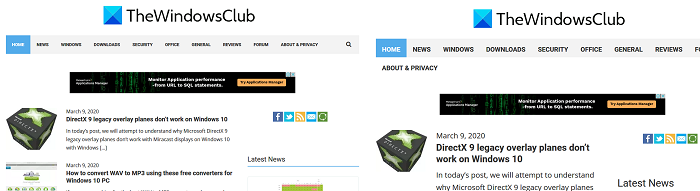
Set default zoom level in Firefox
While you can, I recommend not to set up a permanent zoom for all websites as they would behave differently. Instead, you can choose to zoom the text alone.
- Open Firefox, and then click on the menu button in the browser’s top-right corner.
- Then select Options(Windows) or Preferences (macOS).
- Scroll to find the “Language and Appearance” section.
- Under Zoom, you can set a default Zoom level between 30% to 100% (It will zoom all the elements, including images)
- In the same section, you have the option to Zoom text only. Check the box and the level of zoom from the above dropdown.
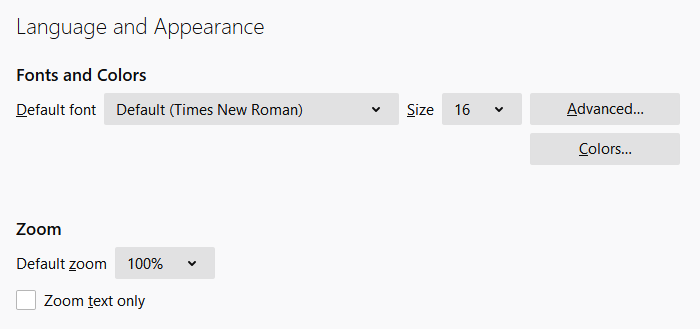
When you change the zoom level for text, it will change the zoom level of settings in Firefox as well. It is an accessibility feature for those who have a problem reading small texts. Hence the zoom level is applied globally. Like you can see in the image below (compare it with the picture above), the zoom level is also applied to the settings page.
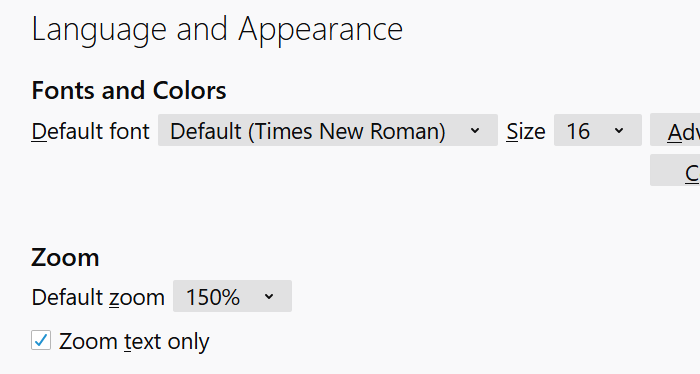
How to set a zoom level for individual websites
The good thing about manual zooming is that it gives you better control and also the option to revert. To quickly set the zoom level of any website, you can use any of the following shortcuts
- Ctrl + (increase) or Ctrl – (decrease) or Ctrl + 0 to reset zoom
- You can also use Ctrl + Mouse scrolling to change the zoom level
Once you do that, Firefox will remember the zoom level. Even if you close the browser and launch it the next day, it will remember your preference for the zoom level for that website. If you have changed the zoom level, the best way to identify is to look for a magnifying glass in the address bar.
To quickly set a different zoom level for a particular website, click the menu button at the top right and then click the plus (+) or minus sign (-) to zoom in or out, respectively. You can see the current zoom level in the address bar.
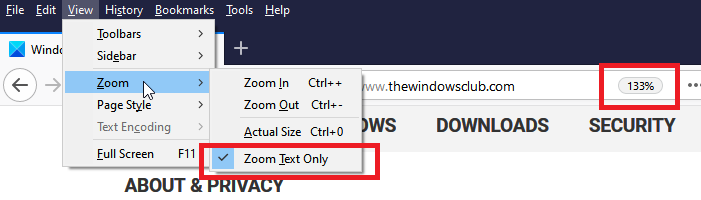
Firefox will remember the zoom level you set for each website. That said if you want to zoom only the text for individual websites for this method, then follow the steps
- Open Firefox, and press ALT key on the keyboard
- It will reveal the menu on top of Firefox.
- Click on View > Zoom > Zoom text only
Done that, every time you manually zoom, it will only increase the font size of the text instead of everything.
If you want to increase text size in Windows OS, make sure to read our Windows Accessibility guide.
Leave a Reply