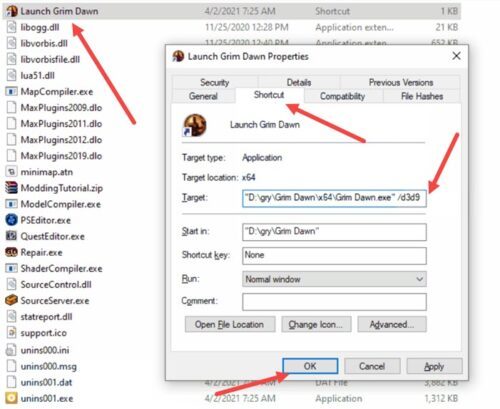If you like to play games on your Windows 11/10 PC with custom mods or settings, you’re in luck. GOG Galaxy allows you to link multiple executables to any game and add your own launch parameters. Let’s see how to set Launch parameters for a game in GOG Galaxy.
Change Launch parameters or options for game in GOG Galaxy
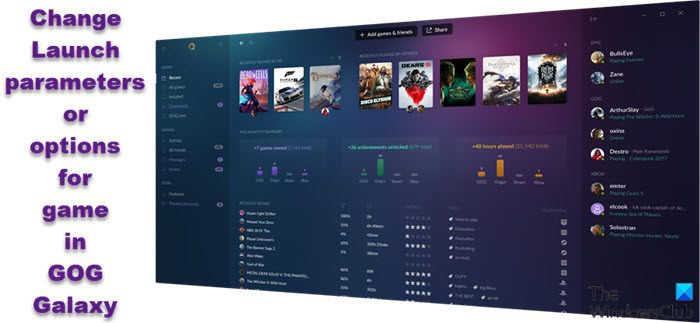
Previously, we had covered a tutorial guiding users on how to change the game language in GOG Galaxy. Moving a step further, we’ll now learn how to set launch parameters for any game in GOG Galaxy.
- Launch the GOG GALAXY on your PC.
- Select Customize.
- Choose Manage Installation > Configure.
- Enable Launch parameters.
- Select Duplicate.
- Add arguments you want to run your game with.
- Change Label > Ok.
- Check if the Additional executables section has been added.
Here’s some important news you may find useful! You can use GOG Galaxy as a universal games launcher and connect other gaming accounts like Play Station, Steam, Xbox and more.
Open the GOG Galaxy Launcher.
Select the desired game. Hit the Customize button located in the upper-right corner of the game screen.
From the list of options displayed, choose the Manage Installation > Configure option.
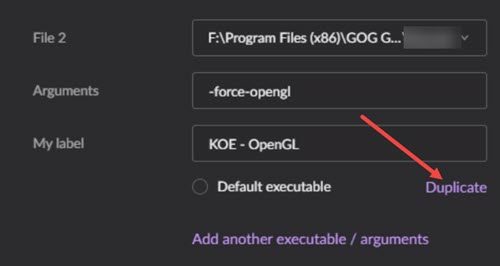
Next, scroll down to locate the Launch parameters heading. When found, check the box next to Custom executables/arguments heading to enable launch parameters.
Click the Duplicate link (colored in purple). Here, make sure not to change ‘File 2’ field but add arguments you want to run your game with for example: -force-opengl
Also, change the label to something that appears more convenient.
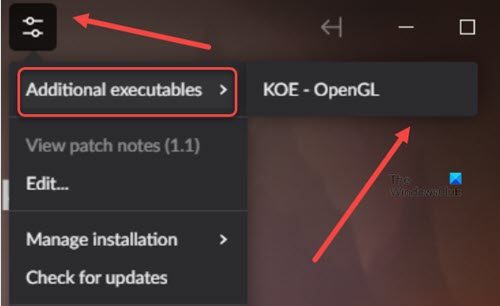
When done, hit the Ok button. Now, to confirm the changes have been updated, go back to the Customization option and check if the Additional executables section finds an entry there.
If you are not using GOG GALAXY, you can still set launch parameters for the game. For this, go to the game installation folder. Its location can be found as follows –
C:\GOG Games\GAMETITLEHERE
Once in there, right-click on Launch <gametitle>, and select the Properties option. Under the Properties window, switch to the Shortcut tab. Then, add the required parameter at the end of the Target field following the example: –force-opengl.
Hit the Ok button to apply settings. Hereafter, you can start the game using the modified shortcut.
Hope it helps!
How do I install GOG launcher?
This is quite simple. Just visit gog.com/galaxy and download the installer from there. Thereafter, simply launch it and follow the on-screen instructions to complete the installation process. It doesn’t take much time!
Can I play GOG games on Mac?
Yes, it’s possible since the Digital Distributor GOG.com now also sells games for Mac. Just buy a game and install it on your computer. It doesn’t require any activation or an online connection. Currently, GOG has 50 games available for Mac.