Do you want to set the Time automatically on your Windows 11/10 computer but don’t know how? By enabling the automatic Time synchronization feature, your computer will regularly connect to an internet time server and update the time accordingly. It’s a simple and convenient way to ensure that your system’s clock is always accurate.
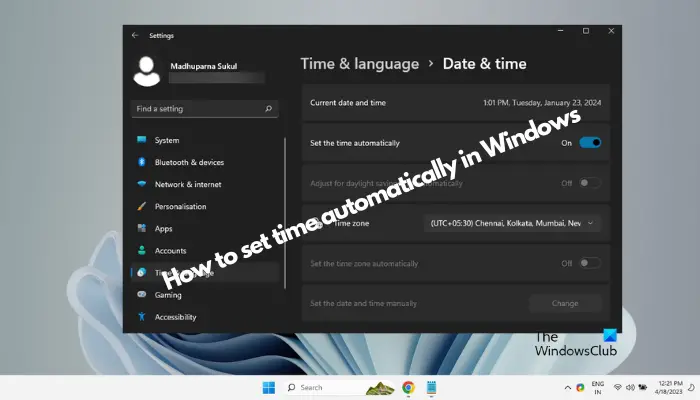
This article will guide you through the step-by-step process to set time automatically in Windows 11/10, providing you with an accurate and up-to-date system clock.
How to set Time automatically in Windows 11/10?
Windows comes with a built-in function that can set your system time automatically. However, the feature has to be enabled to update the time automatically, ensuring that it remains accurate and synchronized with the global time server.
That said, there are two ways you can set time automatically in Windows 11/10, and here’s what we recommend you should do:
- Use Windows Settings
- Use the Registry Editor
1] Use Windows Settings
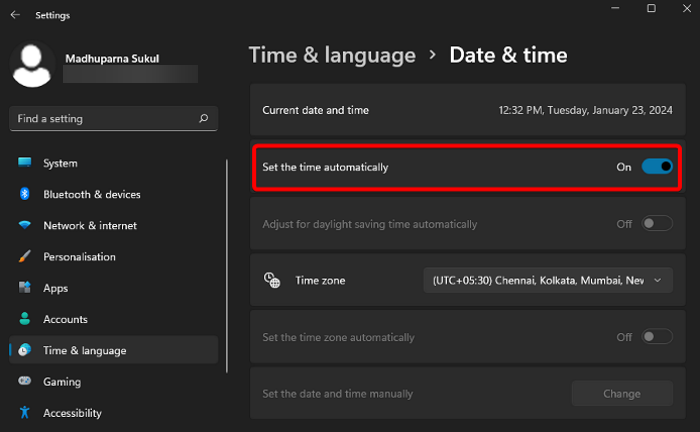
The first and easiest way out of the two would be to set time automatically on Windows 11/10 using the Windows Settings app.
For this, launch the Settings app (Win+I) on your computer.
Next, in the Settings window, click on Time & Language on the left to open the Time and Language settings.
Now, on the right, click on Date & time.
On the next screen, go to Set the time automatically option and toggle the switch to the right to turn it on. Windows will now attempt to synchronize the time with the global time server.
If your PC fails to update the time automatically, scroll down to Additional Settings and click on the Sync Now button. This will force your computer to initiate a time sync with the server and update the time accordingly.
In addition, you can also select your desired Time Zone from the drop-down menu under the Time Zone section. This helps Windows automatically fetch your time zone based on your location, but if it is incorrect, you can manually select the correct one.
Moreover, you can also enable the Set Time Zone automatically toggle switch to allow your PC to automatically adjust the time zone when you travel to a different location with a different time zone. But if the Set time zone automatically function is greyed out, you can refer to the linked solution.
Read: How to change Date and Time Formats in Windows 11
2] Use the Registry Editor
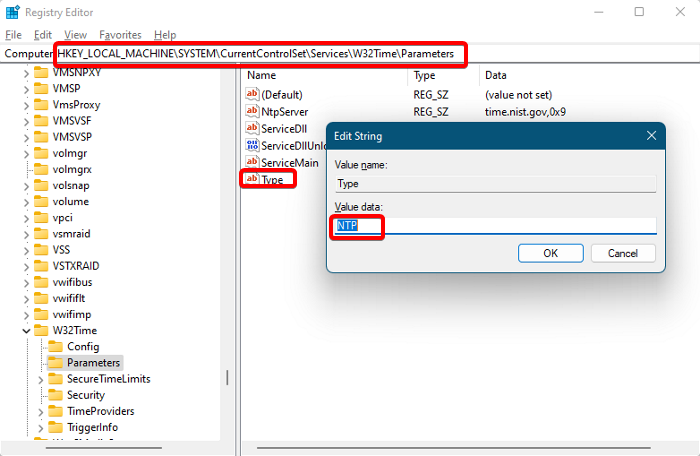
Another way to set the time automatically on Windows 11/10 would be to modify the registry editor settings. However, before you proceed to make any changes to the registry settings, make sure you create a backup of the registry data to restore any lost settings during the process.
For this, open the Registry Editor and navigate to the below path:
HKEY_LOCAL_MACHINE\SYSTEM\CurrentControlSet\Services\W32Time\Parameters
Now, navigate to the right, look for the string value Type, and double-click to open the Edit String dialogue.
Set the Value data field to NTP set time automatically on your Windows device. Press OK to save the changes.
But if you do not want your system to set time automatically, set the Value data field to NoSync and press OK to apply the changes.
Close the registry editor and restart your PC for the changes to be effective.
Read: How to change the 24-hour clock to 12-hour in Windows
How do I get Windows to automatically update time zones?
To get Windows to update time zones automatically, all you need to do is turn on the Set time zone automatically option in Settings. So, for this, open the Settings app (Win+I), select Time & Language on the left, and click on Date & Time on the right. Now, turn on the Set time zone automatically toggle to ensure your device adjusts to new time zones when you travel.
Read: Windows Time Synchronization fails with error
How do I automatically sync time in Windows 11?
To automatically sync time in Windows 11, launch Windows Settings (Win+I) > Time & Language > Date & Time. Now, toggle Set time automatically and Set time zone automatically to turn them on. For manual sync, click Sync now under Additional Settings to ensure your system clock is up-to-date with Internet time servers.