If you want to create and set up passkeys for your Amazon account, this post will show you how to do it.
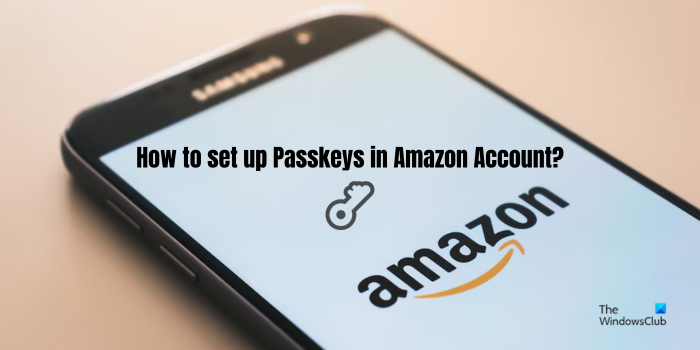
Will Amazon support Passkeys?
Yes, Amazon now supports passkeys. You can set up passkeys for your PC, iOS, or Android device to log into Amazon. Using the created passkeys, you can quickly sign into your Amazon account with the help of PIN, face unlock, or fingerprint that you use for unlocking your device. It is a more secure way to log into your account as passkeys can’t be shared.
As per Amazon policy, your passkeys are end-to-end encrypted and your biometric information is never shared with Amazon. So this ensures that your account is protected from various cyber attacks like phishing, data breaches, etc.
How to set up Passkeys in Amazon Account on PC
Here are the main steps to set up passkeys to log into your Amazon account on your PC:
- Open Amazon.
- Log into your account.
- Go to Your Account.
- Choose Login & security.
- Click on Set up beside Passkeys.
- Click on Set up.
First, open the Amazon website in a web browser and sign into your account.
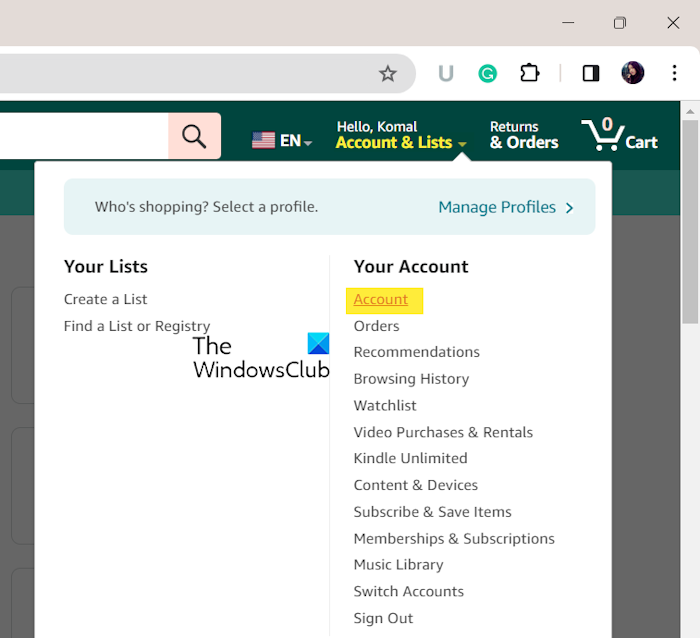
Now, click on the Accounts & Lists drop-down button and select the Account option under Your Account.
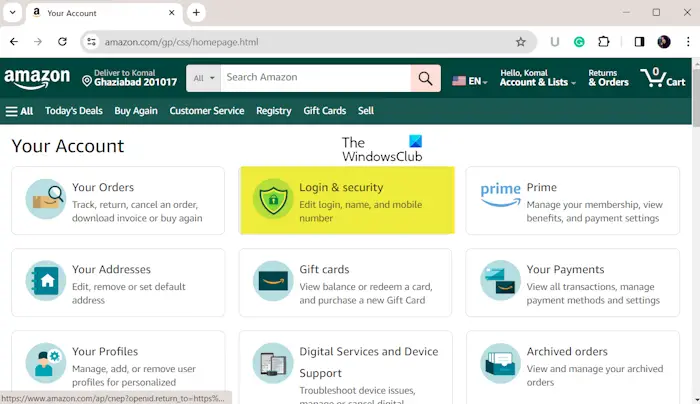
Next, tap on the Login & security option.
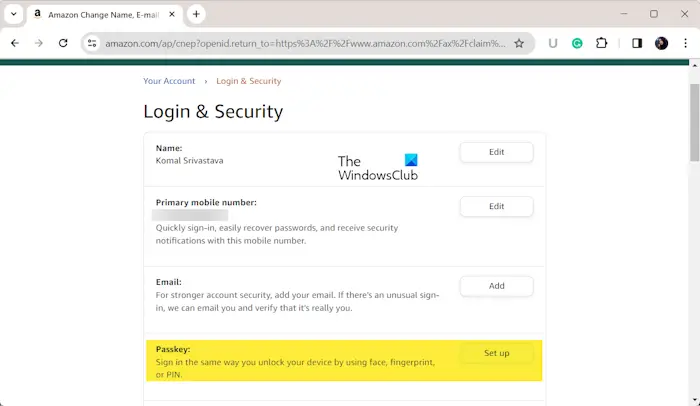
After that, click on the Set up button present beside the Passkey option.
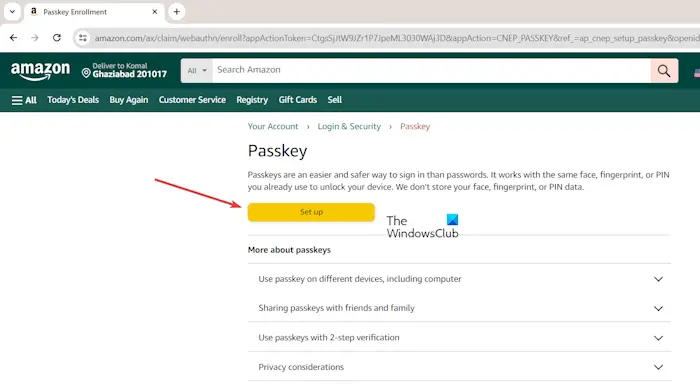
And, again press the Set up button.
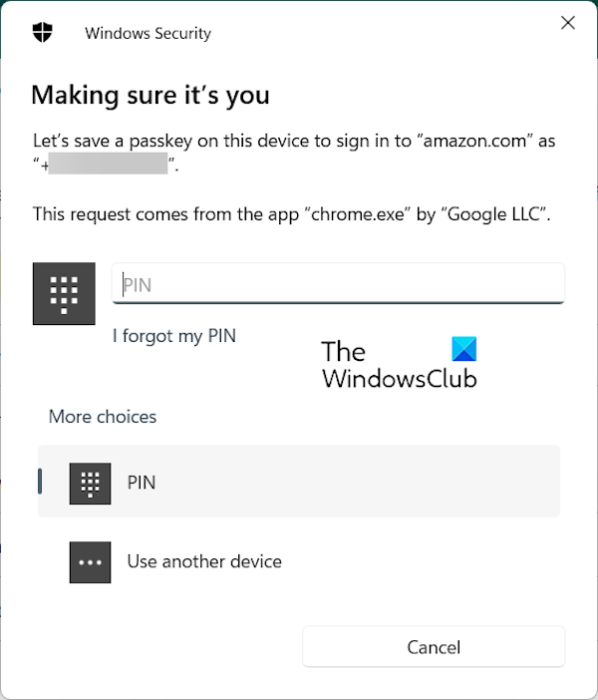
Now, enter your PIN, face lock, or fingerprint as prompted to complete the passkey setup process.
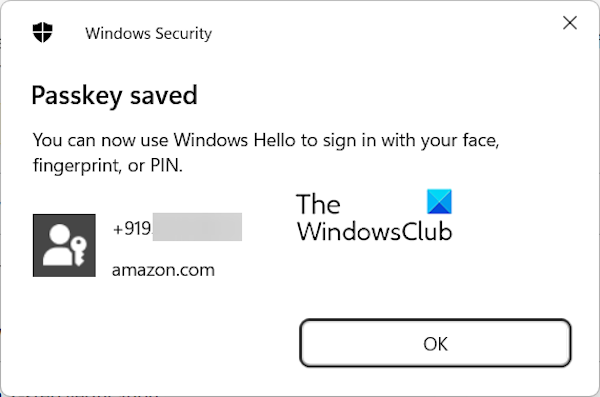
You can now log in to Amazon using the unlock method you use on your Windows PC.
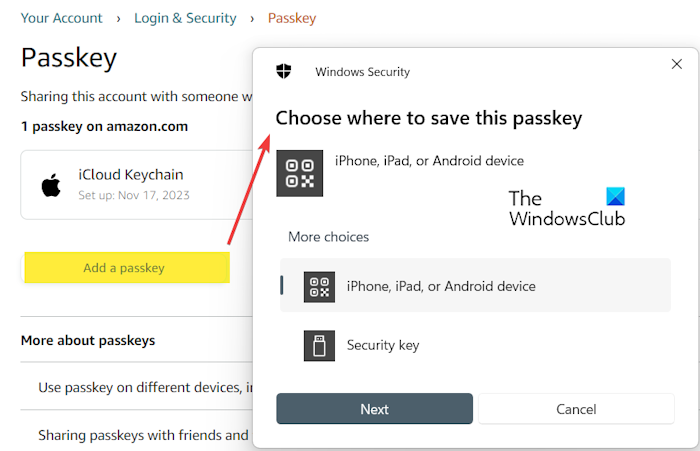
If you want to create another passkey, you can click on the Add a passkey button and then select the device where you want to save the passkey. Then, follow the prompted instructions like scan the shown QR code for amazon.com on your device to save a passkey.
You can also use a security key to set up a passkey. Click on the Add a Passkey button as discussed above, select the Security key option, insert a Security key into the USB port, and then set up a Passkey.
Read: What is Google Passkey? How can I use it?
How to edit Passkeys in Amazon Account on Phone?
Once you have set up your passkeys using the above method, you can edit them on your smartphone. To edit or delete your passkeys for your Amazon account on an Android phone, you can follow the below steps:
- First, open the Amazon app on your phone and make sure you are signed into your account.
- Now, click on the three-bar Menu button from the bottom right corner.
- Next, select the Account option and click on the Login & security option.
- After that, click on the Edit button present next to the Passkeys option.
- Then, you can delete the created passkeys if you want by clicking on the Delete icon present beside a passkey.
See: How to set up Picture Password in Windows?
I hope this helps!
How do I use Passkey on iPhone?
iPhone allows you to create and save passkeys using which you can log in to supported apps and websites on your device. So, you can ditch your regular passwords and use your biometrics or PIN to sign in to supported apps on your iPhone.
Now read: Delete saved Passkeys for apps and websites on Windows PC.
Leave a Reply