Microsoft has included a useful feature in the Edge browser known as Wallet. This is a great facility for people who are fond of online shopping. Users do not need to enter card details and billing addresses again and again. Using payment methods in the Edge browser will make your shopping experience easier. You don’t need to install additional extensions to use the Wallet; it’s a built-in experience. In this article, we will talk about the Edge Wallet, its features and show you how to set up your Edge Wallet.
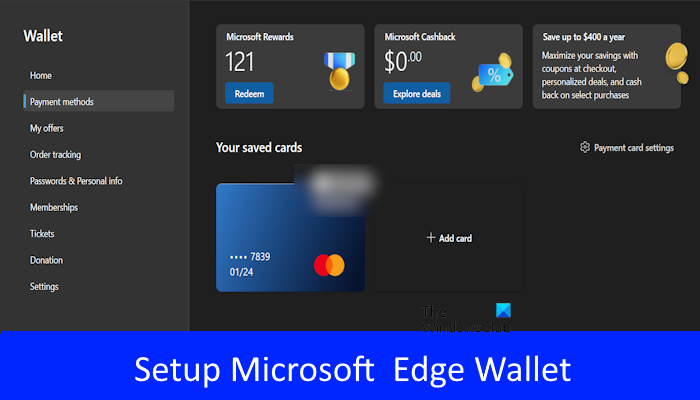
Is it safe to store your credit or debit in Microsoft Edge?
Yes, it is safe to store your credit or debit cards in Microsoft Edge. Microsoft Edge has built-in security features to keep your card information safe online. It has autofill options, so you can use options while shopping online. Microsoft Edge uses encryption technology to protect your credit or debit card information and any other private information stored in your browser. It has built-in features like two-factor authentication, password protection, and automatic updates.
How to set up your Edge Wallet on Windows PC
If you want to know how to set up your Edge Wallet, use the following instructions to set up your Edge Wallet.
- Set up your Edge Wallet from Settings
- Set up your Edge Wallet by using the URL ‘edge://wallet’
Let’s start.
1] Set up your Edge Wallet from Settings
You can set up your Edge wallet from Settings easily. Check the following steps to set up your Edge Wallet.
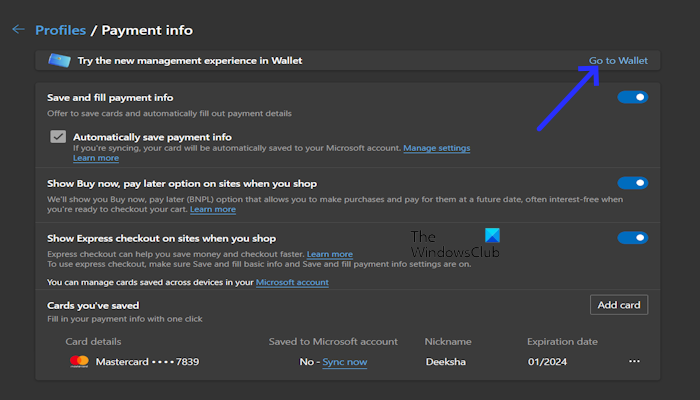
- Open the Edge browser.
- Click on the three dots upper right corner.
- Now, click on Settings.
- Click on Profiles from the Settings menu.
- Select the Payment info.
- Now, click on the Go to Wallet link.
2] Set up your Edge Wallet by using the URL ‘edge://wallet’
Use the following steps to set up your Edge Wallet by using the URL ‘edge://wallet’.
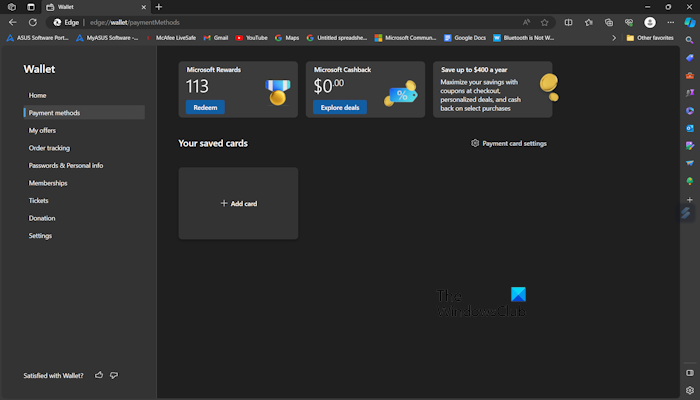
- Open the Edge browser.
- Typing the address edge://wallet in the address bar.
- It will redirect you to the Wallet home page.
You can add your credit and debit cards here. For this, select the Payment methods category from the left side and then click on the Add card option. Add your card details and billing address. You will not be able to change country/region as of now, it is auto-selected to the United States. This is because currently, this feature is only available in the United States.
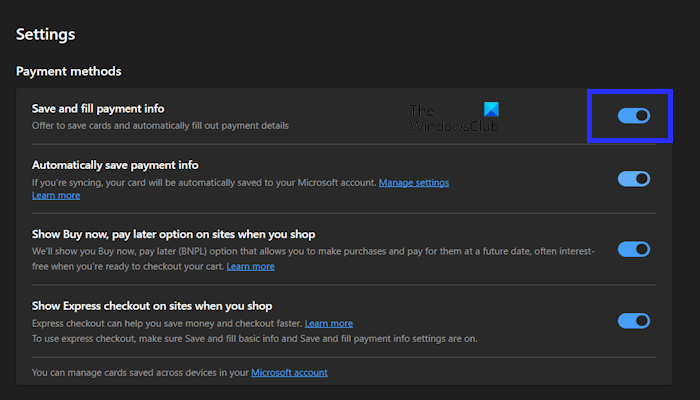
Saving cards and bank information include cardholder name, card number, expiry date, CVV, and billing address verified by the bank issuers. The CVV is only used to authorize your card while making a payment and will not be stored in Microsoft Wallet. If you are unable to add your credit or debit cards(s) to Edge Wallet, check the “Save and payment info” option might have been disabled in the Wallet Settings. Select Settings from the Wallet menu, then turn on the “Save and fill payment info” button.
Once you enable these options, you can save your debit and credit cards to your wallet and use them at checkout easily.
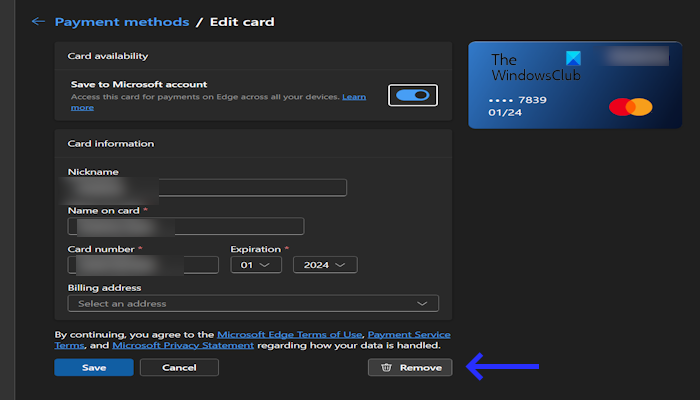
If you want to remove your card from the Edge Wallet. Click on the blue card from the Payment methods category. Once you select your card, you have to verify your identity by entering your computer’s PIN or scanning your fingerprint (if applicable). That’s why we stated above that saving cards in Microsoft Edge is safe. Now, scroll down and click on Remove.
Features of Microsoft Edge Wallet
Microsoft Edge Wallet has built-in with many features. Let’s talk about its amazing features.
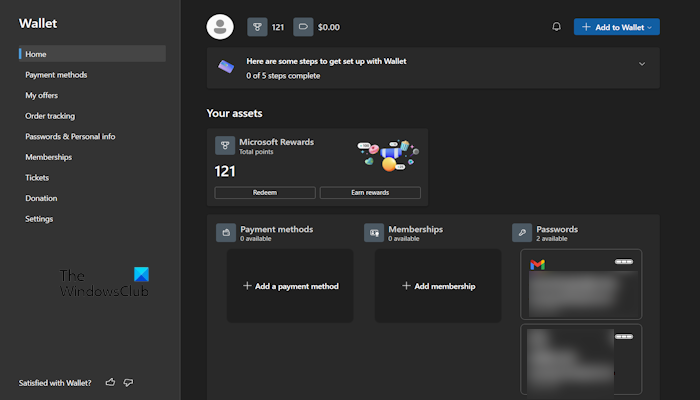
- Microsoft Rewards and Microsoft Cashback: On the Home page you can keep track of your rewards and cashback. You can earn more rewards on a daily basis by simply clicking on Earn rewards and enrolling the coupon on the shopping sites.
- Payment methods: You can add your credit or debit cards easily. So that you don’t need to fill in the credentials again and again while shopping. But you need to enter the CVV number every time you make a purchase.
- My offers: You can join Microsoft Cashback today to get popular and personalized cashback offers by clicking the Join now button. Once you click on the Join now button you will see the best offers on amazing brands.
- Order tracking: Order tracking is one of the favorite features for those users who love shopping. Users can easily track their orders by clicking Track order.
- Passwords & Personal info: The Passwords & Personal info feature in Microsoft Edge Wallet allows you to save and manage your passwords, addresses, payment information, and other personal information. Also, it will show you other saved website’s passwords on the same page.
- Memberships: The membership feature allows you to save and automatically fill out your membership information on websites. This can include things like your membership number, name, email address, and shipping address. You can see this feature on the Home page.
- Tickets: This feature allows you to save and manage your digital tickets for events, flights, and other activities. You can save all of your digital tickets in one place, making them easy to find and access when you need them.
- Donation: If you love to help charities. You can use this feature to donate to your favorite charities directly from your wallet.
- Settings: The settings feature in Microsoft Edge Wallet allows you to manage your wallet settings.
This is all about the Microsoft Edge Wallet, and how to set up and use it. I hope this helps.
What is Wallet in Edge?
The Wallet is a newly added feature to Microsoft Edge where users can add their credit and debit cards, track their purchases or orders, manage donations, etc. You can access Wallet in Edge via the Edge settings or the edge://wallet URL.
Is Edge Wallet free?
The Wallet is a built-in feature of the Microsoft Edge browser. Hence, it is completely free for all users. You can access Edge Wallet through the Microsoft Edge browser. Edge Wallet offers amazing features and the best thing is that you can manage all your cards in the same place. The cards that you add to Edge Wallet are protected by encryption technology.
Read next: How to remove all Cryptocurrency options from Brave browser.
Leave a Reply