Telegram is one of the best messenger tools on the web when it comes down to communicating with family and friends. It is not yet on the same level as WhatsApp in terms of userbase, but in the feature areas, it is second to none.
Yes, the Telegram tool for desktop computers and mobile, is more feature-rich than WhatsApp. Not long ago, the creators of the app chose to add the ability to share your screen with families, friends, business associates, and whomever else.
In a world where a lot of people have been asked to work from home, we can easily see why this feature was added to Telegram, and rightfully so.
What is screen sharing?
For those who are not fully aware of what screen sharing is, well, it is the ability for a user to broadcast the contents of their computer or mobile screen to one or more users on their own devices. With this feature, folks can share important information, collaborate in real-time, demonstrate a software, and much more.
How to share Screen on Telegram for Windows desktop
The steps to use the screen sharing feature on Telegram for Windows 11/10 PC are:
- Open the Telegram app
- Initiate a video call
- Click on the Call button
- Select the Screen Share button.
- To transform the call into a video call simply click on the Video Call button and that’s it.
We will also discuss an alternative program for screen sharing
The first thing you should do here is to fire up the Telegram app on your Windows 11/10 computer. You can find it by pressing the Windows key, then scroll down to the T section. You should see Telegram among the list of apps there.
Alternatively, you can check the desktop or even the taskbar for the Telegram icon.
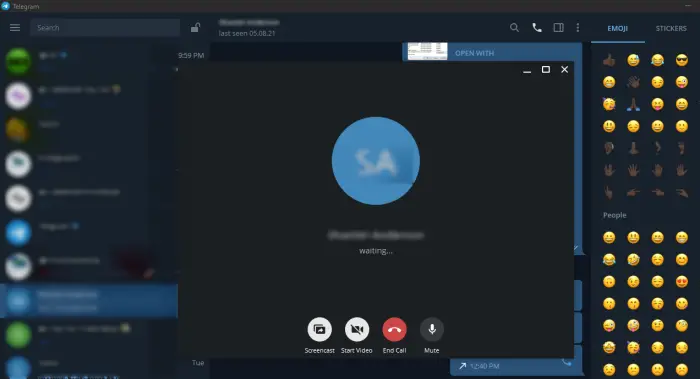
How can I make a video call on the Telegram desktop?
Once you’ve opened the app, type your password if required, then locate the person you want to share your screen with. From the chat section, click on the Call button, and from there, you will want to select the Screen Share button.
When the other person accepts your call, your screen will automatically begin sharing with them. You can choose to transform the call into a video call for more immersions if you so wish. Simply click on the Video Call button and that’s it.
Alternative programs for screen sharing
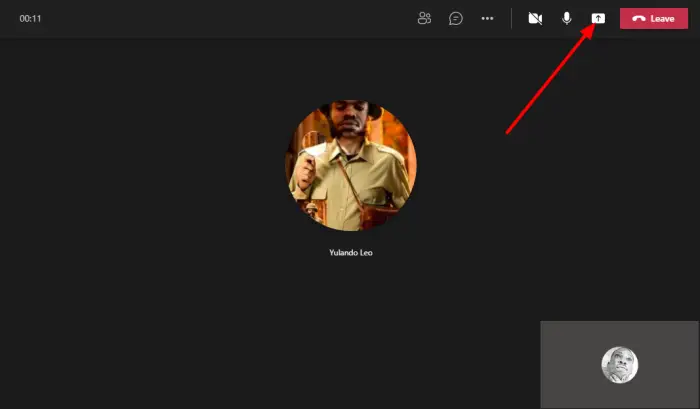
For those looking for a business tool, Telegram is not known for collaboration and such. It may very well become a business-related utility with screen sharing, but right now, we believe certain users will want an app that is more focused.
For those on the fence, we would like to recommend Microsoft Teams. It is powerful, feature-rich, and will probably come preinstalled with Windows 11 if regulators do not put pressure on Microsoft.
Another freeware tool from Microsoft folks can also use, is Skype. We believe the tool is being replaced by Teams, but at the moment, Skype is still easier to use, which makes it more consumer-friendly when compared to its possible replacement.
Finally, the king of the hill, Zoom. The beginning of the current situation has given rise to this new star application. Since then, Zoom has improved a great deal in terms of performance and features, so give it a test drive.
Leave a Reply