Here is a complete guide showing you how to share your screen on WhatsApp on your PC, Android, and iPhone. Screen sharing is a handy feature that lets someone see the screen and real-time activities of your screen. You can use this feature to demonstrate a tutorial on your device and share your display with others in real-time. Now, does WhatsApp provide a dedicated feature to let you share your screen or not? Or do you need to use a third-party screen-sharing app to do so? Let us find out in this post.
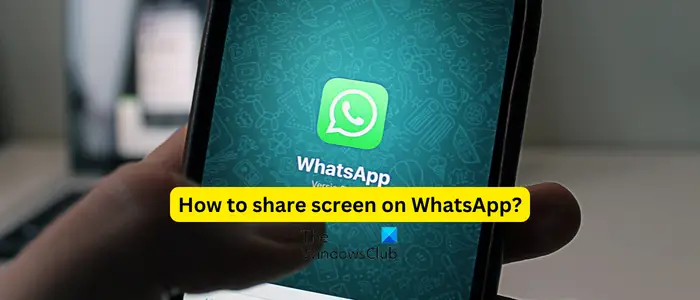
Can you share screen share on WhatsApp?
Yes, you can now share your screen on WhatsApp on both PC and mobile phones, including Android and iOS. Before you start screen sharing on WhatsApp, there are certain facts that you must know about this feature. Here are the facts about WhatsApp’s screen sharing:
- The screen-sharing feature is available during video calls only, not audio calls.
- Information, including your username and password, which are displayed on the shared screen, is visible to the participants with whom you are sharing the screen.
- The video feed of participants is shown at the bottom of the call prompt during the screen-sharing session on the phone. In contrast, the feed is shown at the top of the WhatsApp desktop app.
Now, let us check out the steps to share your screen on WhatsApp on different platforms including PCs, Android phones, and iPhones.
How to share screen on WhatsApp on your Windows PC?
Here are the steps you can follow to share your screen on WhatsApp on your PC:
- Download and install the WhatsApp app from Microsoft Store.
- Sign into your account.
- Start a video call.
- Click on the Start screen sharing button.
- Select an active window or your display to share.
- Stop screen sharing when done.
First of all, you need the WhatsApp desktop app to use the screen-sharing feature on your PC. So, download and install WhatsApp from the Microsoft Store. If you have already installed WhatsApp, update the app to its latest version.
Now, launch the app and sign into your WhatsApp account. To do that, you need to scan the QR code shown on the app from your mobile phone.
Open the WhatsApp on your mobile phone, click on the three-dot menu button, and choose the Linked devices option. After that, click on the Link a device button and scan the QR code shown on the WhatsApp desktop app on your PC. You will be automatically logged into your account.
Read: WhatsApp Tips and Tricks you want to know.
Next, open the chat with whom you want to video call and initiate a video call.
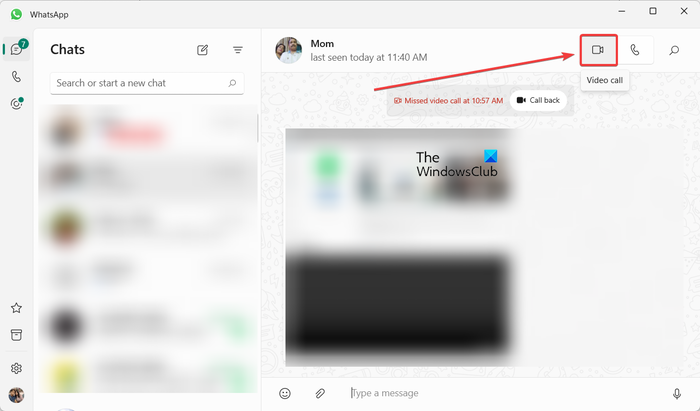
The video call option is present at the top-right of the chat prompt. You can also start a group video call if required.
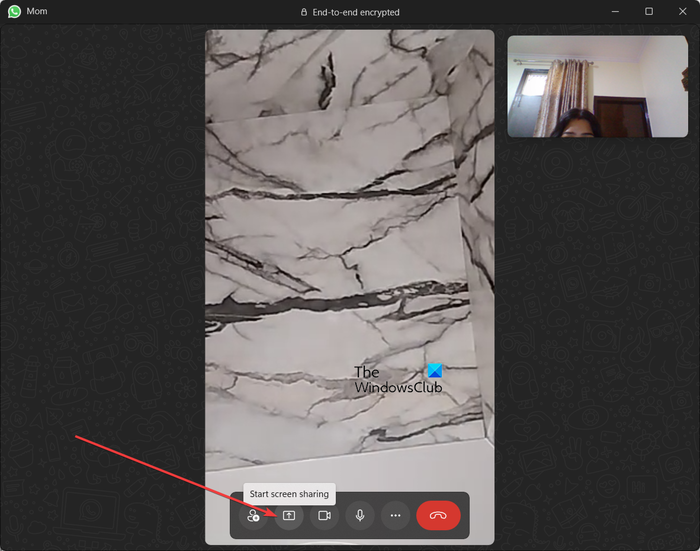
Once the video call started, you will see a Start screen sharing button at the bottom of the video call screen; just tap on this button.
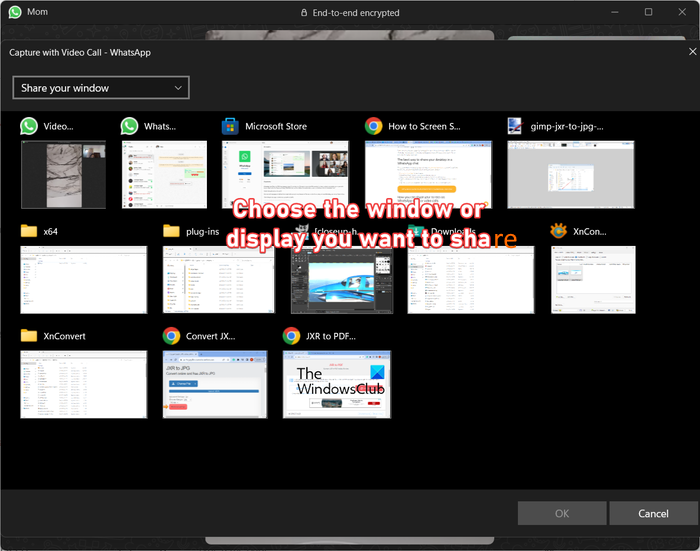
After that, it will show you all your opened and active windows from which you need to select the window that you want to share with other participants. You can also share your current display by choosing the respective option from the drop-down menu.
Now, the participants will be able to view your screen and the activities happening on your screen.
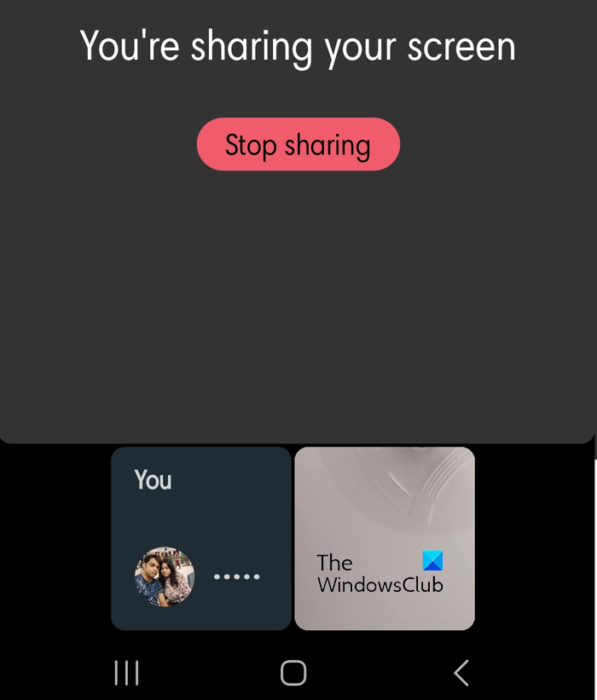
When done, you can simply tap on the Stop Sharing Screen button and the screen sharing will be cut off.
So, this is how you can share your screen on WhatsApp desktop during a video call.
Related read: How to schedule WhatsApp messages on a Desktop?
How to share screen on WhatsApp on your Android phone?
If you want to share the screen on WhatsApp on your mobile phone, it is quite easy to do so. All you need is an up-to-date WhatsApp and are required to make a video call to the person you want to share your screen with. So, update WhatsApp to its latest version on your phone and then follow the below instructions to start sharing your screen.
Here are the steps to start screen sharing on WhatsApp on your Android phone:
- Install/update WhatsApp.
- Open WhatsApp.
- Start a video call.
- Click on the Start screen sharing button present at the bottom of the screen.
- Press the Start now button.
- Hit the Stop sharing button.
First, make sure your WhatsApp is up-to-date. If not, you will keep getting an annoying prompt to update the app during the screen-sharing session. So, open Play Store and update WhatsApp. If you don’t have the app, install it and sign in with your mobile number.
Next, open WhatsApp, go to the chat with whom you want to share your screen and start a video call by clicking on the video camera icon present at the top. You can also initiate a group video call.
Read: How to create a Sticker on WhatsApp Web or WhatsApp Desktop?
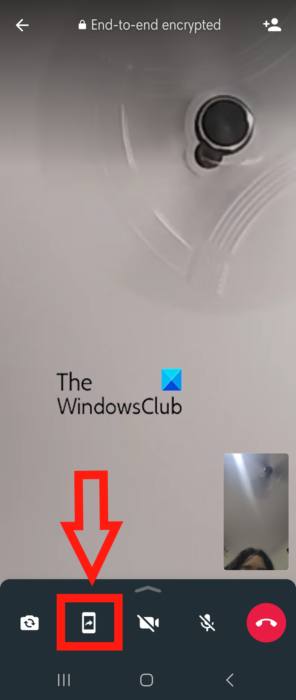
After that, press the screen sharing button present at the bottom of your screen. This feature is highlighted in Red in the above screenshot.
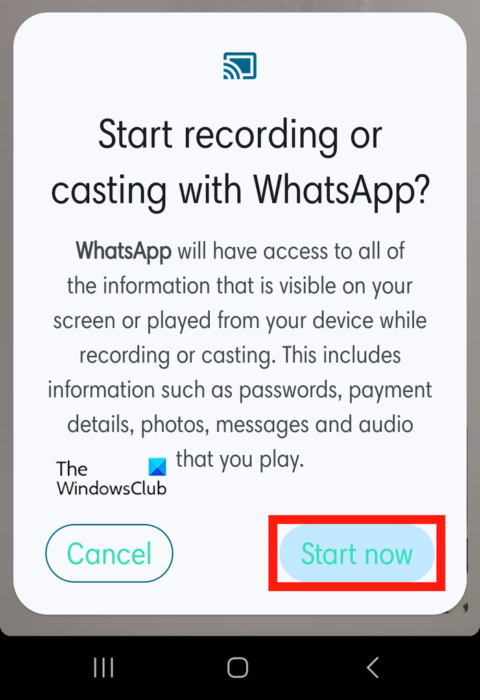
Next, confirm that you want to start recording or casting with WhatsApp and provide your consent by pressing the Start now button.
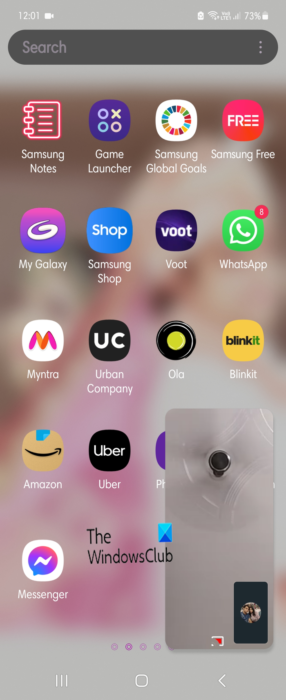
As you do that, your screen will be shared and displayed on other participants’ screens. If you want to show a tutorial, a video, etc., you can continue doing that.
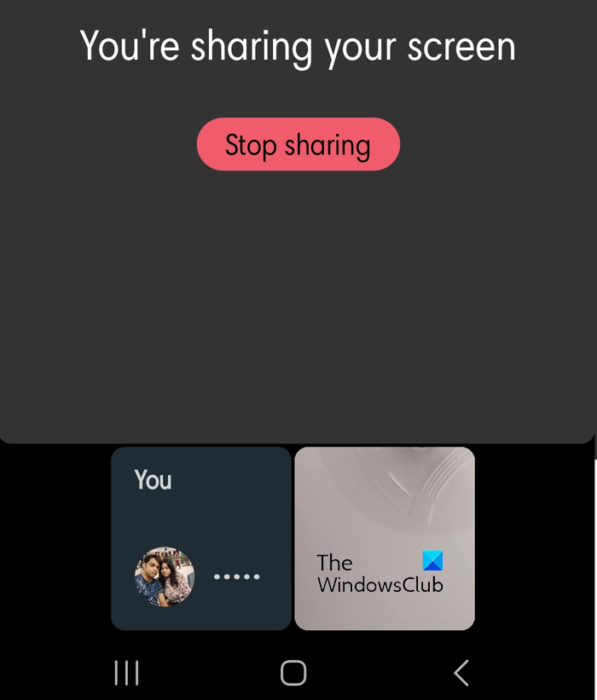
Once you are done sharing your screen, press the Stop sharing button to terminate the screen-sharing process.
See: How to share Screen on Telegram for Windows desktop?
How do you screen share on WhatsApp on iPhone?
You can share the screen on WhatsApp on your iPhone during a video call. Just dial up a video call with the person you wish to share your screen with. After that, click on the screen share button from the video call control options and tap on the Start now button to start screen sharing. Your screen data and content will now be visible to others who are present in the video call. When done, you can simply press the Stop sharing button to end the screen-sharing session. The steps are the same as discussed for Android phones; so check out the above tutorial.
Now read: WhatsApp Desktop app crashing or freezing on Windows PC.
Leave a Reply