You can share your Microsoft OneNote Notebooks with your family, friends, or colleagues anytime you want. OneNote provides a simple and easy way to do so. You need your Microsoft Account to Sync with OneNote, and it will then do the rest for you. Let’s find out how you can share your OneNote Notebooks online with anyone.
How to share OneNote Notebooks online.
To share your Notebook, take the following steps:
1. Open the Notebook you want to share, then click on the File option from the menu bar and now select the Share option in the menu.
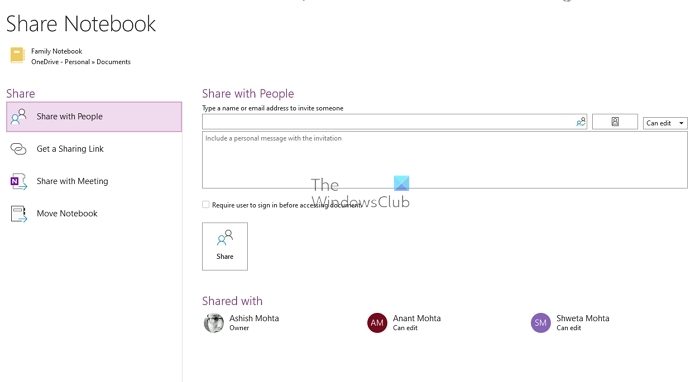
2. You have four options here—Share with people, Get Sharing Link, Share with Meeting, and lastly, Move Notebook. If you want to share online, you can choose between the two options.
3. While in the former, you can enter an email id, the latter allows you to create a shared and edit link. Once done, anyone with access to it will be able to use it accordingly. Once your work is complete, you can choose to disable the link.
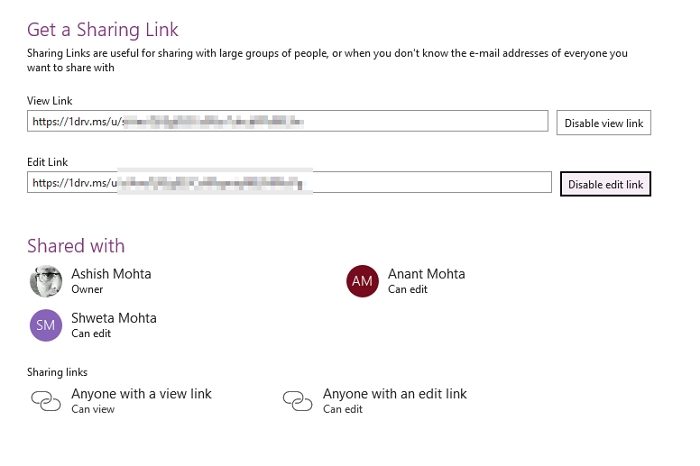
You can also directly share the OneNote file with existing users in your family using the instantly available options.
Share with Meeting is also an excellent option if you want to share only when you are in metering. OneNote supports Teams, and you can directly share it from OneNote. Ensure that the meeting is already running when you do so.
Go here to see more Microsoft OneNote Tips and Tricks.
Do you need OneDrive to share OneNote?
While OneNote can be directly opened on the web, it is still powered by OneDrive in the backend. All the links that are generated for sharing are OneDrive links. That said, you don’t need to have OneDrive installed on the PC to share it. All you need is a Microsoft account.
Read: How to Share OneNote notebook during a meeting
Why can I not share my OneNote notebook?
If you are unable to share then you need to ensure that your Microsoft account is verified. This issue is mostly faced by users who have just created an account or started using an inactive account. You can login to OneDrive, and if the Microsoft account was inactive, you will be prompted.