If you want to display the formula in cells instead of calculated results in an Excel spreadsheet, here is how you can do that. It is possible to show the used or applied formula and hide the actual result in any cell in Microsoft Excel using this tutorial. For that, you need to turn on a setting included in the Excel Options panel.
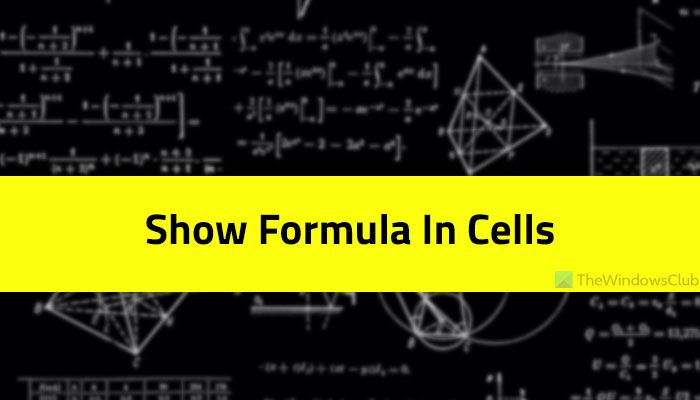
Let’s assume that you want to create a demo spreadsheet to teach someone where you want to display the sum of cells, percentage of something, etc. if the person knows all the formulas, your task becomes easier. However, if the recipient doesn’t know about any formula or is new to Excel, you can display the exact formula used to show a result instead of the calculated result.
The best thing is that Excel comes with an option, and it is included in the Excel Options panel. Although it is not enabled by default, you can turn it on with the help of this article.
How to show Formula instead of Value in Excel Cells
To show formulas in cells instead of calculated results in Excel, follow these steps:
- Open Microsoft Excel on your computer.
- Create a blank spreadsheet.
- Click on the File menu.
- Click on the Options.
- Switch to the Advanced tab.
- Head to the Display options for this worksheet section.
- Tick the Show formulas in cells instead of their calculated results checkbox.
- Click the OK button.
Let’s delve into these steps in detail to know more about the guide.
First, you need to open Microsoft Excel on your computer. After that, you must create a blank spreadsheet. Without that, the mentioned option is not available or grayed out.
Next, click on the File menu in the top menu bar, and click the Options visible on the bottom-left side to open the Excel Options panel. Once it is opened on your computer, you need to switch to the Advanced tab on the left side of the Excel Options panel. Then, find out the Display options for this worksheet section.
For your information, it has another section called Display options for this workbook. However, you need to find the Display options for this worksheet menu.
Under this section, you can see a checkbox named Show formulas in cells instead of their calculated results.
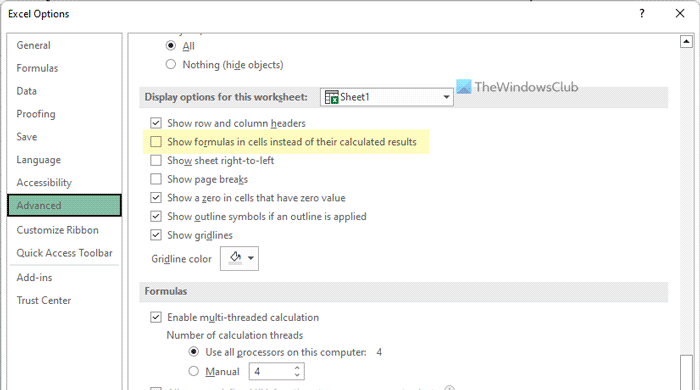
You need to make a tick in this corresponding checkbox and click the OK button to save the change. From now onwards, Excel will display the formula in all cells instead of the calculated results.
Note: If you want to show the results again in all cells, you need to disable this setting. For that, open the same Advanced tab and remove the tick from the Show formulas in cells instead of their calculated results checkbox.
Read: Prevent Word, Excel, PowerPoint from hyperlinking screenshots automatically
How do I display the formula in the cell instead of value?
To display the formula in the cell instead of value in Excel, you need to follow this article. Basically, you need to turn on a setting visible in the Excel Options panel. For that, open Microsoft Excel, and click on Options. Then, switch to the Advanced tab and head to the Display options for this worksheet section. Following that, tick the Show formulas in cells instead of their calculated results checkbox. Finally, click the OK button to save the change.
How do you display the formulas in the sheet instead of the results?
To display the formulas in the sheet instead of the results in Excel, you can go through the steps above. First, open the Excel Options panel and go to the Advanced tab. Here you can find an option called Show formulas in cells instead of their calculated results. You need to tick this checkbox and click the OK button.
Read: How to collapse the Ribbon automatically in Word, Excel, PowerPoint.
Leave a Reply