Formatting marks are special characters that are hidden by default that affect how text is displayed in a Microsoft Word document; its purpose is to reveal spaces, tabs, and paragraph breaks in your document. The formatting tab is unprintable; if any of the formatting marks are turned on in Word, it displays hidden characters such as Tab characters, Spaces, Paragraphs marks, Hidden text, Optional hyphens, Object anchors, and you can choose to show all formatting marks.
How to show or hide Formatting Marks in Word
Follow the steps below to show and hide formatting marks or non-printing characters in Word:
- To show the formatting marks, click the File tab
- Click Options on the backstage view
- A Word Options dialog box will open
- Click Display on the left pane.
- Under the section “Always show these formatting marks on screen,” you can enable one or more formatting marks if desired by checking the checkboxes.
- You can also click the checkbox for Show all formatting marks to display all formatting marks.
- Then click OK.
- To hide the formatting marks follow the same procedure above and uncheck the formatting mark or marks you have enabled, then click OK.
Let us see this in detail.
How to Show or Hide Non-Printing Characters in Word
To show the formatting marks, click the File tab.
Click Options on the backstage view.
A Word Options dialog box will open
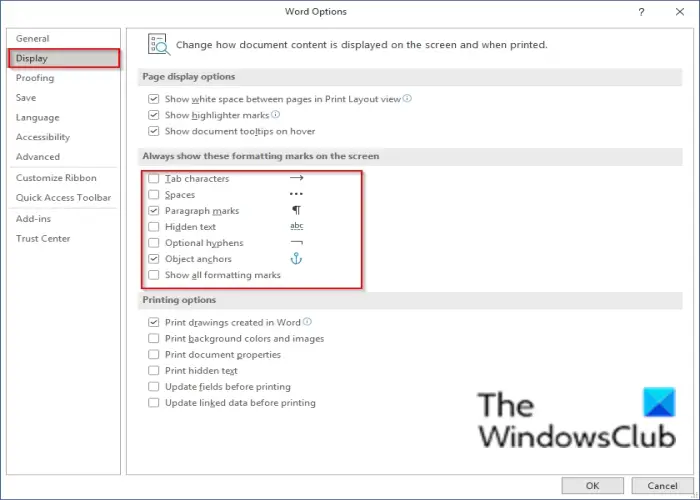
Click Display on the left pane.
Under the section “Always show these formatting marks on screen,” you can enable one or more formatting marks if desired by checking the checkboxes.
You can also click the checkbox for Show all formatting marks to display all formatting marks.
Then click OK.
To hide the formatting marks follow the same procedure above and uncheck the formatting mark or marks you have enabled, then click OK.
Turn on or off Formatting Marks in Word using a Hotkey
This is the quickest way to show/hide formatting marks in a Microsoft Word document. Here are the steps:
- Open Microsoft Word
- Open a blank document or a saved document
- Press the Ctrl+Shift+* hotkey.
This will instantly turn on Formatting Marks and all the used formatting marks will visible in the document. You will see dots for spaces, pilcrow for paragraph marks, right arrows for tabs used in the document, and other available formatting marks.
To hide or turn off formatting marks again, press the same Ctrl+Shift+* hotkey.
Show or hide Formatting Symbols using the Home tab in Microsoft Word
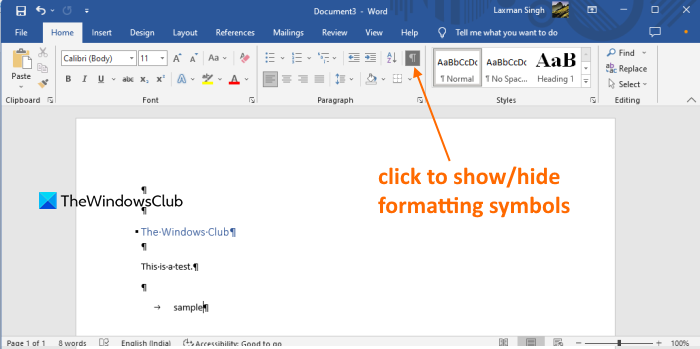
If you want to temporarily display formatting marks or formatting symbols in a Word document, then you can use the Home tab of MS Word. Here are the steps:
- Open MS Word
- Open a saved document in MS Word or a blank document
- Switch to the Home tab available in the Ribbon menu
- Click on the paragraph mark icon (or pilcrow symbol) available in the Paragraph group of the Home tab.
That will reveal all the formatting symbols present in your Word document. To hide the formatting symbols, you can use the same paragraph mark icon or symbol.
Show or hide Formatting Marks in Word Online
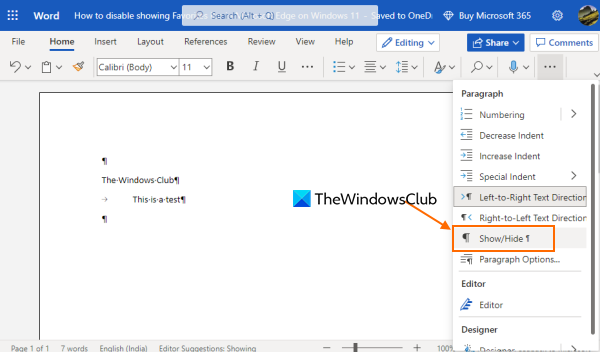
If you want to show or hide formatting marks in Word Online, then it can be done in three different ways. For this, first, open Word Online and then open a document. After that, use any of the following ways to show/hide formatting marks or symbols:
- Click on the More Options icon (three vertical dots) available in the top right corner and use the Show/Hide option
- Right-click on the Word document and click on the Show/Hide option
- Type formatting marks in the Search box of Word Online and select the Show/Hide option in the search result.
Hope this helps.
How do you reveal formatting codes in Word?
If you want to reveal formatting codes or formatting marks in the Microsoft Word desktop application and Word Online, then you can use the Home tab, hotkey, right-click menu, Word Options, and other ways. All these ways to show/hide formatting marks in a Microsoft Word document are covered in this post with step-by-step instructions.
Which button do you press to show non-printing characters formatting marks and breaks?
You can open the Paragraph marks a formatting mark by using the combination keys Ctrl + Shift + 8, and you will see the Paragraph mark symbol displayed on your screen. The formatting mark follows any new paragraph in a document.
We hope this tutorial helps you understand how to show and hide formatting marks in Word; if you have questions about the tutorial, let us know in the comments.
Leave a Reply