A Status bar is a horizontal window at the bottom of a window, and it displays various kinds of status information. On the Access Status Bar, you can switch the active window between one of the available views by using the controls available on the status bar.
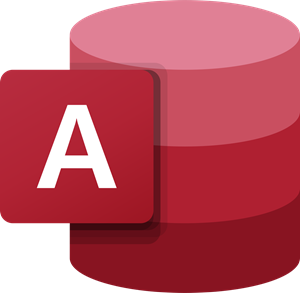
How to show or hide the Status Bar in Access
Follow the steps to disable the status bar in Access:
- Click the File tab on the menu bar.
- On the backstage view, click Options.
- An Access Options dialog box will open.
- Click Current Database on the left pane.
- Under the Application Options section, uncheck the Display Status check box
- Then click OK.
- Close the Access file.
- Now, reopen Access, and you will see that the status toolbar is gone from the Access window.
Click the File tab on the menu bar.
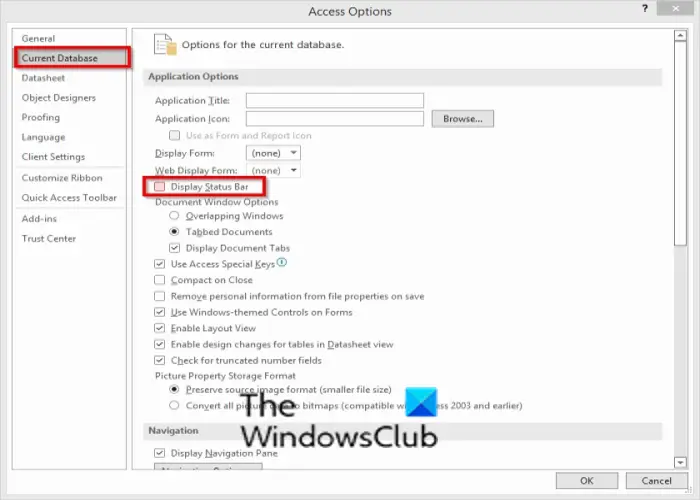
On the backstage view, click Options.
An Access Options dialog box will open.
Click Current Database on the left pane.
Under the Application Options section, uncheck the Display Status check box.
Then click OK.
Close the Access file.
Now, reopen Access, and you will see that the status toolbar is gone from the Access window.
Now read: How to set Document Window Options in Access
What is the title bar in Access?
The title bar displays the name of the file and the program you are using. The Title bar is on the top of the program. In Microsoft Office, you can click and drag the Title bar to move the application anywhere on your computer screen.
How do I unhide the toolbar in Access?
To unhide both the Standard toolbar and the Formatting toolbar in Microsoft Office 365; Press the combination keys Ctrl +F1 or click the Ribbon display button and select the Show tabs only option. You can also right-click the right of the ribbon and select Collapse Ribbon.
We hope this tutorial helps you understand how to disable; if you have questions about the tutorial, let us know in the comments.