In this tutorial, we will help you with how to show or remove crop marks in Microsoft Word. Sometimes, you might have seen diagonally V-shaped lines on the top, left, bottom, and right corners of your Word document and wondering what are they. Those lines are known as crop marks. And, if you do not want to show them on your Word document, then MS Word provides a native option to remove or hide crop marks. We will help you with that with step-by-step instructions.
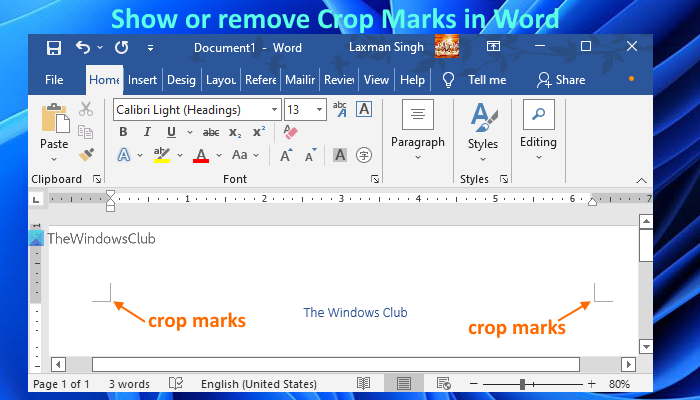
What are Crop Marks in Word?
Crop marks in Microsoft Word, also known as trim marks, are the lines that are printed in all four corners of your Word document. These lines help the printers to find exactly where to cut the paper. These can come in handy for example when you want to create a brochure or card, then crop marks will be helpful while printing it.
Show or remove Crop Marks in Word
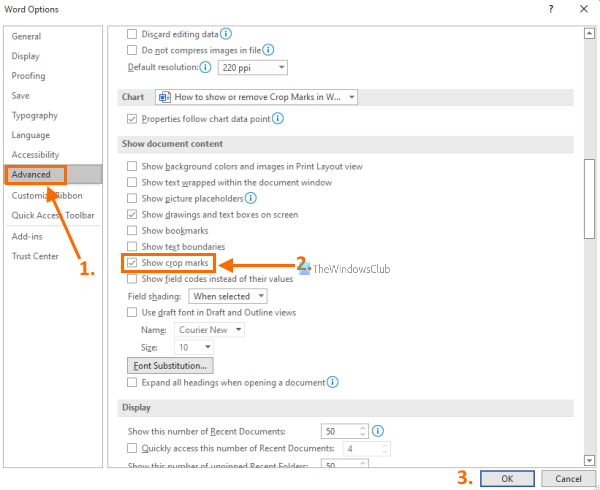
To show or remove crop marks in Microsoft Word, you need to follow these steps:
- Open a document in MS Word
- Click on the File menu present on the top left corner
- Click on the Options available on the bottom left section
- A Word Options window will pop up.
- In that window, go to the Advanced option present on the left side (just above the Accessibility option)
- Scroll down the page until you access the Show document content section
- There you will see the Show crop marks option. Uncheck its checkbox if you want to remove crop marks
- If you want to show crop marks in your Word document, then you need to select its checkbox
- Press the OK button.
Now based on your selection, crop marks will show or hide in your Word document.
Also read: How to move a Picture freely in Microsoft Word.
How do I show crop marks in Word?
To show crop marks in a Microsoft Word document on Windows 11/10 computer, you need to access the Word Options window. That can be done by accessing the File menu and then using the Options section. Once you have opened the Word Options window, look for the Advanced option there, and click on it. After doing that, just scroll down the list of available sections and options until you find the Show document content section. Under that section, tick mark the Show crop marks option. And finally, just hit the OK button. That’s all! You will start seeing crop marks in your Microsoft Word document.
How do I get rid of crop marks in Word?
Whether you want to get rid of crop marks in Word 2021, 2019, Word 2016, or other versions of Microsoft Word, the steps are the same. What you need to do is open a Word document and access Options under the File menu. That will open the Word Options window. There, click on the Advanced option to access available sections present on the right-hand part. Now, scroll down those sections. When you see the Show document content section, uncheck the box available for Show crop marks. When it is done, click on the OK button, and you won’t see crop marks again in your Word document.
Read next: How to display and modify Table Properties in Microsoft Word.
Leave a Reply