If you want to show a ruler on your computer screen, here is how you can do that. You can use PowerToys or other third-party tools to display a ruler on your screen.

How to show Ruler on your Computer Screen
To show ruler on your Windows computer screen, use these apps and methods:
- Using PowerToys
- Use in-built Ruler in Office apps
- Use third-party apps
- Use extensions in browser
To learn more about these methods, continue reading.
1] Using PowerToys
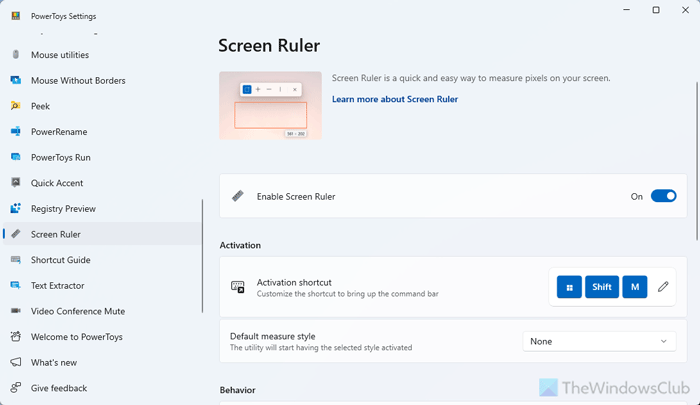
PowerToys comes with an option called Screen Ruler. As it denotes, it displays a ruler on demand. To show a ruler on screen using PowerToys, follow these steps:
- Open the PowerToys app on your computer.
- Find the Screen Ruler option.
- Toggle the Enable Screen Ruler button to turn it ON.
- Press Win+Shift+M to show the ruler.
If you want to change the default measurement style, expand the corresponding drop-down menu and select a style that fits your needs.
Read: How to use Text Extractor, Screen Ruler, Quick Accent in PowerToys
2] Use in-built Ruler in Office apps
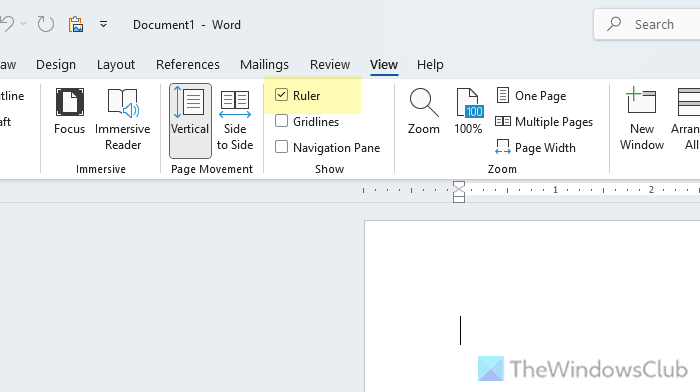
Most Microsoft 365 or Office applications such as Word, Excel, PowerPoint, etc., come with an in-built ruler that you can show or hide whenever you want.
To enable the in-built ruler in Word, Excel, and PowerPoint, go to the View tab and tick the Ruler checkbox.
However, if you do not need it anymore, you can navigate to the same path and remove the tick from the checkbox.
- How to Show or Hide, and Use the Ruler Bar in Publisher
- How to show or hide Vertical Ruler in PowerPoint
3] Use third-party apps
There are so many third-party apps to show rulers on your computer screen. We have tested a few and here is the list of apps that we like:
- Measura X: This is a very basic app that displays a ruler on your screen. It allows you to measure windows and other things. However, the app cannot be used if you have a full-screen window. Download it from microsoft.com.
- OnScreenRuler: It displays a simple ruler with two units – one unit per side so that you can measure anything in inches and CM/s. It is quite accurate and it does the job pretty well. Download it from microsoft.com.
- Simple Screen Ruler: It is yet another app but it shows more data than others. You can set a ruler picture to measure anything from your screen and without opening this app. You must set the Scale to 100% in order to get the correct data. Download it from microsoft.com.
Read: Free Screen Ruler software for Windows PC
4] Use extensions in browser
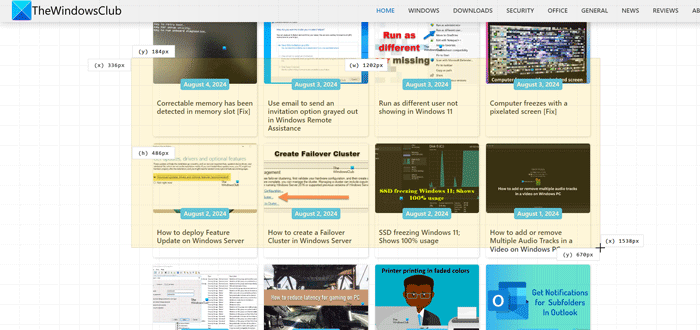
Some browser extensions are available for Google Chrome, Microsoft Edge, and Mozilla Firefox that you can use to show a ruler on your screen and measure things. Here are a few extensions that we tested and liked:
Page Ruler
Page Ruler is a simple yet handy browser extension compatible with Google Chrome, Microsoft Edge, and Firefox. You can use this extension to show the ruler on your screen and measure an image, frame, or anything else using your mouse. To use this extension, you need to install and open a webpage first. Then, click on the extension and use your mouse to choose an area. Download it from chromewebstore.google.com.
Better Ruler
Better Ruler is a handy Chrome extension that displays the measurement when you select an area. To use this extension, install it and click on the icon after installation. Then, select an area as per your requirements to find the measurements. Download it from chromewebstore.google.com.
Page Grid Ruler
Page Grid Ruler is compatible with Mozilla Firefox. It displays gridlines along with measurements. You can also use your mouse to select an area and measure its length and width. Download it from addons.mozilla.org.
I hope this guide helped you.
Read: How to change Ruler unit in Word, Excel, PowerPoint
How do I get a screen ruler?
To get a screen ruler, you need to decide where to get it. For example, if you want to show a screen ruler on your computer screen, you can simply use PowerToys. On the other hand, if you want to display a ruler in Office apps such as Word, PowerPoint, etc., you can use the built-in option. There are also some browser extensions.
What is the keyboard shortcut to show the rulers?
If you use PowerToys, the keyboard shortcut to show the rulers is Win+Shift+M. However, you can change it to something else as per your requirements. Office apps such as Word, PowerPoint, etc. have no keyboard shortcuts to bring up the ruler. However, most apps come with a keyboard shortcut called Ctrl+R.
Leave a Reply