Although OneNote displays the scroll bar on the right side, you can show the vertical scroll bar on the left in OneNote. If you use a big screen where it is pretty difficult to use the scroll bar on the right-hand side, you can certainly change it to the opposite side. It is possible to change the OneNote scroll bar position with the help of the in-built option, Local Group Policy Editor, and Registry Editor.
How to show vertical scroll bar on left in OneNote
To show the vertical scroll bar on left in OneNote, follow these steps:
- Open OneNote on your computer.
- Click on File > Options.
- Switch to the Display tab.
- Tick the Vertical scroll bar appears on the left checkbox.
- Click the OK button.
To learn more about these steps, continue reading.
To get started, you need to open OneNote on your computer, click on the File menu and select the Options.
After opening the OneNote Options panel, switch to the Display tab and tick the Vertical scroll bar appears on the left checkbox.
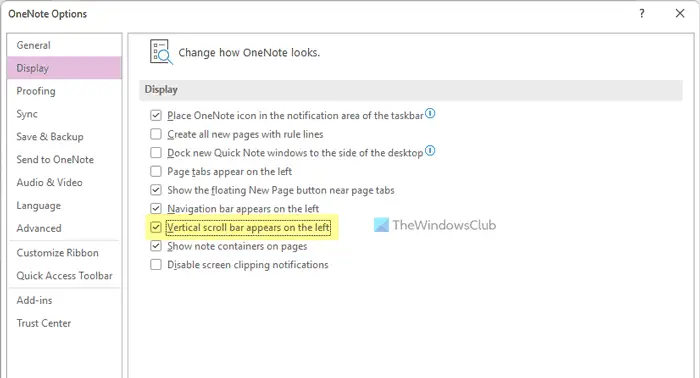
Click the OK button to save the change. After that, you can find the vertical scroll bar on the left side of your screen.
How to show vertical scroll bar on left in OneNote using Group Policy
To show vertical scroll bar on left in OneNote using Group Policy, follow these steps:
- Press Win+R to open the Run prompt.
- Type gpedit.msc and press the Enter button.
- Navigate to OneNote Options > Display in User Configuration.
- Double-click on the Vertical scroll bar appears on the left setting.
- Choose the Enabled option.
- Click the OK button.
- Restart the OneNote app.
Let’s check out these steps in detail to know more.
Note: Before getting started, you must install the administrative templates for Office in order to use the Group Policy method.
To get started, you need to open the Local Group Policy Editor on your computer. For that, press Win+R to open the Run prompt, type gpedit.msc, and press the Enter button.
Then, navigate to the following path:
User Configuration > Administrative Templates > Microsoft OneNote 2016 > OneNote Options > Display
Double-click on the Vertical scroll bar appears on left setting and choose the Enabled option.
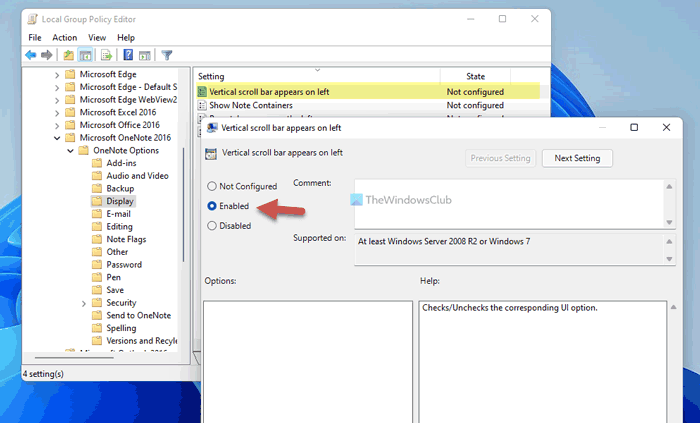
Click the OK button to save the change and restart the OneNote app to find the new position of the vertical scroll bar.
However, if you want to display the scroll bar on the right side again, you need to open the same setting in the Group Policy and choose the Not Configured option.
How to show vertical scroll bar on left in OneNote using Registry
To show vertical scroll bar on left in OneNote using Registry, follow these steps:
- Search for regedit in the Taskbar search box.
- Click on the search result and select the Yes option.
- Navigate to Microsoft\office\16.0 in HKCU.
- Right-click on 16.0 > New > Key and name it as onenote.
- Right-click on onenote > New > Key and name it as options.
- Repeat these steps to create a key named other.
- Right-click on other > New > DWORD (32-bit) Value.
- Set the name as vertscrollbaronleft.
- Double-click on it to set the Value data as 1.
- Click the OK button and restart your computer.
Let’s delve into these aforementioned steps to learn more.
First, you need to open the Registry Editor on your computer. To do that, search for regedit in the Taskbar search box, click on the individual search result and click the Yes button on the UAC prompt.
Then, navigate to the following path:
HKEY_CURRENT_USER\Software\Policies\Microsoft\office\16.0
Right-click on 16.0 > New > Key and name it as onenote.
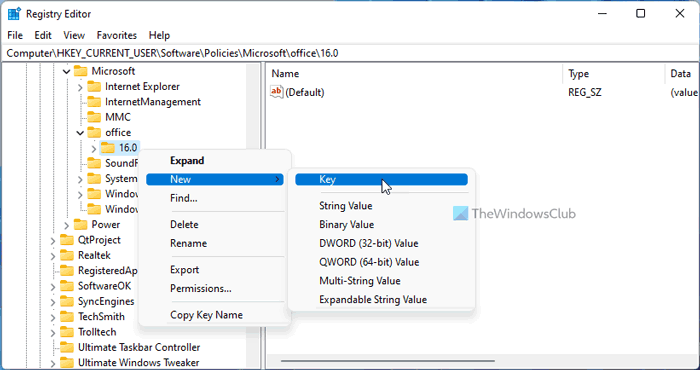
Repeat the same step to create a new sub-key under onenote and name it as options. Right-click on options > New > Key and set the name as other.
Here you need to create a REG_DWORD value. For that, right-click on other > New > DWORD (32-bit) Value and name it as vertscrollbaronleft.
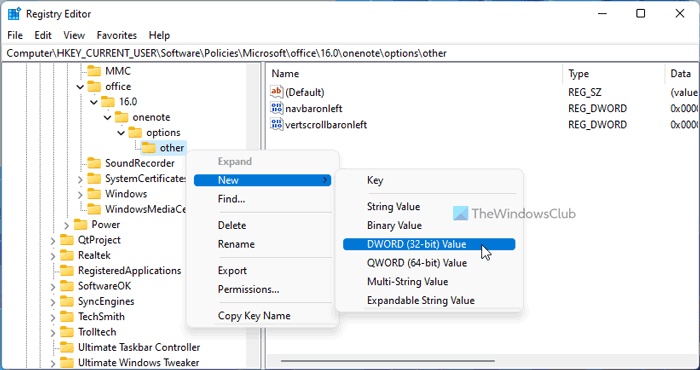
Double-click on it to set the Value data as 1.
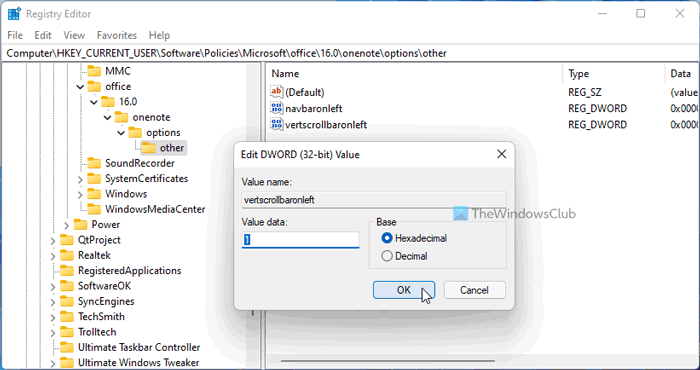
Click the OK button and restart your computer to get the change.
However, if you want to show the vertical scroll bar on the right-hand side again, you need to delete this REG_DWORD value or set the Value data as 0.
How do I scroll left and right in OneNote?
To scroll left and right in OneNote, you need to use the horizontal scroll bar. It is placed at the bottom of the page. No matter which page you open, if you need to scroll from left to right or vice versa, you can use the horizontal scroll bar without any problem.
Why does my vertical scroll bar disappear?
Your vertical and horizontal scroll bars disappear in OneNote when you move your cursor from the page to any other location. It is the default setting of OneNote, and there is no option to always show the scroll bar when you do not have the mouse over your OneNote page. However, you can always get back the scroll bars when you hover your mouse over the page.