If you want to sign out of Google account on all devices at once, here is how you can do that. Although Google doesn’t offer any direct option, you can still log out of your Gmail or Google account on devices at once using this simple trick. In simple terms, you need to change your password on one device, and it will force log out of your Google account on all the other devices.
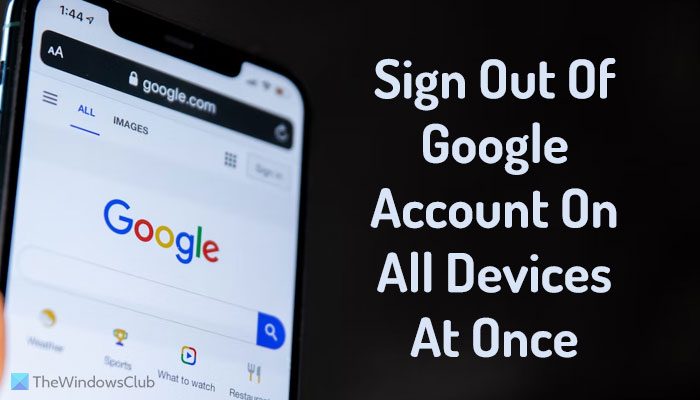
How to sign out of Google account on all devices at once
To sign out of Google account on all devices at once, follow these steps:
- Open a browser and enter this URL: https://myaccount.google.com/
- Log into your Google account.
- Switch to the Security tab.
- Head to the Signing in to Google section.
- Click on the Password option.
- Enter your password again.
- Enter the new password and click the Change password button.
To learn more about these steps, continue reading.
To get started, you need to open a browser and enter this URL in the address bar: https://myaccount.google.com/. Then, enter your email address and password. It opens the account management panel on your browser.
Then, you need to switch to the Security tab and head to the Signing in to Google section. Here you can find an option called Password. You need to click on this option and enter your account’s password again to verify.
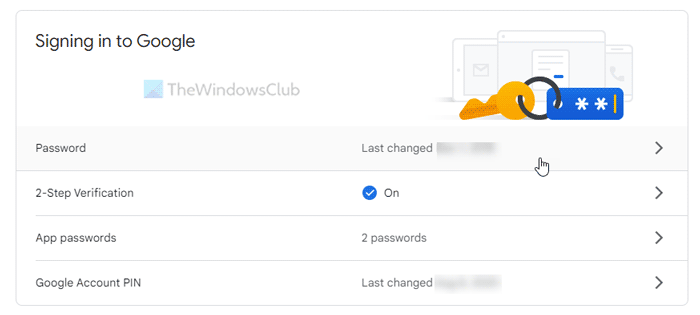
Next, you can find a panel where it asks you about your new password. You need to enter the new password twice and click on the Change password button.
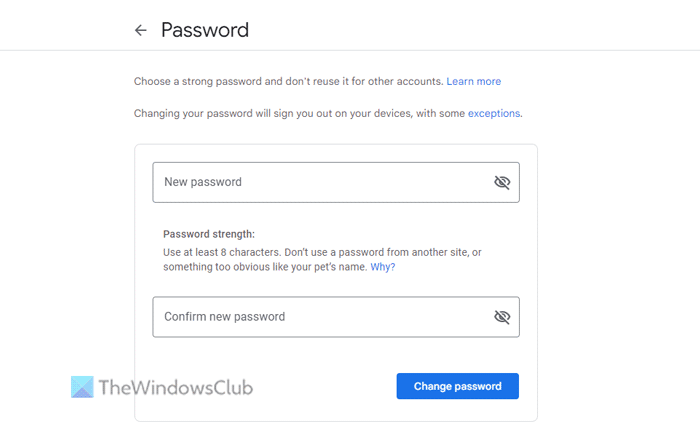
Once done, you will be signed out of your Google account on all devices at once. However, this method has some limitations. For example:
- It doesn’t sign out of your Google account on the device that you used to verify it’s you when logging in. In other words, you can continue using the device that you used to verify for the two-step verification.
- It doesn’t log you out of your Google account on apps. For example, you need to revoke access to your Google account.
- It doesn’t log you out of your Google account immediately on the Google home app.
Read: Remove third-party Apps access from Facebook, Twitter, Google, Microsoft Account
Is there a way to sign out of Google on all devices?
Yes, there is a workaround that you can use to sign out of your Google account on all devices at once. As said earlier, you need to change your password on one device, and it will log out of your Google account on all the other devices. A detailed guide is mentioned above, and it is suggested to follow it to get the job done.
How do I remove my Google account from other devices remotely?
To remove your Google account from other devices remotely, you need to open the Google Account management panel and go to the Security tab. Click on the Manage all devices option and find the desired device. Click on the Sign out option to remove the Google account instantly.
Leave a Reply