While connecting to a Wi-Fi router or mobile hotspot on Windows 11/10 PC, if you get an error Access point temporarily full, here is how you can get rid of that problem and connect your computer to use the internet. There is one common reason why you have faced this issue, and we have the solution for you,
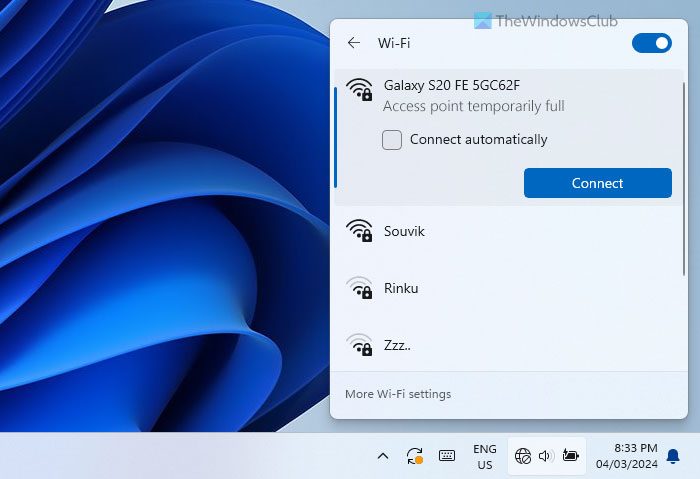
What does Access point temporarily full mean?
An access point in WiFi refers to hardware that allows wireless devices to connect to a network. It transmits a WiFi signal, enabling devices to access the internet without cables. All WiFi routers have a specific number of access points so that a specific number of devices can be connected (though this number can be altered manually.). Access point temporarily full means that all the broadcasted access points have been occupied by devices. In other words, you have reached the maximum limit of devices that can be connected to your router.
How to solve Access point temporarily full error on Windows PC
To solve the Access point temporarily full error in Windows 11/10, follow these solutions:
- Disconnect all unnecessary devices
- Increase device limit
- Change network band
- Contact router provider
To learn more about these tips and tricks, continue reading.
1] Disconnect all unnecessary devices
It is the first thing you can do to make things work again. Although temporarily, it works pretty well. As the device limit could be your case, you can connect a new device by making space on your router. If your kid’s tablet is not being used currently, you can disconnect it and connect it to your Windows PC.
2] Increase device limit
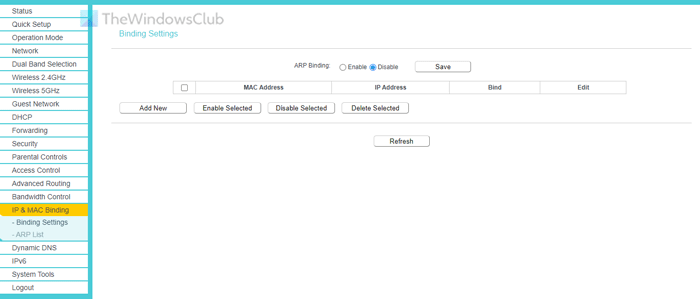
The most common reason we have found so far is the device limit. Almost every router has an option that helps you manage how many devices your router can connect simultaneously. Although options are called different on different routers, they do the same thing in the same way. Some manufacturers use MAC Address filtering, whereas others allow setting the limit.
Depending on the router manufacturer, the MAC Address filtering option could be placed inside the Network setting. You need to select the unused device and clear it from the list. Alternatively, you can remove the entire batch by disabling the MAC Address filtering facility.
On the other hand, if there is a dedicated option for setting the maximum device limit on your router, you could navigate to that section and increase the limit accordingly.
3] Change network band
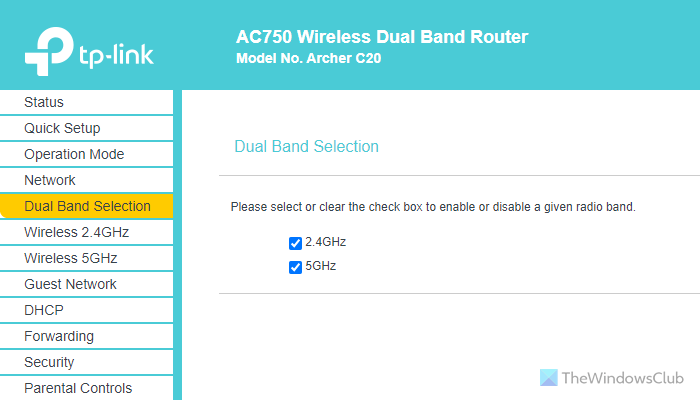
It could sometimes happen due to the network band (2.4 GHz or 5 GHz). If only a specific band is being broadcasted, there is a chance of getting this problem on your computer. Let’s say your router or mobile device is broadcasting 5 GHz band, but your PC doesn’t support the same. In such cases, you could face this problem. That is why it is suggested to toggle the band and check whether it fixes the issue. If your router has this setting, you can find a separate option after logging into your admin panel. Alternatively, if you use a mobile hotspot, you can open the Mobile Hotspot setting and change the band accordingly.
4] Contact router provider
If none of the scenarios applies to you, there is a high possibility that your ISP is blocking you from connecting to a new device. Many ISPs often provide their own router so that they can protect customers’ security by preventing them from connecting to a new device. In such situations, you need to contact the ISP. They will release the quota, and only then can you get rid of this problem.
I hope these solutions worked for you.
Read: Fix No internet, Secured WiFi error on Windows
How do I fix my access point problem?
In most cases, the access point problem could be resolved by increasing the device limit and changing the network band. However, sometimes you need to check the ARP Binding setting as well. Almost all the manufacturers add such a feature so that network administrators can have more flexibility while using a router in an organization. You can find all the mentioned options in the router’s admin panel.
Why is my laptop not connecting to Wi-Fi, but other devices are?
Although there could be many reasons, there is a high possibility that you have enabled MAC Address Filtering. If it is turned on, you can connect only selected devices. To get rid of this problem, you have two options. First, you can disable this functionality. Second, you can add your device’s MAC address to the whitelist in the router’s admin panel.
Leave a Reply