If you already have a spreadsheet and you need to sort data by date in Microsoft Excel or Excel Online, you can follow this step by step guide. You do not have to use any function or formula to sort data as per your requirements.
How to Sort by Date in Excel
To sort data by dates in Microsoft Excel, follow these steps-
- Open the spreadsheet with Excel.
- Select the date column with your mouse.
- Click the Sort & Filter button.
- Select Sort Oldest to Newest or Newest to Oldest.
- Select Expand the selection.
- Click the Sort button.
Let’s check out these steps in detail.
Open the spreadsheet with Microsoft Excel on your computer. After that, you should see a column containing all the dates. You need to select all the cells that have a date. In other words, you should not choose the header row.
Then, make sure that you are in the Home tab. If so, you can see a button called Sort & Filter. After clicking this button, you should click the Sort Oldest to Newest or Sort Newest to Oldest option.
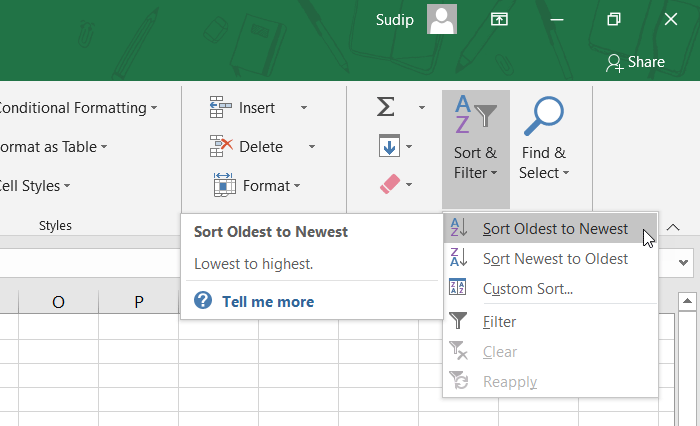
As the other data of the spreadsheet must be changed according to the date column, Microsoft Excel should show you a warning at this point. You need to ensure that the Expand the selection option is selected. If yes, you can click the Sort button.
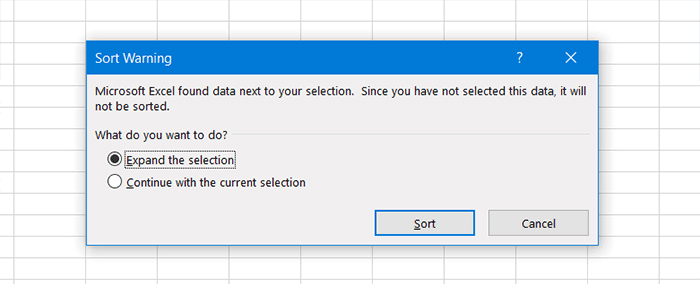
Now, your date should be sorted by date.
How to sort data by date in Excel Online
To sort data by date in Excel Online, follow these steps-
- Open spreadsheet with Excel Online.
- Press Ctrl+ A to select the whole spreadsheet.
- Click the Sort & Filter button in the Home tab.
- Select the Custom Sort option.
- Make a tick in the My data has headers box.
- Select the date column, Cell Values, and Sort Ascending or Sort Descending.
- Click the OK button.
Read on to know more about these steps.
At first, open the spreadsheet with Excel Online and select the whole sheet. In case you do not know the process, you can follow our Microsoft Excel tips and tricks guide to know.
Now, make sure that you are in the Home tab. Here you can find an option called Sort & Filter. After clicking this button, you need to select the Custom Sort option.
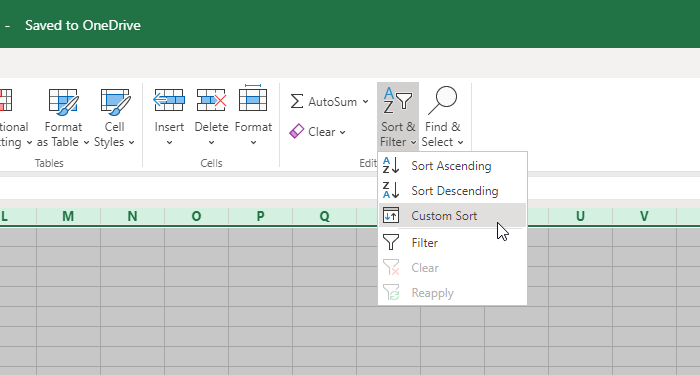
After that, choose the date column from the Column list, select Cell Values from Sort On list, and choose Sort Ascending or Sort Descending from the Order list. At last, click the OK button.
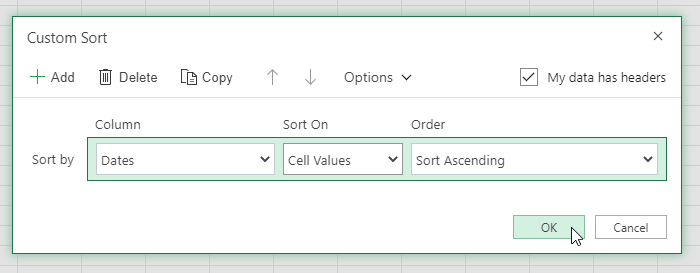
Your data should be sorted by date.
That’s all! I hope it helps.
Read: How to add Country or Area Code to a Phone Number List in Excel.
Leave a Reply