This post will show you how to sort Photos by date taken in Windows 11/10. We will also discuss what you can do if your Windows will not sort photos by date.
Organizing photos on Windows is essential for effortless retrieval of image files. Users can arrange a folder containing images based on various sorting criteria, including date, size, and name. Additionally, the sorting arrangement can be set to either ascending or descending order, providing flexibility in file organization.
How to sort Photos by date taken in Windows 11/10
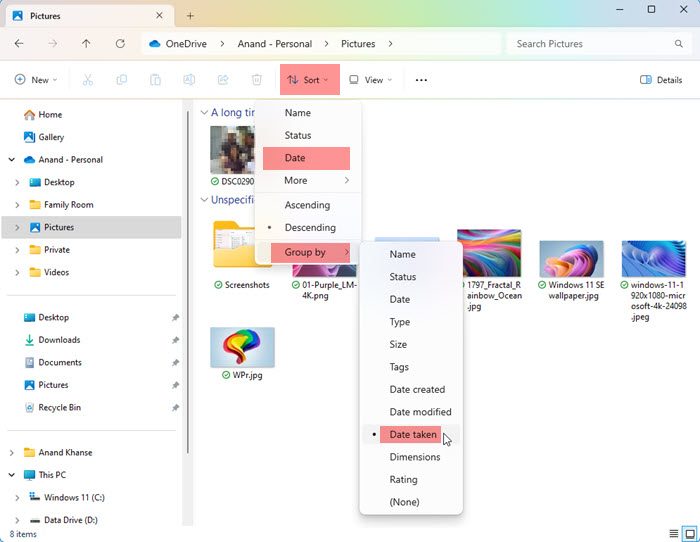
To sort Photos by date taken in Windows, take the following steps:
- Open the Pictures, Desktop, or any folder where the photos have been placed
- In the Ribbon menu, click on Sort.
- Next, click on Group by and then on Date taken.
- The photos will get sorted as required.
How do I sort photos by date on desktop?
To sort photos by date on the desktop, take these steps.
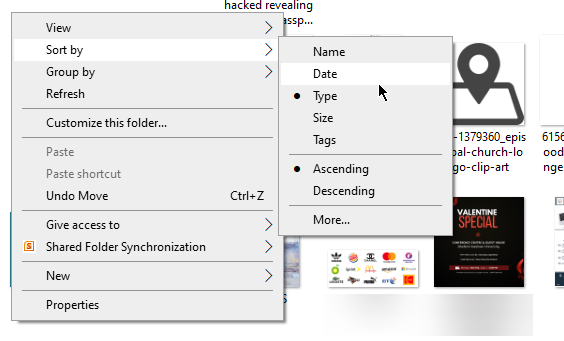
- Open the desktop/folder where all the photos to be sorted by date are present.
- Right-click on an empty space in the folder and select Sort by > Date.
- You can choose to set it in an ascending or descending order.
- Right-click again and click on Sort by. You will see Ascending, Descending, and More as the last three options.
- After you have selected an option, your photos will be sorted by date in ascending or descending order.
- If you click More, you will access a wide range of options to help you sort the photos better.
- Click on More, scroll down the details to see more date sorting options:
- Date rate,
- Date accessed,
- Date acquired,
- Date archived,
- Date completed,
- Date created,
- Date last saved,
- Date modified,
- Date received,
- Date released,
- Date sent, Date taken,
- and Date visited.
- Enable any options you prefer to use to sort your photo files. Click on OK to save the changes.
How to sort Photos using Microsoft Photos

Another method of sorting photos on a Windows computer is by using the Microsoft Photos app. Follow the steps outlined below:
- Click on the Start menu and type “Microsoft Photos”. Click on the Photos app that appears as the best match result.
- Click on the folder you want to sort by date from the left pane.
- Click on the Sort icon that looks like two arrows in opposite directions at the top of the screen.
- You will see different sorting options: Date taken, Date created, Date modified, and Name.
- You can also choose Ascending or Descending.
- The photos will be sorted to the options you selected.
Why are my photos not in date order?
Different factors could contribute to why Windows will not sort photos by date on the desktop. Apart from changes in the Windows Settings app, there may also be some problems with the Microsoft Photos app.
Sorting photos on Windows can be done in a folder containing the photos or through the Microsoft Photos app. However, if the app is corrupted or outdated, you will likely experience similar problems.
What can I do if Windows does not sort Photos by Date?
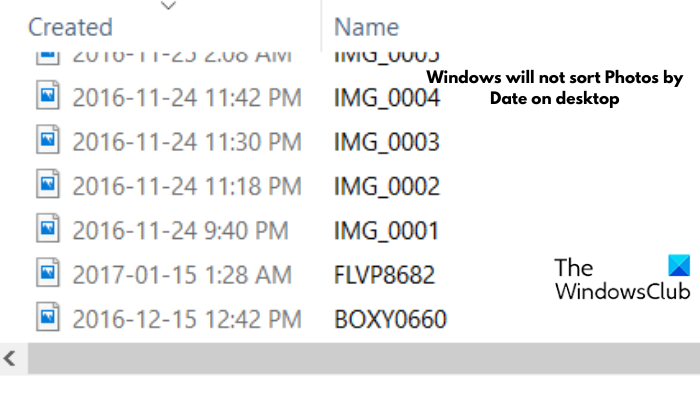
If f Windows does not sort Photos by Date, see if one of these suggestions helps you:
1] Reset Microsoft Photos

Follow the strips outlined below to reset the Photos app:
- Press the Windows key + I to open Settings, then navigate to Apps.
- Look through the list for Microsoft Photos and click on it.
- Click on Advanced options.
- Scroll down the page to locate the Reset button and click on it.
- Click on Reset to confirm the action.
- Restart your computer subsequently.
2] Update Microsoft Photos
Updating the app may also help resolve the problem. Follow the steps outlined below:
- Open the Start menu and type “Microsoft Store”, then click on the Microsoft Store app displayed as the best match result.
- Click on Library at the left side of the screen.
- If there is an available update, you will see the Microsoft Photos app Under Updates & downloads.
- Install the update, and restart your computer when the update is completed.
Read: How to view Photos as a Slideshow on Windows 11
How do I organize my photos in Windows?
The Photos app is available on Windows 11/10, and you can use it to organize your photos into albums. The app is a rich media experience that enables you to do more with image files and videos. You should check out the latest update for a better experience.
Read: Photos App Slideshow option missing in Windows 11
What replaced Windows Photo Gallery?
Windows Photo Gallery, formerly known as Windows Live Photo, is an image organizer, photo editor, and photo-sharing app that was discontinued in 2017 and replaced with the Microsoft Photos app. You can find Microsoft Photos on Windows 11/10 at the Microsoft Store.