As important as the quality of your content may be, it is also essential to be visualized and represented neatly and easily. For example, if your Word document is riddled with words from top to bottom, splitting its content into four quarters can make it easy for the reader to comprehend. Today’s tutorial will look at a few ways to easily partition your Word document in four different quarters.
How to split a Page into 4 parts in Microsoft Word
You can split and create four quarters or sections from a page in Microsoft Word in two ways.
- Using the Labels option
- By creating a 2×2 table
Check out each of these methods.
1] Split a Word page in 4 quarters using Labels
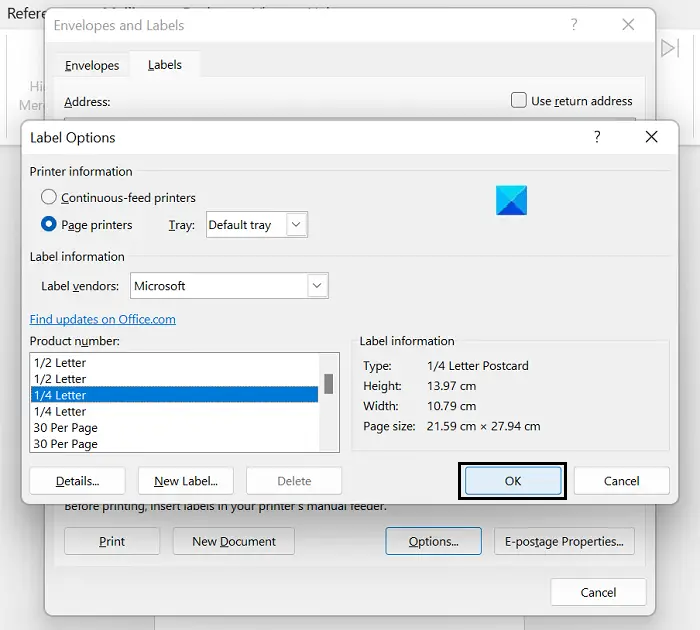
The proper, official way to complete the job is to split the A4 Word sheet into ¼ columns using the Labels option. Here’s what you need to do:
- Open a new Word document, and from the options ribbon at the top, click on Mailings
- In the Create section, you’ll see the Labels option. Click on it to open the Envelopes and Labels dialog box
- Here, click on options, and from the list of choices under Product Number, select ¼ Letter
- Click on Ok, and you’ll then be taken back to the Envelopes & Labels dialogue box
- Click on New document, and a new file will open that will be partitioned into 4 equal-sized boxes stretching from corner to corner of the page.
Selective information can go in the appropriate corner. Your page is now divided into four portions; you can write text on each separately.
2] Split a Word page in 4 quarters by creating a 2×2 table
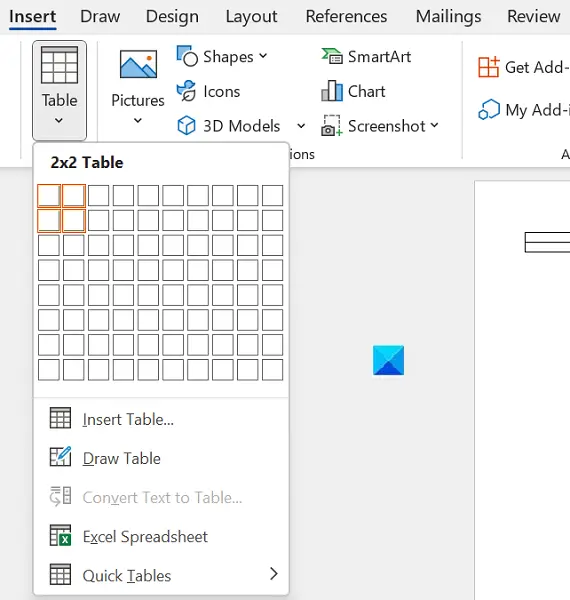
Another way you can split the page of a Word document into 4 divisions, equal or unequal, the way you want is by inserting a 2×2 table and subsequently removing the borders from it, so it appears to be divided into 4 quarters.
- Open a new Word document and from the Insert tab, click on Table and select enter a 2×2 table.
- To make the table span across the page and look like four quarters, drag the right and the bottom corner of the table accordingly
- Insert texts in the rows and columns, considering them different quarters.
- If you find the border lines too thick, you can modify them by clicking on the Design ribbon and selecting Page Borders.
This is also an easy way to make your page look like it has been divided into 4 quarters on MS Word.
How do I split a Word page into 3 columns?
Like a four-way partition, you can split a page into two or three halves in Microsoft Word. To lay out three columns on a single page of MS Word, click on the Layout tab. Open the Columns drop-down and select Three. You can go on to have more than three columns using the More columns option.
What is a section break in Word?
Using Section formatting, you can apply page layouts to different sections within the document. A section break is used to divide a page into different sections. Using them, each section can be formatted independently. For example, one section may be composed of a single column, while another may have two or more.
We hope that you will now be able to divide your Word page according to your needs.