In Microsoft PowerPoint, you can modify your pictures and shapes; it might not be as advanced as Photoshop, but it can be used to create basic photo editing like merging shapes, blurring pictures, and making your photos transparent. In this tutorial, we will explain how to split a shape into parts in Microsoft PowerPoint.
How to split a Shape into Parts in PowerPoint
Follow the steps below to split a shape into parts or multiple pieces in Microsoft PowerPoint:
- Launch PowerPoint.
- Change the slide to Blank.
- Click the Shapes button, select shape, Then draw the shape on the slide.
- Change the color of the shape.
- Copy the shape.
- Choose a rectangle shape and draw it over the shape.
- Hold the Shift key down to select both shapes.
- Now, click the Merge Shapes button and select subtract.
- Change the color of the half shape and place it on the right of the full shape.
- Now the shape looks like it is split in half.
Launch PowePoint.
Change the slide layout to Blank.
On the Home tab, click the Shapes button in the Drawing group and select a shape from the menu.
Draw the shape onto the slide.
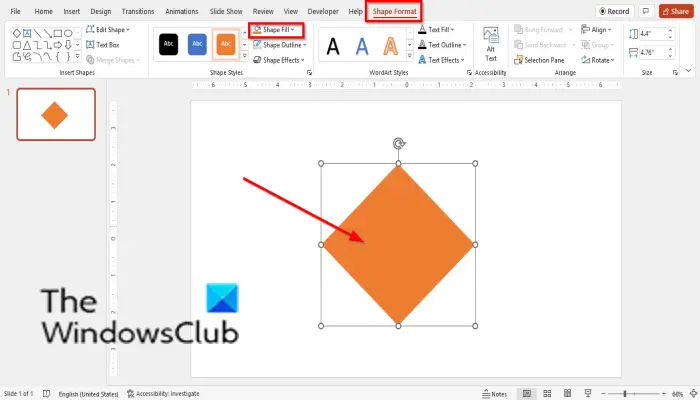
On the Shape Format tab, you can click Shape Fill to change the color of the shape.
Copy the shape by clicking on the shape and pressing the Ctrl + D keys.
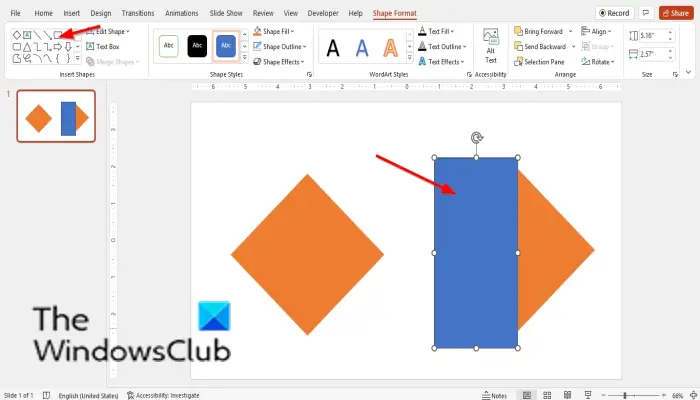
Now choose a rectangle shape and draw it over the copied shape.
Place the rectangle on the side of the copied shape.
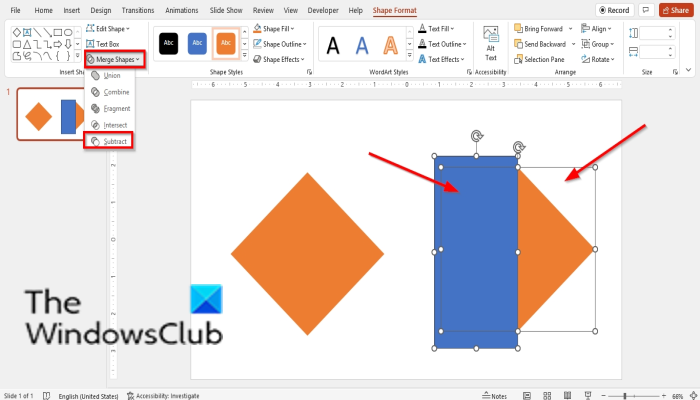
Hold the Shift key down to select both shapes. Click the diamond shape button first, then the rectangle.
On the Shape Format tab, click the Merge Shape button and select Subtract to remove half the shape.
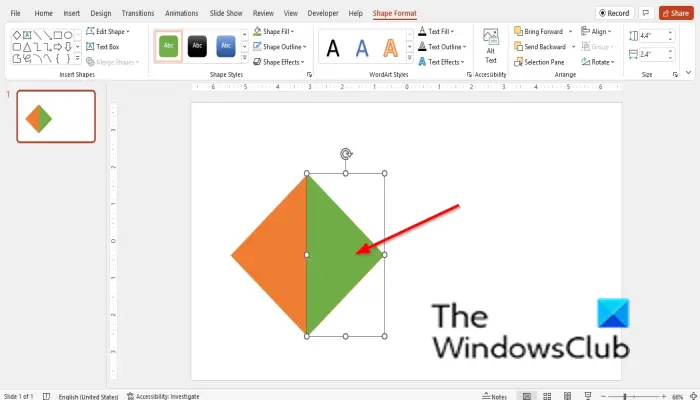
Now go to the shape fill button and change the color of the half shape. Place the half shape on the right of the full shape.
Now we have a shape that looks like it is split into two.
READ: How to create a Split effect to split a Picture into pieces in PowerPoint
Can you cut a shape in PowerPoint?
Yes, you can cut a shape in PowerPoint using the Merge Shape tool. The Merge Shape tool allows users to Merge the selected shapes into one or more geometric shapes. The Merge shape tool has a feature that is called Subtract that can remove half of your shape.
Where is shape Union in Powerpoint?
Unlike the Subtract feature in the Merge Shapes tool that separates or removes half a shape. The Union shape Merges multiple shapes into one. Follow the steps below to find the Union feature in PowerPoint:
Hold the Shift key to select both shapes, then go to the Shape Format tab and click the Merge Shapes button, and select Union from its menu.
READ: How to fill an area of Text or Shape by a percentage in PowerPoint
We hope this tutorial helps you understand how to split shapes into parts in PowerPoint.
Leave a Reply