Here is a complete guide on how to split a multipage TIFF image file on Windows 11/10 PC. A multipage TIFF file contains multipage images as pages of a document in one single image file. Now, if you want to split all the pages saved in a TIFF file into individual image files, this post will help you.
How to split multipage TIFF in Windows 11/10
In this article, we are going to share two different methods to split multipage TIFF image files into separate images. You can save the output in different images formats including TIF, JPG, PNG, BMP, PDF, and more.
Use a free online tool to split multipage TIFF image file
Here is a list of free online tools that you can use to split multipage TIFF:
- ASPOSE
- Online2PDF.com
- TIFF to JPG
- ZAMZAR
- DocSoSo
1] ASPOSE
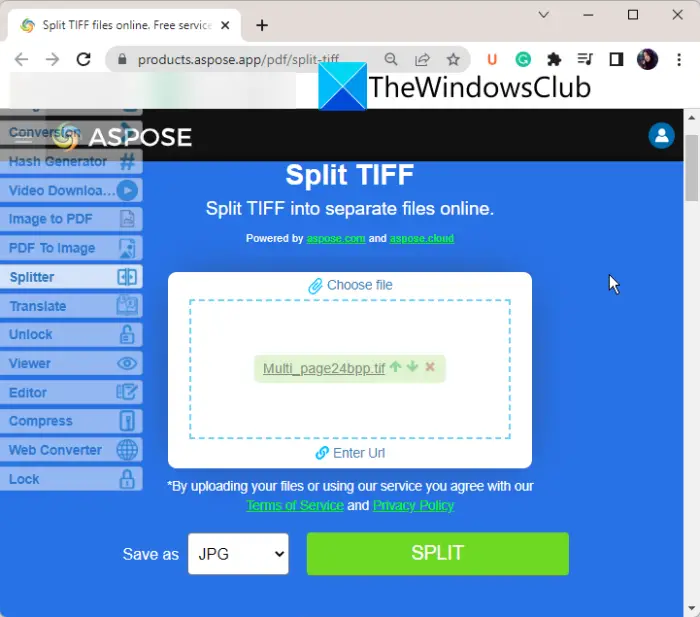
ASPOSE is a free online tool that lets you split a multipage TIFF file into separate pages. The output images can be saved into different image formats including JPG, PNG, BMP, and TIFF. So, import a multipage TIFF image, split it, and save the output images in any of the supported output formats as per your requirements. Let us check out a sorted procedure to split a multipage TIFF file using it.
How to split a multipage TIFF file online using ASPOSE:
Here are the main steps to split a multipage TIFF image online:
- Firstly, open ASPOSE’s website in your web browser.
- Now, drag and drop or simply upload the source multipage TIFF file in the given converter box.
- Next, select the desired output image format from the supported ones.
- After that, press the Split button to start splitting the multipage TIFF image into separate pages.
- Finally, you can download the output images to your PC.
ASPOSE is a versatile online file utility service that provides several other tools including Converter, Compressor, Viewer, Merger, etc. You can convert a variety of file types from one format to another using it. All in all, it is a great free online tool that lets you split multipage TIFF files.
2] Online2PDF.com
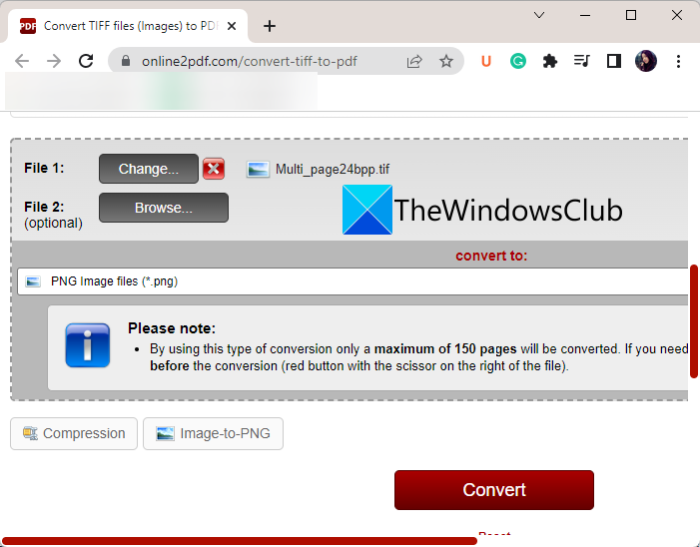
Online2PDF.com is another free online multipage TIFF splitter. Using it, you can split a multipage TIFF image into separate images and convert the output into formats like JPG, PNG, PDF, etc. It is mainly a PDF file converter that lets you convert files to PDF and vice-versa. It also lets you edit, unlock, and merge PDF files.
How to split a multipage TIFF file online using Online2PDF.com:
Try the below steps to split a multipage TIFF file using Online2PDF.com:
- First of all, go to Online2PDF.com in your web browser.
- Now, browse and select a multipage TIFF file. You can add multiple TIFF images to it for conversion.
- Next, select output format as JPG or PNG. In case you want to split TIFF into separate PDF files, you can select the convert to format as Each page as separate PDF files.
- After that, you can customize some output parameters including quality, resolution, color/black-and-white, etc.
- Lastly, press the Convert button ad when the process is done, you will be able to download the output files.
It is a great multipage TIFF splitter tool that lets you batch split TIFF images. You can try this handy free online tool here.
3] TIFF to JPG

As the name suggests, TIFF to JPG is a free online tool to convert TIFF to JPG. Using it, you can split a multipage TIFF image into separate images and save the resulting images in JPG image format. Apart from JOG, it also provides separate tabs to convert TIFF to PDF and PNG. So, you can use the tool as per your requirements.
Here is how you can use it:
- Firstly, visit the TIFF to JPG’s website in your web browser.
- Now, upload one or more input multipage TIFF images or drag and drop the source files onto its interface.
- Next, it will start processing the input TIFF file and split it. You will be able to download the output JPG images to your PC.
You can try this batch multipage TIFF splitter here.
4] ZAMZAR
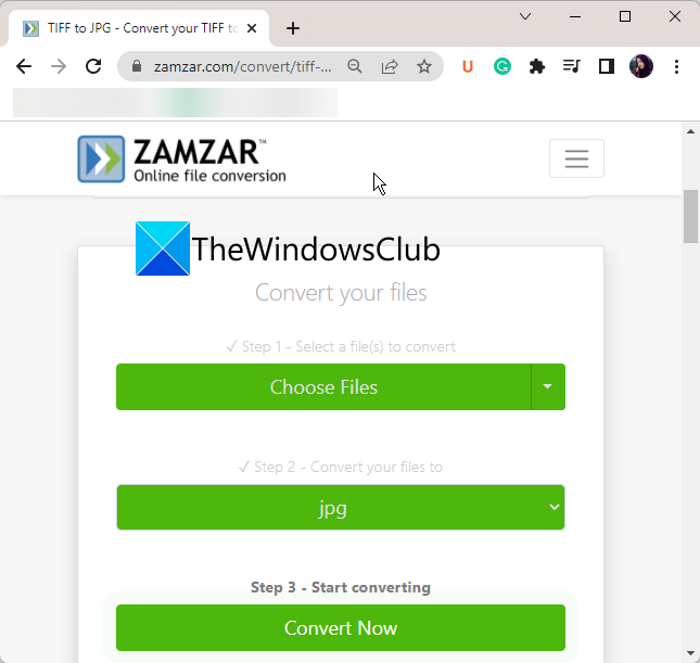
ZAMZAR is a popular online file converter and processor tool. This tool also provides a feature to split a multipage TIFF file and convert the output into various image formats. The supported output image formats include BMP, GIF, JPG, PNG, etc. Here are the steps to follow:
- First, go to the ZAMZAR website and navigate to its TIFF converter page.
- Now, upload your source TIFF image from your PC, Google Drive, Dropbox, OneDrive, or Box.
- Next, select the output format from available ones.
- After that, click on the Convert Now button to start the splitting process.
- Finally, you will be able to download the resulting images.
It is a great online tool to convert different types of files as well as to split your multipage TIFF files.
See: Extract pages from PDF using these free software or online tools.
5] DocSoSo
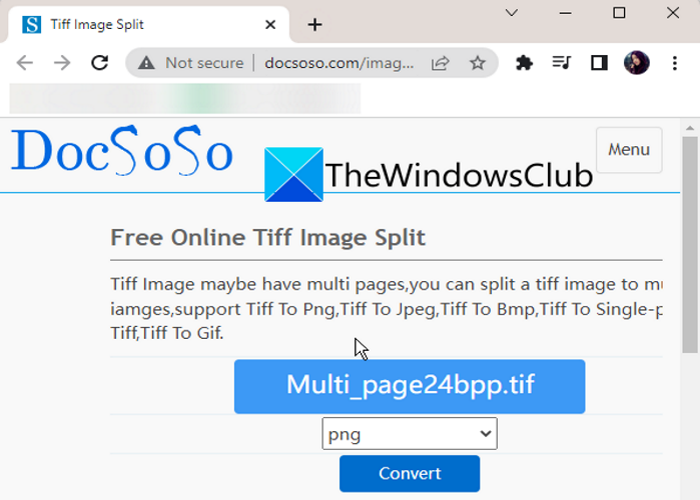
Another good multipage TIFF splitter tool that you can use is DocSoSo. It lets you split and convert multipage TIFF images to TIFF, PNG, BMP, JPEG, and GIF images. It is primarily a free file converter that supports the conversion of Word, Excel, PPT, and images from one format to another. You can also use various other features like Word Text Replace, Excel Text Replace, Word Split, and Word Merge.
Try the below steps to split a multipage TIFF image online:
- Firstly, open DocSoSo in your web browser.
- Now, browse and import the source TIFF image.
- Next, select a preferred output image format from the supported ones.
- After that, press the Convert button and when the conversion is done, download the output images to your device.
Use the docsoso.com website to easily split a multipage TIFF file into separate pages.
Read: How to convert PDF documents to a multipage TIFF image?
Use free software to split multipage TIFF image file
You can try free software that lets you split a multipage TIFF image into multiple separate images. Here are the software that you can use:
- FastStone Image Viewer
- reaConverter Lite
1] FastStone Image Viewer
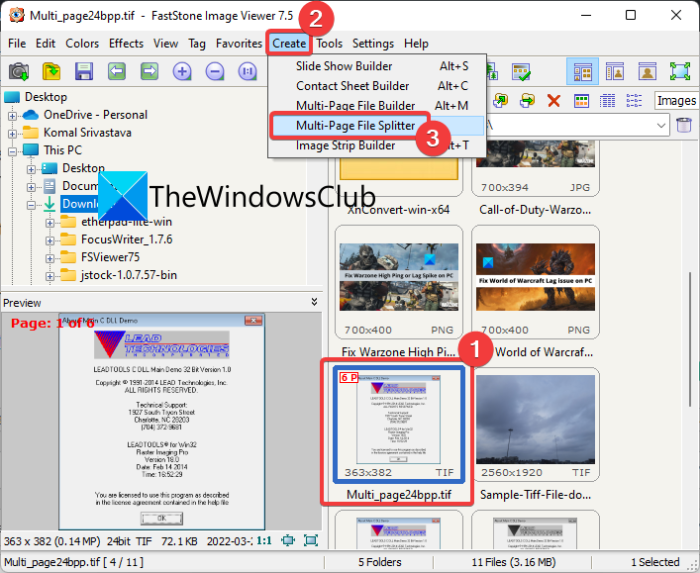
FastStone Image Viewer is a dedicated free image viewer and converter software for Windows 11/10. Along with several tools and features, it also provides a dedicated feature to split a multipage TIFF file.
How to split a multipage TIFF file using FastStone Image Viewer:
You can follow the below steps in order to split and convert a multipage TIFF file into separate images:
- Download and install FastStone Image Viewer from its website.
- Launch FastStone Image Viewer.
- Browse and select the source TIFF images.
- Click on the Create > Multipage-File Splitter option.
- Choose an output directory to save the resulting images.
First of all, you need to download and install FastStone Image Viewer from its official website. And then launch the application on your PC. You can also use its portable version that you just need to extract and then run the application file.
Now, using its built-in file explorer, browse and select one or more multipage TIFF files. After that, go to its Create menu and select the Multipage-File Splitter option.
After that, simply select the output directory to save output images. It saves the resulting separate images in TIFF format.
It is a great and easy-to-use multipage TIFF splitter software.
See: How to merge multiple images to a PDF in Windows?
2] reaConverter Lite
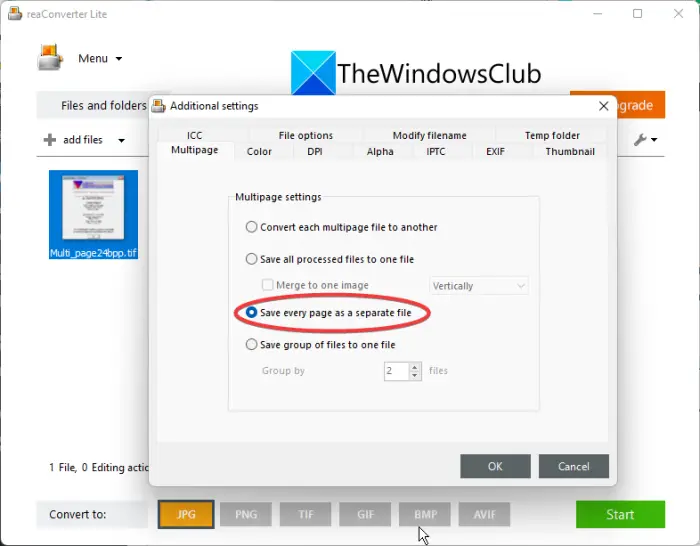
reaConverter Lite is a free image converter that also lets you split a multipage TIFF file. It is very easy to use software to split and convert a multipage TIFF file. You can split multiple TIFF images at a time using this freeware. The output separate images can be saved in formats like JPG, PNG, BMP, TIF, GIF, etc.
Here are the steps to batch split multipage TIFF images using reaConverter Lite:
- Firstly, download and install reaConverter Lite on your PC from the above link.
- Now, launch the reaConverter Lite application.
- Next, click on the add files button to import one or more multipage TIFF files.
- After that, go to the Menu option present at the top of its GUI.
- Then, click on the Saving settings > Multipage files option.
- Now, from the Multipage tab, select the Save every page as a separate file option and then tap on the OK button.
- Finally, select the output format and then click on the Start button.
So, this is how you can use this free image converter to split multipage TIFF images.
How do I convert multiple TIFF to single TIFF?
To convert multipage TIFF images to a single TIFF file, you can use a free online tool. There are plenty of free online tools that let you combine multiple TIFF images. You can try this free tool called Online TIFF Combine. TIFF Merger Online is another free service to convert multiple TIFF images to a single TIFF file. A free Chrome extension named Multiple Images to TIFF can also be used for this purpose.
How do I convert a multi page TIFF to a PDF?
You can use a free online tool, Online2PDF or TIFF to PDF to convert a multipage TIFF file to a PDF. If you prefer software over online tools, then Advanced Batch Image Converter is a good software to use. Microsoft Print to PDF feature can also be used to take print of a multipage TIFF file as a PDF document.
Leave a Reply