People don’t think about voice calls and video calls when they talk about Telegram. This is quite normal, too, considering how Telegram is the best choice for the most secure texting needs. However, things are different when you choose Telegram as your default messaging service.
You should know how to start voice, video, and group calls with ease. Fortunately, Telegram supports it all. In fact, the platform has even added support for smart voice chats in groups. In this article, we will explore all of this. Don’t worry; we have explained all things step-by-step.
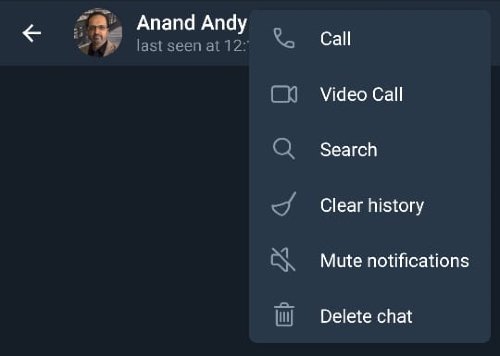
How to start Voice Calls on Telegram
As we said, the Telegram apps for Android, iOS, Windows, Mac, and Linux have native support for voice calls. If you have any of these apps, you won’t have trouble contacting them. To begin a voice-call on Telegram, it just takes a few steps. As long as you have a decent internet connection, these calls will be quick and snappy.
- Open the Telegram app and choose the Contact that you want to call.
- There is no dedicated call button. So, press on the three-dot button and choose Call.
- Telegram will now place the call and try to connect you to the recipient. The calling interface looks nice and is easy to manage.
While there aren’t many options, you can mute, start the video, end the call, or put it on speaker. All these work seamlessly, as though you are using a standard calling interface. By the way, Telegram allows an extended line of customization when it comes to voice calls. Because of this, you cannot voice-call some people on Telegram unless they have enabled the Calling option. In that case, be ready to stick to text messages or voice notes, which work very well.
Now that we know this, shall we move to video calls?
How to Activate Telegram Video Calls
You can count on Telegram if you want to enjoy high-quality yet end-to-end encrypted video calls easily. To activate these calls, follow the steps below.
- Open the Telegram app and select the contact you want to video-call
- Go to the contact menu, tap on the three-dot button, and choose Video Call from the options.
- After checking the privacy settings, Telegram would start a video call instantly.
You will have options to flip the camera, remove the video, mute yourself, and end the call. All of these work quite smoothly provide a comfortable internet-calling experience.
How to Make Group Calls on Telegram
Sometimes, you need to bring in more than one person to the call, right? Just like conference calls, you can create group calls on Telegram too. However, you should have made the group in the first place. If that’s done, the following steps will help you.
- Open the Telegram app and head to the group that you want to talk to.
- Tap on the three-dots button and choose ‘Start Voice chat.’
- In the next step, you can decide who will be included in the voice call.
Please remember that this Voice Chat feature on Telegram is slightly different from traditional voice calls. You can consider these as an extended version of voice notes. But there is better control. For instance, you can enable the Admin-only mode, in which case others will be listening.
If you have to make a call with a lot of people, you can count on this.
FAQs About Making Calls via Telegram
Here are your most common questions about making voice and video calls through Telegram.
Are Telegram calls safe?
Yes. Telegram uses end-to-end encryption for every form of communication on the platform. Therefore, all calls you make through the platform will stay protected. You don’t need to have any privacy concerns.
Read: How to manage and clear Telegram local cache.
How Can I Manage Past Telegram calls?
You can pull up the sidebar menu and choose the option named ‘Calls.’ Here, you will be able to see a list of calls (both audio and video) that you have made. You can quickly call these contacts from the same page.
Can I add more people to an existing Telegram call?
Telegram does not support this option as of now. However, if you want to make a group voice/video call on Telegram, you can create the group and then start the call from that group. It’s easier than you think.
Why can’t I call some people on Telegram?
Telegram offers an option to disable voice/video calls from people. If the recipient has enabled this option, you cannot call them via Telegram. You’d have to ask them to lift the restriction.
Read: How to move WhatsApp Group Chats to Telegram app.
As you can see, Telegram has really stepped up its game in terms of voice and video calls. Activating these calls is easy, and there are plenty of management options as well. In the end, these features transform the Telegram app into something that can compete with WhatsApp head-on.
Leave a Reply