While opening a Workbook or blank spreadsheet, if Excel is opening two windows, here is how to stop it. It is time-consuming to close or deal with all the additional windows whenever you need a workbook or blank spreadsheet. Therefore, this guide would be handy for you if you want to get rid of double windows in Excel.
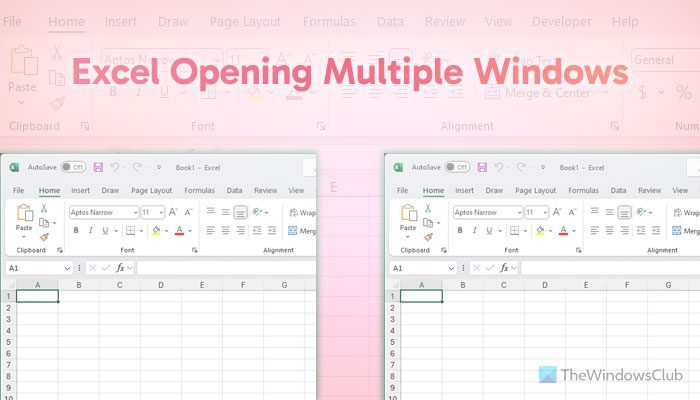
How to stop Excel from opening two windows
To stop Excel from opening two windows, follow these steps:
- Run Excel with administrator privilege
- Save only one workbook
- Delete Excel.xlb
- Disable third-party COM Add-ins
To learn more about these steps, continue reading.
1] Run Excel with administrator privilege

At times, this problem could occur due to the lack of user profile permission. That is why it is suggested to run Excel with administrator privileges. To do that, follow these steps:
- Search for excel in the Taskbar search box.
- Right-click on the individual search result.
- Select the Run as administrator option.
- Click the Yes button on the UAC prompt.
2] Save only one workbook
There is a special situation, and Microsoft has known it for a long time. Let’s assume that you have multiple Excel windows opened on your computer. At such a point, if you open a workbook and save the change, multiple windows of that workbook or Excel will be opened automatically when you re-open the workbook later. To go around this situation, follow these steps:
- Let all the windows of the workbook open.
- Click on the close button of all the unnecessary workbooks.
- Open only the desired workbook window that you want to keep.
- Press the Ctrl+S button to save the workbook.
3] Delete Excel.xlb

Excel.xlb file represents the setup file of the Excel toolbar. If this file is corrupted due to a malware or adware attack, the aforementioned situation could arise. That is why you need to delete the Excel.xlb file and repair the Excel app. For that, do the following:
- Press Win+R to open the Run prompt.
- Type %appData%\Microsoft\Excel in the box and click the OK button.
- Select the Excel.xlb file.
- Delete it.
- Open the Windows Settings panel.
- Go to Apps > Installed apps.
- Find Microsoft 365 and click on the three-dotted button.
- Select the Modify option.
- Choose the Quick Repair option.
- Click the Repair button.
Once done, close all the windows and restart your computer.
4] Disable third-party COM Add-ins

Third-party COM Add-ins could also cause this error when they are not compatible with the Excel version. That is why it is suggested to disable recently installed COM Add-ins and check if it resolves the issue or not. For that, do the following:
- Open Excel and click on the File menu.
- Select Options and switch to the Add-ins tab.
- Choose COM Add-ins and click the Go button.
- Select the recently installed add-in and click the Remove button.
I hope these solutions worked for you.
Read: Fix Microsoft Edge keeps opening multiple tabs
How do I stop Excel from opening two windows of the same workbook?
To stop Excel from opening two windows of the same workbook, you need to Run Excel with administrator privileges first. However, if it doesn’t solve your problem, you need to open the workbook one more time and close all the additional windows first. Then, choose the desired workbook and click the CTRL+S button to save it.
Read: How to open multiple instances of Microsoft Teams
Why is my Excel opening 2 windows?
There could be many reasons why your Excel is opening two or more than one window at a time. For example, if you saved a workbook when multiple windows of the workbook were opened, Excel will open multiple windows when you re-open the workbook. To get rid of this problem, you can go through the aforementioned tips and tricks.
Read: How to open multiple instances of Microsoft Store apps.