In this article, we will see what Bluetooth interference is and how to stop interference on Bluetooth headphones. While using Bluetooth devices, like Bluetooth headphones, Bluetooth keyboard or mouse, etc., some of you might experience connection issues. One cause of these issues is Bluetooth interference.

Bluetooth is a wireless technology that is used by devices, like wireless headphones, wireless speakers, etc. Even wireless keyboards and mice also work on Bluetooth technology. Today, Bluetooth technology is integrated into many devices, like laptops, smartphones, smartwatches, etc.
What is Bluetooth Interference?
Bluetooth interference is the disturbance in the Bluetooth signal. When two Bluetooth devices are connected, data is exchanged between them in the form of packets. Bluetooth Interference prevents these data packets from reaching the receiver. This results in the loss of information. This loss of information disrupts the user’s experience. Bluetooth interference can also cause the Bluetooth connection to break and re-establish between the Bluetooth devices automatically.
Effects of the Bluetooth interference
The Bluetooth interference makes the users’ experience worse. Let’s see some of the results of Bluetooth interference.
- Bluetooth connection problems
- Connected Bluetooth devices keep disconnecting and reconnecting
- Audio lag or latency
- Bad audio quality
- Issues with WiFi connection
Bluetooth connection problems
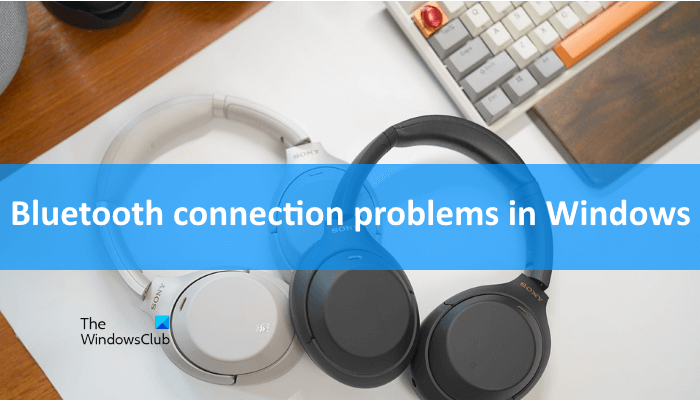
Bluetooth interference can cause connection issues with your Bluetooth devices. However, other causes also exist for Bluetooth connection issues. You may face difficulties while connecting your Bluetooth devices due to interference.
Connected Bluetooth devices keep disconnecting and reconnecting

This is another problem that can occur due to Bluetooth interference. Your connected Bluetooth devices keep disconnecting and reconnecting automatically. This creates problems for the users because they cannot use their Bluetooth device(s) properly until they fix this issue.
Audio lag or latency
Audio lag or latency is the most common problem for Bluetooth audio devices, like wireless headphones, speakers, etc. Bluetooth interference is one of the causes of audio lag or sound delay in Bluetooth devices.
Bad audio quality
In addition to audio lag or latency, users can also experience bad audio quality on their Bluetooth audio devices. This bad audio quality can be the result of Bluetooth interference.
Issues with WiFi connection
Bluetooth signals can also interfere with the WiFi connection which results in high ping while gaming, buffering issues while watching videos online, etc.
How to stop interference on Bluetooth headphones
If you are experiencing audio quality issues on your Bluetooth headphones, one possible cause of this problem is Bluetooth interference. Let’s see how to stop interference on Bluetooth headphones.
You can use the following suggestions to fix the interference on your Bluetooth headphones:
- Change your WiFi band
- Increase the distance between your wireless devices
- Remove physical barriers
- Turn off other wireless devices (if not in use)
- Update your Bluetooth audio device firmware
- Update or reinstall the driver of your Bluetooth headphones
Let’s talk about all these fixes in detail.
1] Change your WiFi band
WiFi signals use 2.4 GHz and 5 GHz frequency bands, whereas Bluetooth signals use a 2.4 GHz frequency band. Today, two types of WiFi routers are available, single-band and double-band. The double-band WiFi router supports two different WiFi frequencies, 2.4 GHz and 5 GHz. Users who have installed a double-band WiFi router in their homes can have an option to connect their devices either to 2.4 GHz or 5 GHz WiFi band, provided their devices support both WiFi frequencies.
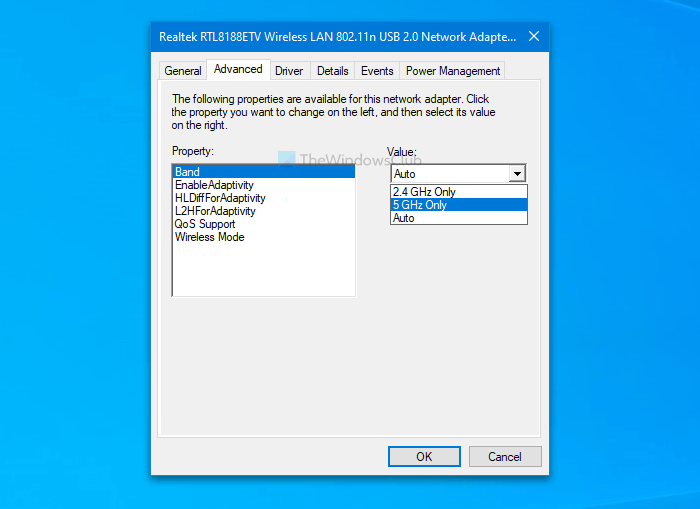
If your WiFi router is a double-band router, change the WiFi band from 2.4 GHz to 5 GHz. This will fix the Bluetooth interference on your headphones and other Bluetooth devices.
2] Increase the distance between your wireless devices
Distance is another factor responsible for interference on Bluetooth headphones and other Bluetooth devices. If you have a single-band router, you cannot change its frequency from 2.4 GHz to 5 GHz. In this case, take your system away from the WiFi router. Increasing the distance between your wireless devices will lower the impact of interference on your Bluetooth headphones.
3] Remove physical barriers
Some objects can also obstruct the Bluetooth signal. Keep your system away from objects that can obstruct the Bluetooth signal. Some of these objects include Microwave ovens, glass, concrete, etc.
4] Turn off other wireless devices (if not in use)
Other wireless devices operating on the same frequency can also conflict with one another. Therefore, we suggest you turn off all other wireless devices that are not in use. This will also help lower the Bluetooth interference issues.
5] Update your Bluetooth audio device firmware
Keeping the firmware of your Bluetooth device up to date is recommended, as it eliminates most bugs. If you have not updated the firmware of your Bluetooth headphones, update it. You have to refer to the user manual of your Bluetooth headphones or visit the official website of the manufacturer to learn how to update your Bluetooth headphone’s firmware.
6] Update or reinstall the driver of your Bluetooth headphones
Corrupted drivers can also cause issues with Bluetooth devices. Update or reinstall the driver of your Bluetooth headphones. Follow the steps provided below:
- Open the Device Manager.
- Expand the Bluetooth branch.
- Right-click on your Bluetooth headphones driver and select Uninstall device.
- Restart your computer. Windows will automatically install the missing driver on restart.
Alternatively, you can also update the driver of your Bluetooth headphones from the official manufacturer’s website.
Read: Bluetooth Speaker Volume Control not working in Windows.
Does 2.4 GHz interfere with Bluetooth?
Bluetooth has a frequency of .2.4 GHz. The devices that operate on the same frequency can interfere with the Bluetooth devices. For example, USB 3.0 or USB C devices, WiFi signals with 2.4 GHz band, etc.
How do I stop my Bluetooth headphones from glitching?
If you experience Bluetooth audio stuttering or glitching issues on your Windows 11/10 computer, you can use some fixes, like turning off the other Bluetooth devices that are not in use, changing your WiFi frequency, running the Bluetooth Troubleshooter, etc.
Read next: Fix Static Noise in Bluetooth headphones on Windows PC.
Leave a Reply