By default, Facebook allows your friends to post comments, images, or videos on your wall. Using this option, you can communicate with everyone on your friends list in a helpful, semi-personal way. However, it might become troublesome if an unpleasant friend posts inappropriate content on your Facebook wall. So, if you are wondering how to stop some Facebook friends from posting on your wall, here is a complete guide.
How to stop some Facebook friends from posting on my wall
There are three simple methods you can use within Facebook to stop your friends from posting on your Facebook wall:
- Control Who Can Post on Your Profile via Settings
- Block Facebook friend’s profile
- Review a post before it appears on your timeline
Test this to ensure you can stop that particular friend from posting on your wall.
1] Control who can post on your profile via settings
In this method, we will explain how to control who posts on your Facebook wall via Facebook settings in your browser:
- Open Facebook, click the Account icon, a round thumbnail of your profile picture, and click the Settings & privacy option.
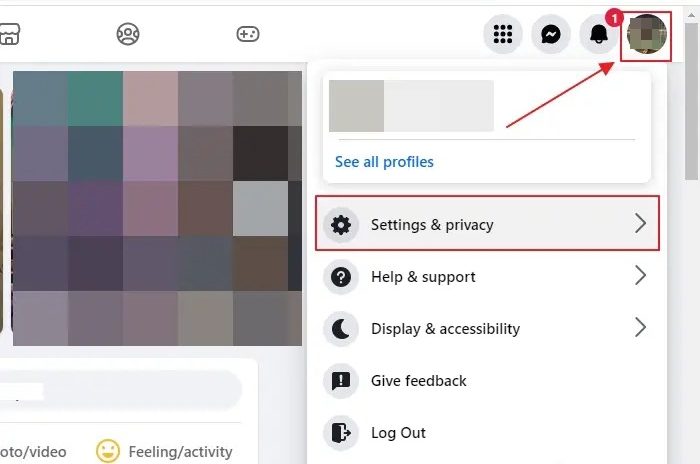
- Click the Settings option.
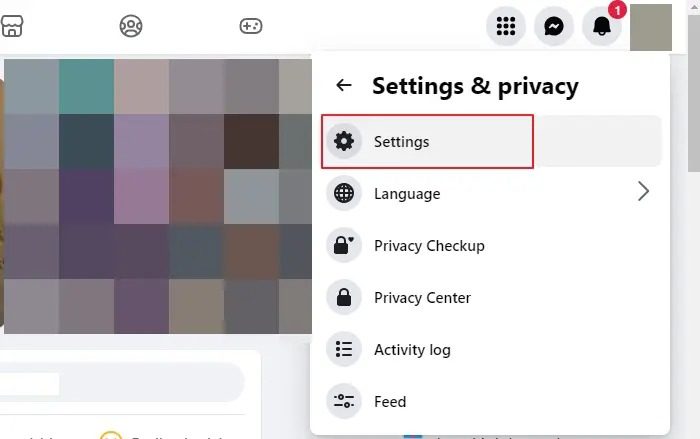
- Click the Profile and Tagging option under Audience and visibility on the left pane.
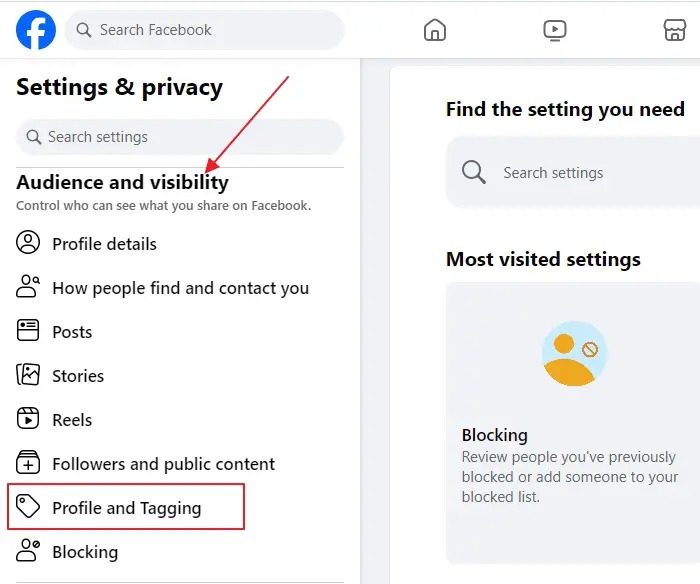
- Under Viewing and sharing, click the button next to Who can post on your profile?
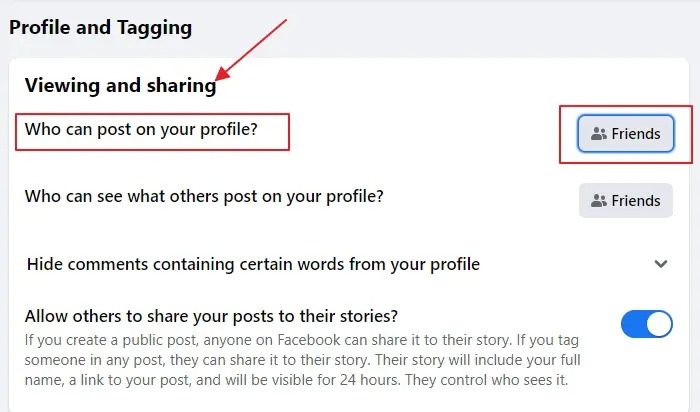
- In the Select audience pop-up window, click the radio button next to the Only me option and click the Save button.
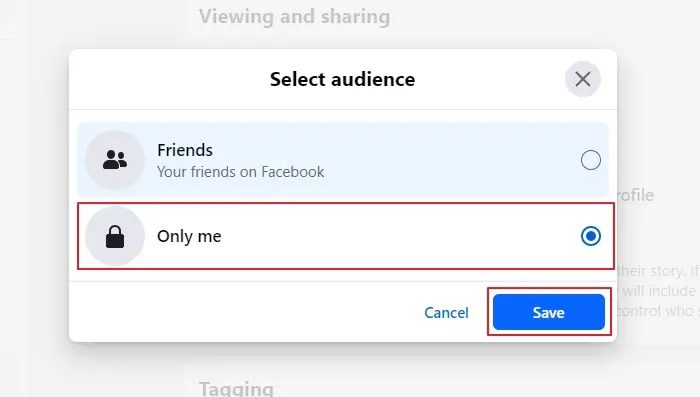
Note that any post you share on your timeline that includes your friends in the audience will still allow them to leave comments.
Read: How to create Multiple Profiles in Facebook Account
2] Block Facebook friend’s profile
In this method, you can block someone’s profile, which stops them from posting on your Facebook wall, viewing or commenting on your posts, and more. Follow the steps given below to block a person on Facebook:
- Open Facebook and click the Account icon. Next, click the Settings & privacy option and then Settings.
- Click the Blocking option under Audience and visibility on the left pane.
- Under the Blocking list, click the Edit button next to the Block users option.
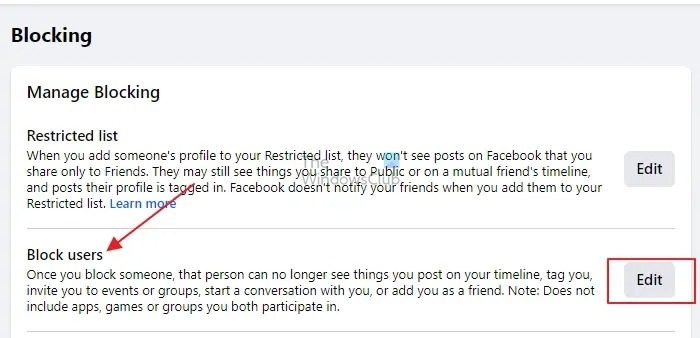
- In the Block users pop-up window, click the Add to block list option, type the name of the person you want to block, and click their profile name.
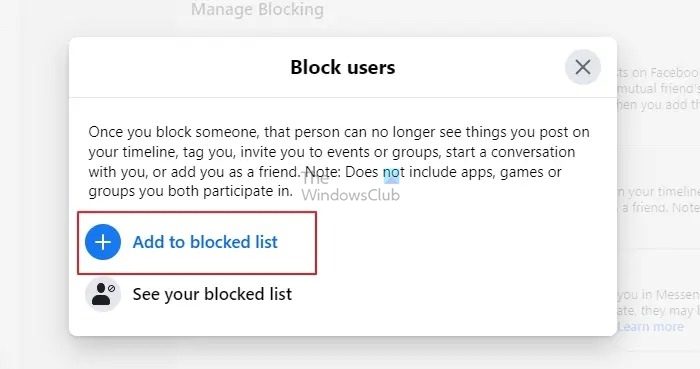
- In the pop-up window that appears, click the Confirm button. Click Confirm again when prompted.
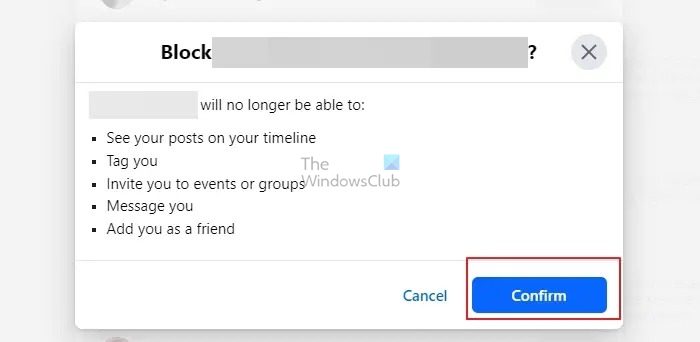
- If you want to unblock the person for some reason, you can use steps 1 to 3 and select the See your blocked list option.
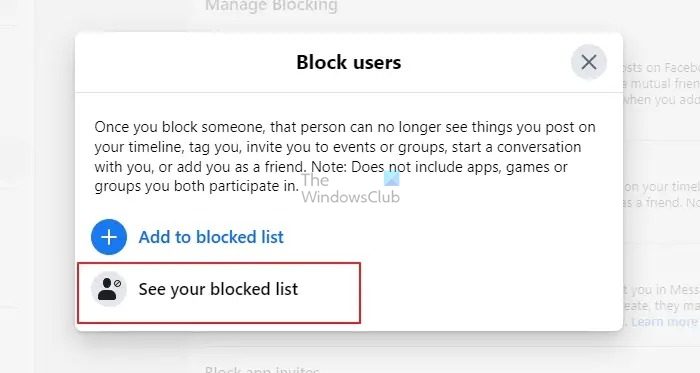
- Next, click the Unblock button next to the profile name of the person you want to unblock and click Confirm when prompted.
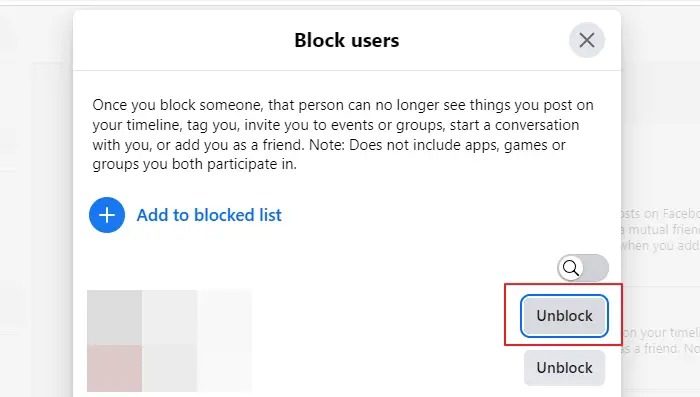
You will not immediately become friends with someone after unblocking their profile. If you block and then unblock their profile, you must send that profile a new friend request. If you block a friend’s profile, they will not be notified of the action.
3] Review a post before it appears on your timeline
If you are not keen on blocking someone and want to check a post your friend posts before they are live on your profile, this method is for you. Facebook automatically updates your profile when a friend tags you in a post. So, if you wish to read every post before it appears on your Facebook profile wall, you must turn on the Reviewing option.
Note: You will be asked to evaluate a post that someone, not your friend, tags you in before it appears on your profile, even if you have not turned on the Reviewing option.
Given below are the steps to turn on the Reviewing option to review posts before they appear on your Facebook wall:
- On your Facebook page. click on your profile icon at the top right corner and navigate to Settings & Privacy > Settings.
- Click the Profile and Tagging option on the left pane.
- Scroll down and locate the heading Review. Next, toggle on the Review tags people add to your posts before the tags appear on Facebook option.

Note: Once you turn this Reviewing option on, you will be prompted to review a tag added to your post by someone you are or are not friends with.
- Toggle on the Review posts you’re tagged in before the post also appears on your profile option.
This option only controls what is permitted on your profile. Also, the posts that tag you continue to appear in search results, News Feed, and other areas of Facebook. Also, the person who tagged you and their friends might be able to read your post if you enable the tag.
Conclusion
Coming across unwanted posts on your Facebook wall might reduce the quality of your profile and cause discomfort. So, you can either choose to control who can post on your profile via Facebook settings, block the person’s profile who is posting the unwanted content, or choose to review a post before it appears on your Facebook wall. The first and last methods are less extreme than blocking a person. So, go through each method and choose what is convenient for you.
Read: How to block someone from seeing your posts on Facebook without unfriending
How do I stop seeing posts from certain friends on Facebook?
The only way to do this is by blocking the friend or unfollowing him or her on Facebook. The algorithm will then ensure you do not get updates about the person or if someone posts on their wall or any tagging. Unfollowing is better than blocking, as you can do it without notifying them.
Read: How to merge two Facebook accounts with same name
What happens when you restrict a friend on Facebook?
If you add someone to your Restricted list on Facebook, they will still be your friend, but they will only be able to view your public information like your posts and profile information that you have chosen to make public. Additionally, they can only see posts in which you have tagged them.
Leave a Reply