Who doesn’t like watching Netflix with their patrons and their friends? However, when streaming Netflix on Discord, we see a black screen. This black screen can be resolved just by making some changes to the browser’s settings. In this post, we are going to give you a detailed guide on how to stream Netflix on Discord without Black Screen.
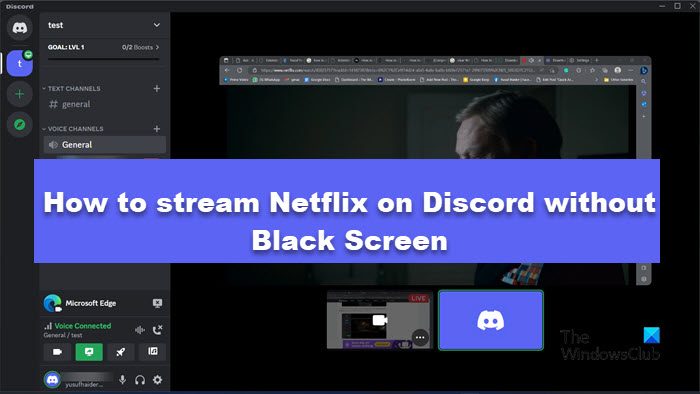
Stream Netflix on Discord without Black Screen
Before streaming Netflix on Discord, one should know that it doesn’t work on a phone, be it iPhone or iOS. Streaming will not work because of DRM, which encrypts the content to prevent unauthorized access. That is why we will use a computer to stream Netflix. On a Windows computer, after making certain changes to the browser, we can bypass the black screen and stream Netflix.
To stream Netflix on Discord without Black Screen, follow the steps mentioned below.
- Download and install Discord for Desktop
- Disable Hardware Acceleration in your browser
- Stream Netflix on Discord
Let us talk about them in detail.
1] Download and install Discord for Desktop
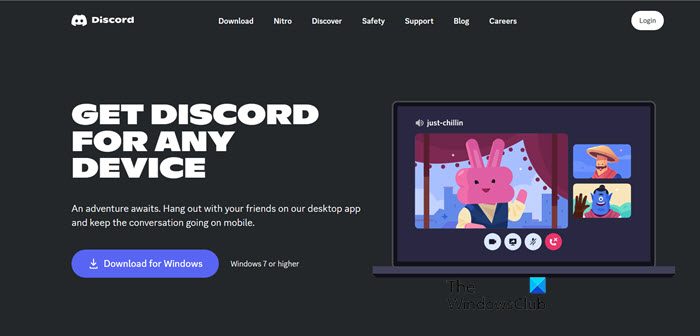
First of all, we need to get the Discord app for your computer. One can not use the web version of Discord to stream. To download Discord, go to discord.com and download the app. After downloading the program, go to the Download folder, double-click on the installer, and then install it. After installing Discord, move to the next step.
2] Disable Hardware Acceleration in your browser
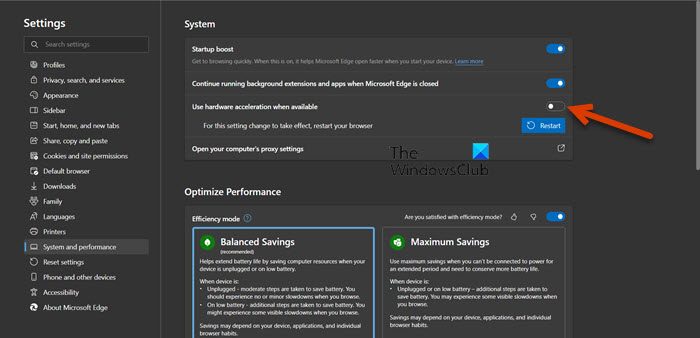
Next up, we need to get the browser ready to stream Netflix. For that, we will disable Hardware Acceleration because if not, one will see a black screen when streaming Netflix Discord.
Note: The option is not available for Safari as you can not disable Hardware Acceleration in macOS after Catalina. So, will see a black screen when sharing Netflix on Discord.
To disable Hardware Acceleration, follow the steps given below.
Microsoft Edge
- Open Edge and click on the three dots.
- Select Settings.
- Go to the System and performance tab and disable the toggle of Use hardware acceleration when available.
- Restart the browser.
Google Chrome
- Open Chrome, and click on the three horizontal dots from the top-left corner of the screen.
- Navigate to the System tab.
- Turn off the toggle for Use hardware acceleration when available.
- Relaunch the browser.
Mozilla Firefox

- Open Firefox and click on three lines.
- Click on Settings.
- Make sure you are on the General tab and scroll down to reach Performance.
- Untick Use recommended performance settings and then use hardware acceleration when available which will appear after disabling the recommended settings option.
- Restart Firefox.
If you have some other browser, just go to its settings and search for Hardware Acceleration.
3] Stream Netflix on Discord
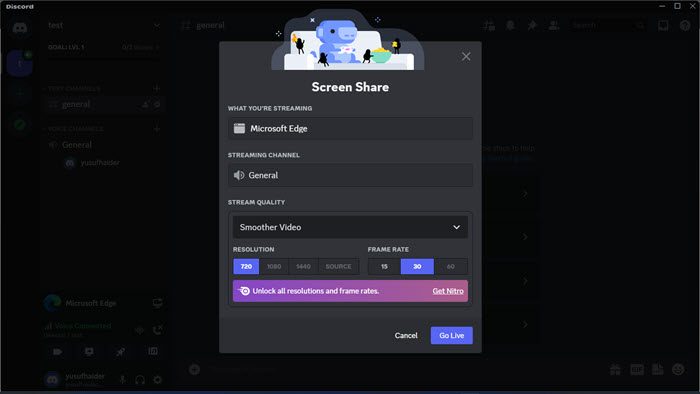
After disabling Hardware Acceleration in your browser, we are all set to stream Netflix. However, we first need to add the browser as one of the sources from where we can stream the video.
To do the same, follow the steps mentioned below.
- Open Discord and click on the cog icon next to your username to open User Settings.
- Now, go to the Activity Settings and then click on Registered Games.
- Click on the Add it link.
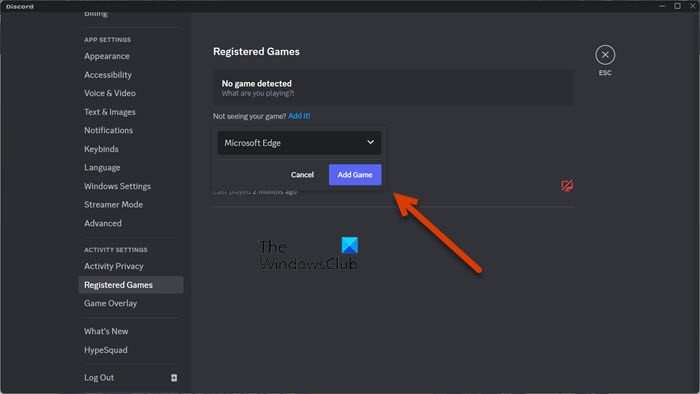
- Select your browser from the drop-down menu and click on Add Game. Microsoft Edge will be added.
- Go to the group or community where you want to stream.
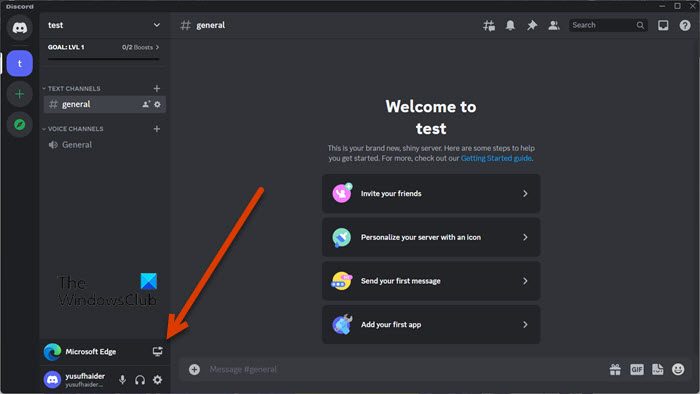
- Click on the Stream icon placed next to your browser name.
- Select resolution, frame rates, and other configurations and click on the Go Live button.
You can now enjoy watching Netflix with your Discord buddies without having to face any black screen.
Read: How to turn off Netflix subtitles
Why is my Discord screen black when I stream Netflix?
Your Discord screen will become black when streaming Netflix due to restrictions imposed by the Netflix corporation. However, there are some ways to bypass this restriction on Windows computers. You need to make some changes to your browser and then stream. We recommend you check the steps mentioned here to stream Netflix without a black screen.
Read: How to change the Download Location in Netflix on Windows
How do I bypass Netflix black screen when streaming?
You can not bypass Netflix’s black screen on any phone, be it iOS and Android, or a MAC. However, on a Windows computer, disabling Hardware Acceleration on your browser, adding the browser as one of the streaming sources, and then streaming the screen of the browser will bypass the black screen.
Also Read: Amazon Prime vs Netflix vs Hulu vs Hotstar.
Leave a Reply