Live streaming on the web has become popular, and one of the big players is Facebook with its Facebook Live service. It has become quite popular over the years, and more people have found a use for it.
How to stream on Facebook Live
From what we’ve come to understand through observation, most people tend to stream live using a mobile phone or tablet. Not many people seem to use their PC to stream, and that makes a lot of sense because a computer’s mobility is on the lower end.
However, if you feel the need to use a computer to stream on Facebook Live, we can help with that as this article will explain how to get the job done.
- Open your favorite web browser
- Live video button
- Allow camera and microphone
- Choose how to set up your video
- Choose when to go live
- Stream video games
1] Open your favorite web browser
Before doing anything else, you must first open your favorite web browser. All the major web browsers should work without issues.
2] Live video button
OK, so the first thing you should do is visit Facebook in your web browser, then click on the button that says Live Video. You should see a camera icon beside it if you’re not sure. After clicking on the button, wait to load a new page.
3] Allow camera and microphone
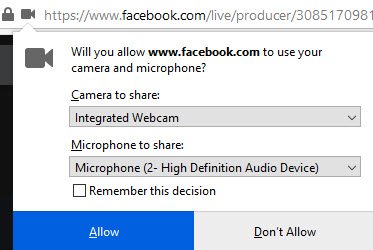
Depending on your browser settings, you might be asked to give Facebook permission to use your computer’s camera and microphone temporarily. Click the Allow button to get this done. Failure to do so will ensure your inability to livestream on the platform.
4] Choose how to set up your video
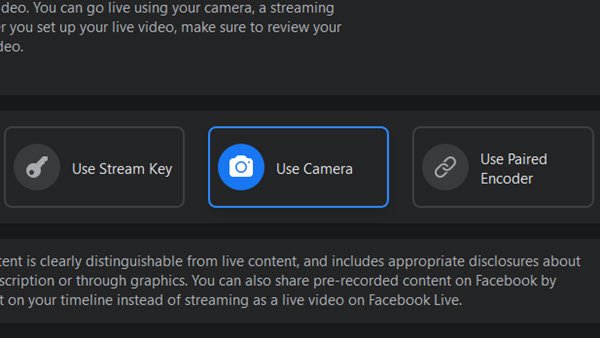
At one point, the platform will show you a section to decide how to set up your live stream video. There are three options here: Use Stream Key, Camera, and Use Paired Encoder. For regular folks, please select Camera and click on Next.
Read: Most useful Facebook Add-ons, Tips and Tricks
5] Choose when to go live
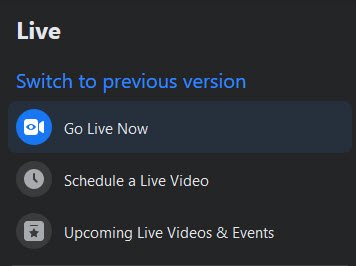
The final step before you begin is to decide when to kick-start the stream. The options are to either Go Live Now or Schedule Live Video. The user can also check out upcoming live videos and events if they wish before it’s time to stream.
6] Stream video games
If you weren’t aware, it is possible to stream video games on Facebook Live, and it has been a thing for quite some time now. Stream video games on Facebook Live from your Windows computer, download and install Open Broadcaster Software, or OBS for short. Any similar tool is good enough, so pick what works best for you.
OK, so to begin, visit facebook.com/live/create, then click on Create Live Stream. From there, be sure to select Use Stream Key under the Get Started banner. Once you’ve come across the stream key, copy it and paste it into OBS Studio. From within OBS Studio, click on Settings > Stream, then select Facebook Live under Service.
You should now see a section that says Stream Key. Paste the key there, hit OK, and that’s it.
Hope you have a good time!
Leave a Reply