Microsoft Word is known as a popular program for editing documents, but did you know that you can do calculations in Word as well? Persons are aware of how to calculate data in Excel due to its many functions and formulas, but calculating in Word is least likely done in Microsoft Office.
How to sum a Column or Row of Numbers in a Word Table
Follow the steps below to sum a column or row of a table in Microsoft Word:
- Launch Word.
- Insert a table or use an existing one.
- Click the Layout tab and select Formula in the Data group.
- Place the cursor into the cell you want to calculate.
- A Formula dialog box will open.
- Type into the Formula section
=SUM(ABOVE). - Click OK.
- You will see the result in the cell; the
=SUM(ABOVE)formula calculates everything above the cell.
Launch Word.
Insert a table or use an existing one.
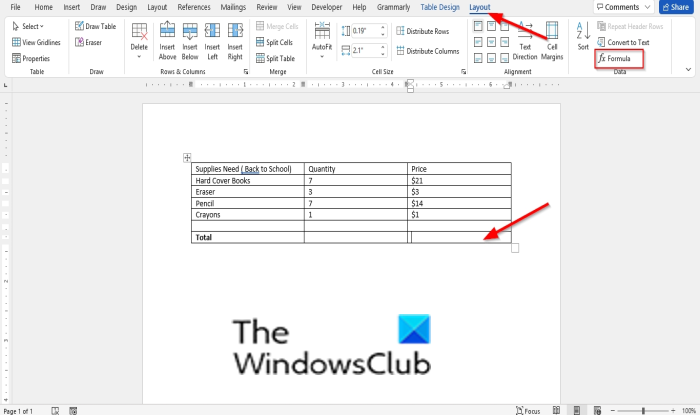
Click the Layout tab and select Formula in the Data group.
Place the cursor into the cell you want to calculate.
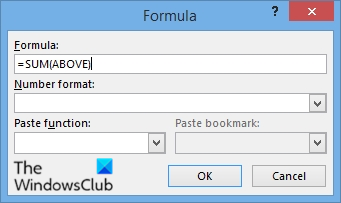
A Formula dialog box will open.
Type into the Formula section =SUM(ABOVE).
Click OK.
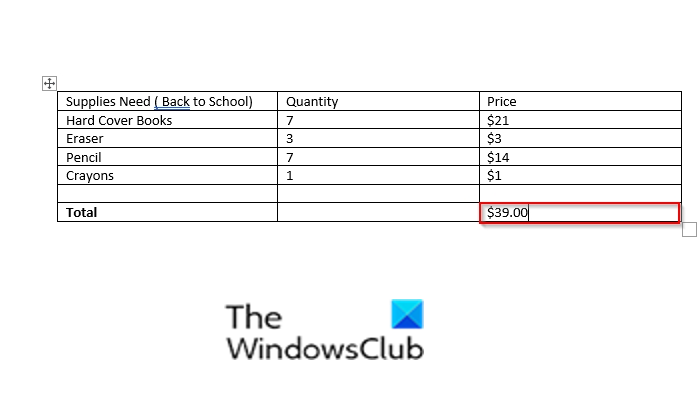
You will see the result in the cell; the =SUM(ABOVE) formula calculates everything above the cell.
Depending on where you place the cursor, the position of the formula will automatically appear in the Formula dialog box. The example is below:
- =SUM(ABOVE) adds numbers in the column above the cell where you place the cursor.
- =SUM(LEFT) adds numbers in the row to the left of the cell where you place the cursor.
- =SUM(BELOW) adds numbers in the column below the cell where you place the cursor.
- =SUM(RIGHT) adds numbers in the row to the right of the cell where you place the cursor
In the Formula dialog box, you can use other formulas to do other calculations in Microsoft Word such as ABS, AND, AVERAGE, COUNT, DEFINED, FALSE, IF, INT, MAX, MIN, and more.
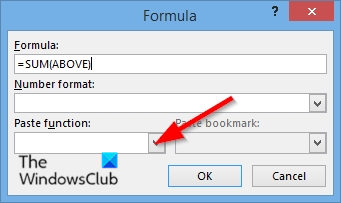
You can access these formulas by clicking the Past function drop-down menu in the Formula dialog box.
What is a formula on Microsoft Word?
In Word, you can perform logical comparisons in a table using formulas. A formula in Word updates automatically when you open the document that contains the formula. You can also update the result of the formula manually.
Is there AutoSum in Word?
Yes, the AutoSum function is available in Microsoft Word. You can add it to the Quick Access toolbar for easy access. For this, go to “File > Options > Customize Quick Access Toolbar.” Now, select All commands in the “Choose commands from” drop-down. Scroll down and find the Sum function. Once you find it, select it and click Add. Click OK. After that, the AutoSum function will be available on the Quick Access toolbar in Word.
We hope this tutorial helps you understand how to insert a formula to sum a column or row of numbers in a table in Word; if you have questions about the tutorial, let us know in the comments.