Many users often test Office 365 Personal before opting for the Office 365 Home edition to allow other family members to install it on their devices. If you want to change your Microsoft Office 365 subscription plan, you can do so by following this step-by-step tutorial.
Upgrade:
- Microsoft 365 Personal or Microsoft 365 Basic to Microsoft 365 Family.
- Microsoft 365 Basic to Microsoft 365 Personal.
Downgrade:
- Microsoft 365 Family or Microsoft 365 Personal to Microsoft 365 Basic
- Microsoft 365 Family to Microsoft 365 Personal

How to change the Microsoft Office 365 Subscription Plan
Upgrade:
- Buy the subscription that you want to switch to.
- Make sure to use the same Microsoft account as your current subscription when you do this.
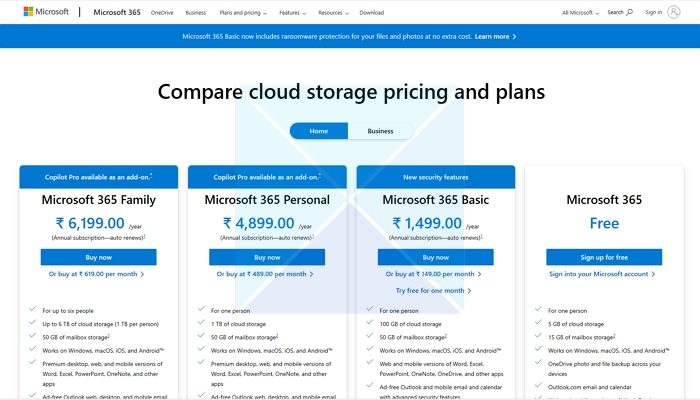
You will be automatically upgraded with new benefits. with prorated billing. If you have a few days left with the old subscription, it will be added to the upgraded plan.
Downgrade
- Go to Microsoft Service and Subscription using your Microsoft account.
- Locate Office 365 and click on the Manage link next to it.
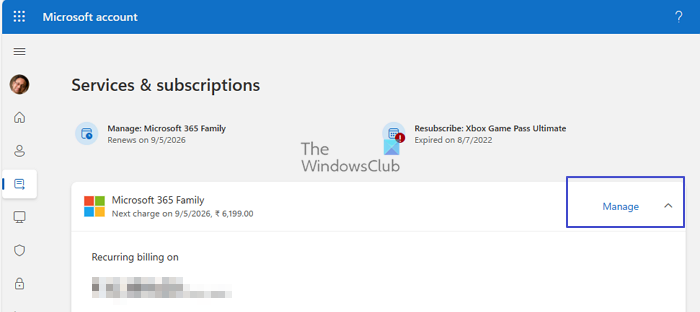
- Select Cancel subscription.
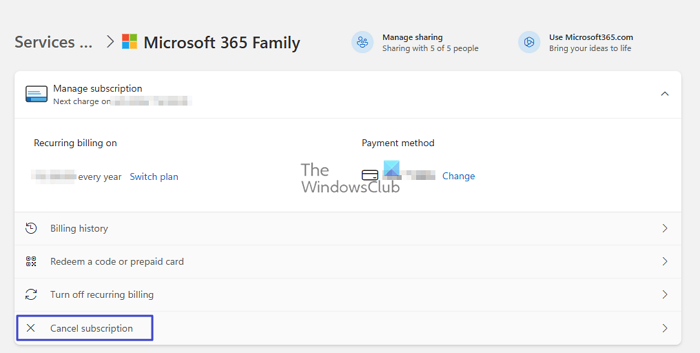
- Select the plan that works for you. You will be told about the gains and losses.
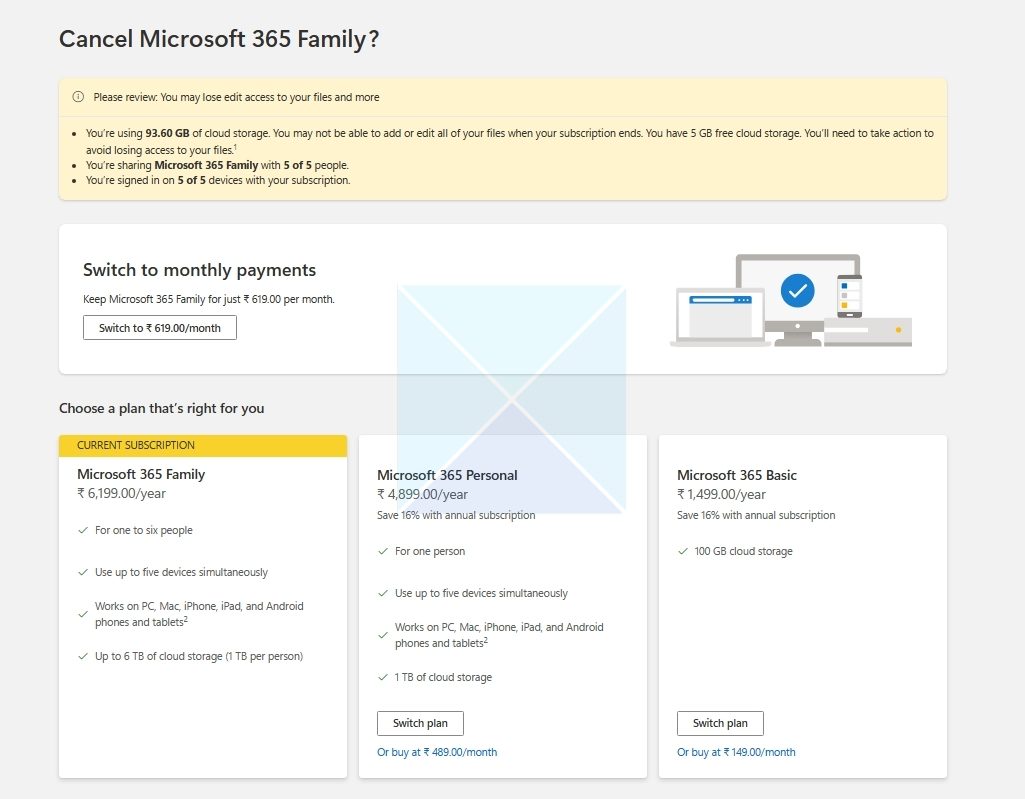
- Click on the Switch plan button, and your existing subscription will automatically change to the new plan upon renewal.
Read: How to uninstall Microsoft Office Product Key
What happens when you upgrade from Microsoft Office 365 Personal to Home
You start getting all the additional benefits of Office 365 Home. If you do not know, here is a list that might be helpful.
- You can share your subscription with five other family members, making six people.
- Users can install the Office 365 apps (Word, Excel, PowerPoint, etc.) on all their devices, including mobile and PC.
- Each user can simultaneously be signed in to Office apps on up to five devices.
- Each person can get 1 TB of storage on OneDrive (6 TB for six users).
- Each user can get 60 Skype minutes every month.
What happens when you downgrade from Microsoft Office 365 Home to Personal
If you are downgrading from Home to a Personal plan of Microsoft Office 365, you should know everything you will miss.
- You cannot share your subscription with other people anymore.
- One user will get 1 TB of OneDrive storage.
- One user will get 60 Skype minutes.
How does the Office 365 plan switching work
In one line, the new subscription will automatically be added to the existing subscription, but the billing cycle should be the same.
Let’s assume you have two months of Microsoft Office 365 Personal subscription and purchase 12 months of Office 365 Home subscription. As a result, you will get 14 months (2 months of old subscription + 12 months of new subscription) of Office 365 Home subscription.
The steps are the same for both switchings. However, you need to remove all the sharing from the Home subscription before you opt for the Personal subscription. The best thing is that you do not need to reactivate the existing Office 365 installation on your PC or mobile or install the apps again.
Can I use a new product key to switch plans?
If you have purchased a new Office product key from a retailer, you can easily switch to the new subscription by logging on to Office.com/setup with the same account you use for your current subscription. Once you enter your new product key, you can view options for switching your plan.
Do I have to reinstall the desktop apps after switching plans?
If you switch between Microsoft 365 Personal and Microsoft 365 Family, any desktop apps you previously installed won’t be affected. You won’t need to reinstall the apps when you switch subscriptions. However, if you’re changing from Microsoft 365 Basic to Microsoft 365 Family or Personal, you can install the desktop apps for Microsoft 365 on your Mac or PC.
Read: Unable to activate Microsoft Office; This is not a valid Office product key
Leave a Reply