The Windows operating system does not allow you to change certain critical registry keys. Nevertheless, if you want to change such registry keys, you will have to take full control of them before Windows allows you to make or save the changes. We have seen how to take ownership of files and folders; now, let us see how to take ownership and full control of Registry keys in Windows 11/10.
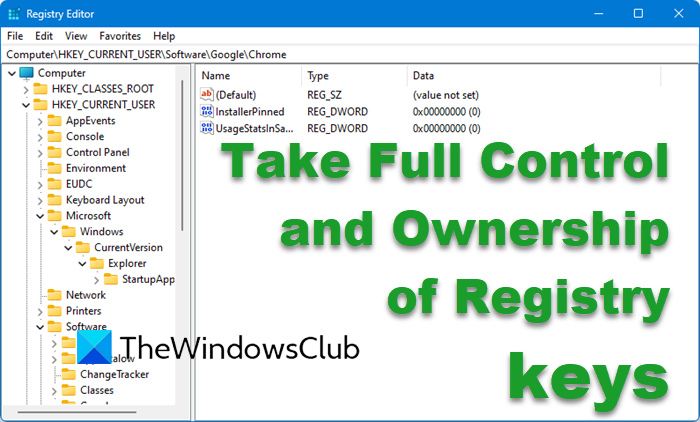
TIP: You can also use our freeware to do this easily:
- Our freeware RegOwnIt will let you easily take ownership of Registry keys
- Our freeware Ultimate Windows Tweaker will let you easily take Ownership of Files and Folders.
Take ownership & full control of Registry keys
- Before you open the Registry Editor as admin, first backup your Windows registry and create a system restore point. This is IMPORTANT!
- Next, navigate to the registry key where you want to make the change.
- If you try to make changes to such system-critical registry keys, you will get the following error:
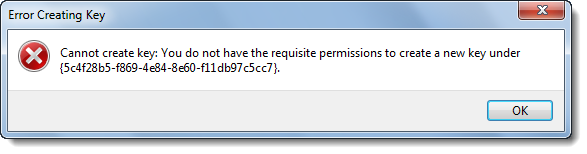
Error Creating Key, Cannot create key, You do not have the requisite permission to create a new key
- Close this error dialog box, right-click on the Registry key where you want to make the changes and click on Permissions.
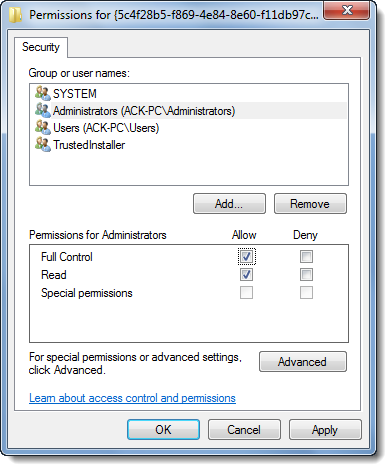
- In the Permissions box, highlight your Administrator account under its sole security tab and then check the box under Full Control—Allow.
- Click Apply > OK.
- If it still doesn’t work and you get the following security warning – Unable to save permission changes, do the following.
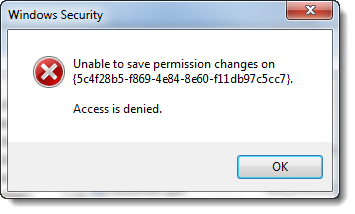
- Open the Permissions windows again; click on the Advanced button instead, and click on the Owner tab.

- Do you see another owner, say, TrustedInstaller? If so, change the owner to your Name.
- Click Apply > OK.
- Now, again, in the Permissions box, under its sole security tab, highlight your Administrator account and then check the box under Full Control—Allow.
- Click Apply > OK.
It should work.
Once you have made the necessary changes, reversing them to their default settings is always a good practice.
Should I change certain critical registry keys?
It is best never to tamper with the registry unless you’re absolutely certain of what you’re doing. The registry is a critical database for Windows and your programs. If you change anything without clear understanding, it can lead to unexpected behavior or even system crashes.
Is it safe to delete broken registry keys?
If you know which one to delete, you can delete those keys. However, we recommend leaving them alone. Registry entries don’t take much space and don’t cause any problems if they are not removed when the programs are uninstalled.