Windows Mixed Reality premier device is the Microsoft HoloLens, a smart-glass headset that is a cordless, self-contained Windows 10 computer running Windows 10 Holographic. In this post, we will show you how to take Screenshots in Windows Mixed Reality on Windows PC.
How do I quickly take a screenshot in Windows 10?
PC users can quickly take a screenshot on Windows 10/11 and automatically save the file by simply pressing the Windows key + PrtScn. Your screen will go dim and a screenshot of your entire screen will save to the Pictures > Screenshots folder.
How to take Screenshot in Windows Mixed Reality
PC users can take screenshots in Windows Mixed Reality on their Windows 10 or Windows 11 computer in 2 quick and easy ways. We’ll explore this topic under the methods outlined below as follows.
1] Take a screenshot in Windows Mixed Reality from Start Menu
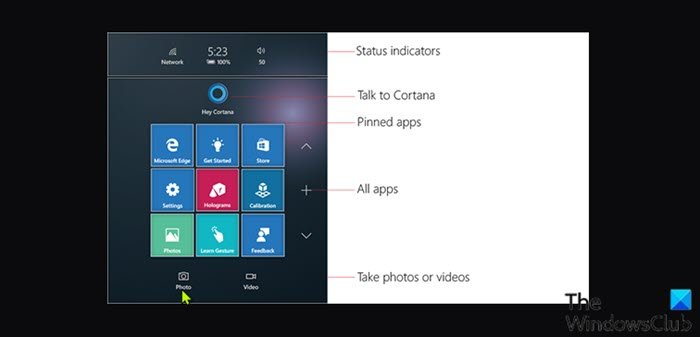
[Images source – Microsoft.com]
To take a screenshot in Windows Mixed Reality from Start Menu on your Windows PC, do the following:
- Press the Windows button on your motion controller while using the Mixed Reality Portal app for mixed reality.
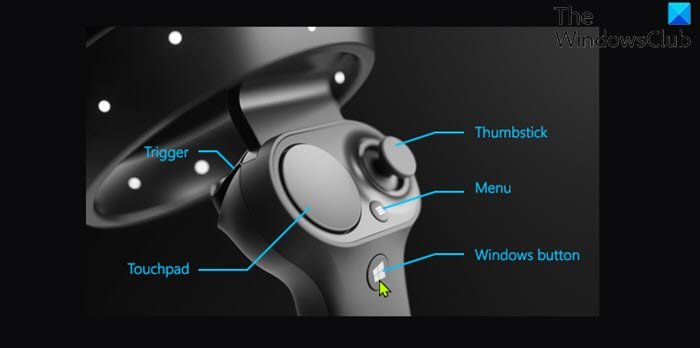
- Select the Camera icon on the Start menu.
- You will now see the Select to take a picture and Hold and tap select when you are done instructions.
- Next, center the symbol on what you want to take a screenshot of, and press the trigger on your motion controller when ready to take a screenshot.
- Press the Windows button on your motion controller when done taking screenshots.
You can access the Mixed reality capture photos in your Camera Roll folder C:\Users\<username>\Pictures\Camera Roll as .jpeg files.
2] Take a screenshot in Windows Mixed Reality using Cortana
To take a screenshot in Windows Mixed Reality using Cortana on your Windows PC, do the following:
Note: To use this option, you are required to turn on speech recognition in Windows Mixed Reality.
- Look at the object you want to take a screenshot of while using the Mixed Reality Portal app.
- Say Hey Cortana, take a picture and stay focused on the object you want to take a screenshot of.
- Cortana will now start listening and perform your speech/voice command.
- When the screenshot has been captured, the image will now show and automatically close in a few moments.
That’s it!
How do you take a screenshot in VR?
Press the System button and the trigger at the same time while in VR. Once the screenshot is saved you’ll see a notification. To directly access screenshots from the Steam client, you can click .
Related post: How to Record Video in Windows Mixed Reality on Windows PC.