WiFi 6 is a 6th generation WiFi and the successor of WiFi 5. It is also known as AX WiFi or 802.11ax WiFi. WiFi 6 has a number of benefits over its older counterparts. The WiFi 5 or 802.11ac was introduced in the year 2014. Since its launch, the number of devices connected to a wireless network in a home and an office started increasing. The speed of a WiFi network decreases as the number of devices connected to it starts increasing. WiFi 6 is designed keeping this in mind and to ensure that each of the devices connected to the same network can get the higher data rates. If you want to upgrade to WiFi 6, you should know whether your PC supports the WiFi 6 technology or not. In this article, we will see how to tell if your PC has WiFi 6.
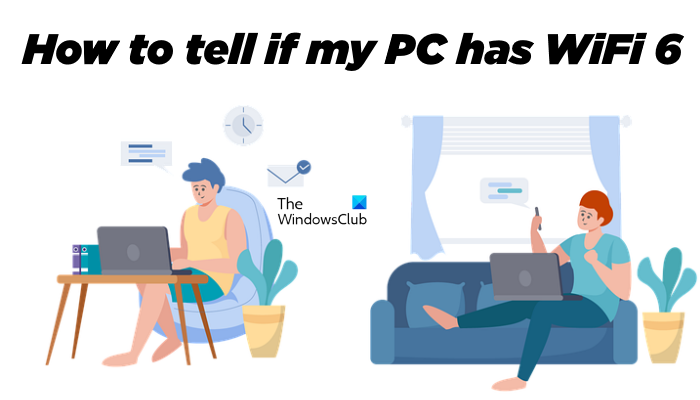
The main focus of introducing the WiFi 6 technology is to reduce network congestion and allow users to connect more devices to the same network. WiFi 6 uses the MU-MIMO technology. MU-MIMO stands for multi-user, multiple-input, multiple-output technology. By using this technology, a WiFi router can communicate with multiple devices simultaneously.
To use WiFi 6 technology, it is necessary that both your router and system should support WiFi 6. In this article, you will learn how to check if your Windows 11/10 PC supports Wi-Fi 6.
How to tell if my PC has WiFi 6
As we have explained earlier, if you want to connect with WiFi 6, both your device and WiFi router should have WiFi 6 support. To know if you have a WiFi 6 router, you have to check the documentation that came along with it. Or, you can also visit the official website of your router manufacturer and see whether the model of your router supports WiFi 6 or not.
To find out whether your PC supports WiFi 6 or not, check the user manual of your computer that came along with it. If you don’t have the user manual, visit the official website of your computer manufacturer, then enter your computer model number to see its specifications. If this does not help, there is one more way to check if your PC has WiFi 6 support or not. You have to execute a command in the Command Prompt. Go through the following instructions.
Click on Windows Search and type cmd. Select the Command Prompt from the search results. This will open the Command Prompt.
Copy the following command and paste it into the Command Prompt. To paste the command, right-click anywhere in the command prompt. After that, press Enter.
netsh wlan show drivers
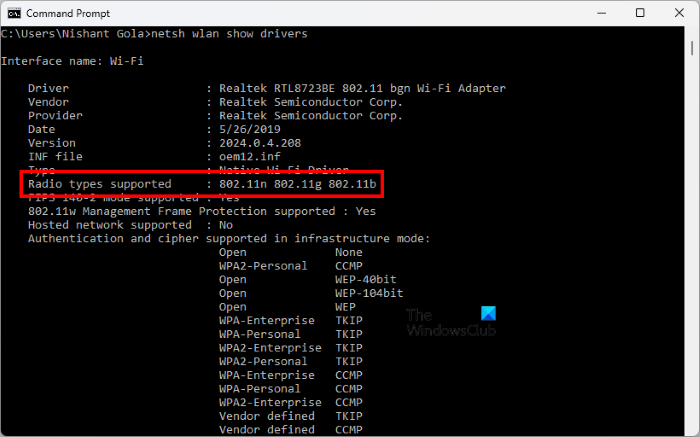
The command will take a few seconds to show you the output. When the command is executed completely, look for the Radio types supported in the result. All the WiFi versions supported by your PC will be displayed next to it. You can see in the above screenshot that my laptop supports three versions of WiFi, namely, 802.11n, 802.11g, and 802.11b. The output of the Command Prompt does not show 802.11ax, which means that my laptop does not support WiFi 6.
802.11, 802.11a, 802.11b, etc., are the IEEE standards. These standards are renamed as WiFi versions so that people can understand them easily. The following information will help you know which IEEE standard represents which WiFi version.
- 802.11 – WiFi 0
- 802.11b – WiFi 1
- 802.11a – WiFi 2
- 802.11g – WiFi 3
- 802.11n – WiFi 4
- 802.11ac – WiFi 5
- 802.11ax – WiFi 6 and WiFi 6E
- 802.11be – WiFi 7
Read: What is Wi-Fi 6E and how does it differ from Wi-Fi 6?
How to check if your Windows PC is connected with WiFi 6
If you are connected to a WiFi network, how can you check if it is WiFI 6 or not? The following instructions will help you know whether you are connected to a WiFi 6 network or not. Follow the steps written below:
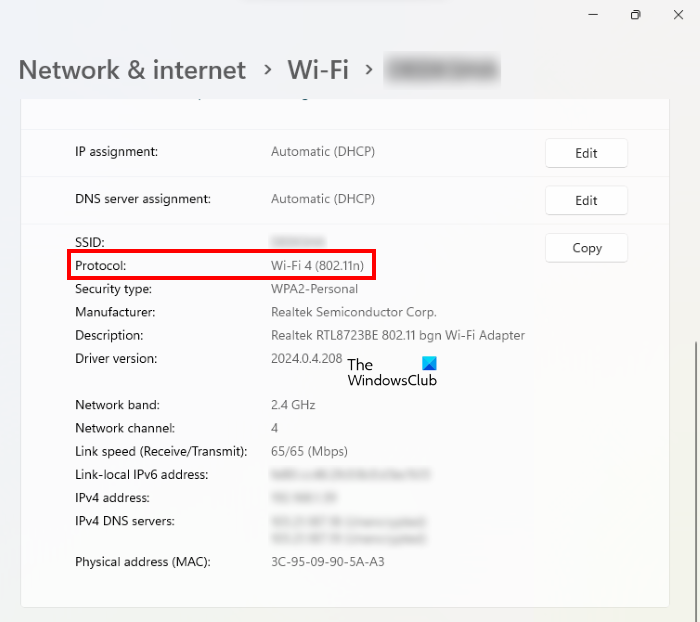
- Open Windows 11/10 Settings.
- Go to “Network & internet > Wi-Fi.”
- Click on your Wi-Fi properties tab.
- Scroll down. You will see the WiFi version next to Protocol.
In the above screenshot, you can see that my laptop is connected to a WiFi 4 (802.11n) network.
Read: How to check Wi-Fi Network Security type in Windows.
Do all computers support WiFi 6?
All computers do not support WiFi 6. If a WiFi 6 module is installed on your motherboard, your computer will support WiFi 6. You can check your computer documentation to check whether your computer supports WiFi 6 or not. The same information is also listed on the official website of your computer manufacturer.
Do I have WiFi 5 or 6?
If you do not know whether your router supports WiFi 5 or 6, check the documentation that came along with your router. You can also visit the official website of your router manufacturer to read its specifications.
That’s it.
Read next: How to install WiFi drivers for Windows 11/10.