You may have recently bought a hard drive, but then you are not confused if the hard drive is SSD or HDD. While the later is known for its longevity, SSDs are known for its speed. On a Windows Computer, it is easy to find out about the type of drive. Let’s figure out those ways.
Is Hard Drive SSD or HDD?
These are the different methods by which one can tell if the hard drive is SSD or HDD in Windows 10:
- Using Disk Defragmenter
- Using Windows Command Prompt
- Use freeware Speccy.
1] Use Disk Defragmenter
Type Defragment and Optimize Drives in the Start Search box and select the appropriate result.
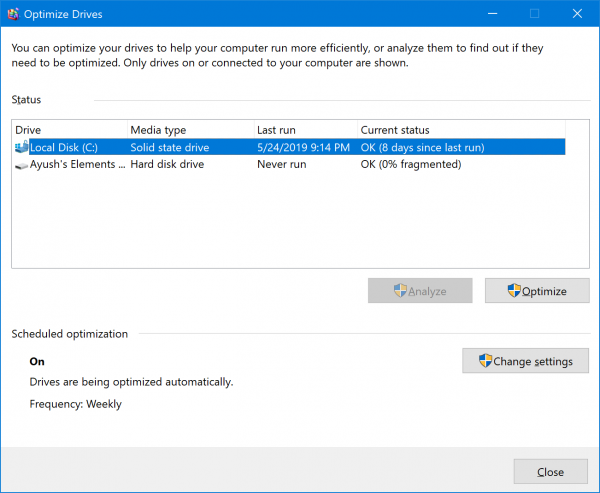
Under the column of Media type, you can check if a hard drive is a Solid State drive or a Hard disk drive.
2] Using Windows Command Prompt
Open the Windows Command Prompt as an Administrator.
Execute the following command to list all the hard drives connected to a computer:
PowerShell "Get-PhysicalDisk | Format-Table -AutoSize"
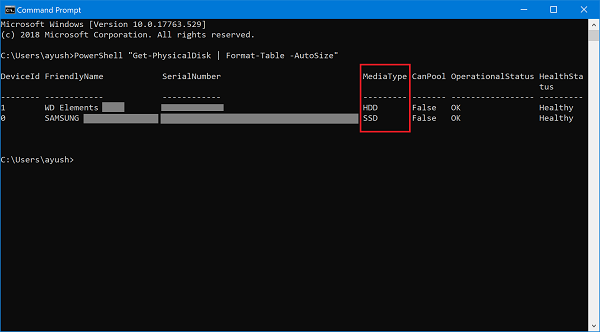
The MediaType Column will display the type of storage devices i.e. SSD or HDD.
3] Using a freeware
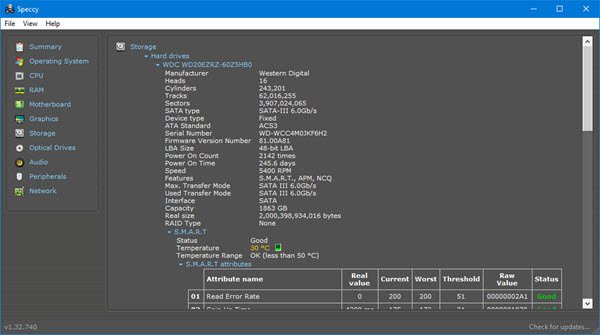
If you wish to use freeware that would help you find if the hard drive connected to your computer is an HDD or SSD, you can use Speccy. This free software can also help you in finding additional details about your hard drive as well as other aspects of your computer’s specifications.
Hope this guide is useful for you.
Leave a Reply