Gmail is no doubt a powerful tool, and rightfully so since most people have an account lying around somewhere. We should remember that Gmail is all about sending and receiving emails, but it can be more than just those two key things.
If you are interested in collaboration, Gmail by itself is not ideal. However, if we combine the Google email service with other tools available on the web, we could potentially transform Gmail into a decent enough collaboration tool with many features. The tools or services we will talk about below are very good and also great for improving how Gmail is used for collaborative work.
Online tools to improve Gmails collaboration features
Gmail in its current form is pretty good, but it gets even better when paired with third-party services like these:
- Missive
- Keeping
- Google Groups
- Google Drive
- Dropbox.
1] Missive
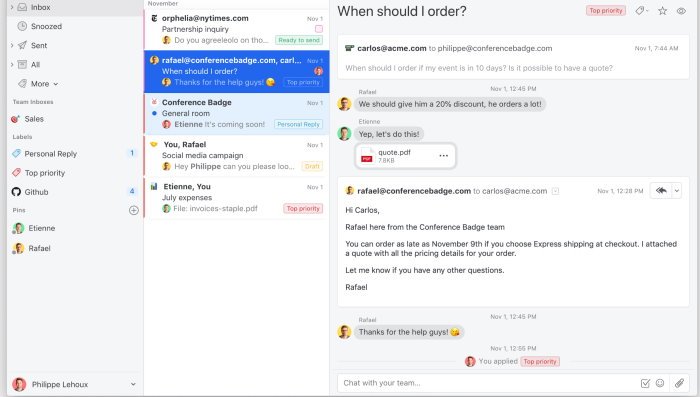
Web-based collaboration has gotten a lot better over the years, and Missive is a big reason for that. You see, this tool is capable of incorporating threaded chats directly into your Gmail inbox. Furthermore, if you want to archive or snooze chats, then Missive is good for that as well.
To get everything up and running, users only need to sign up for a free account that supports up to 3 members and a 15-day history. You can also have 2 personal and shared accounts, but certainly, if you need more, then prepare to pay.
After signing up, simply connect your current Gmail account to import all your emails at once. From there, users can collaborate with other team members with relative ease, and even chat privately if that is needed. Visit the official website.
2] Keeping
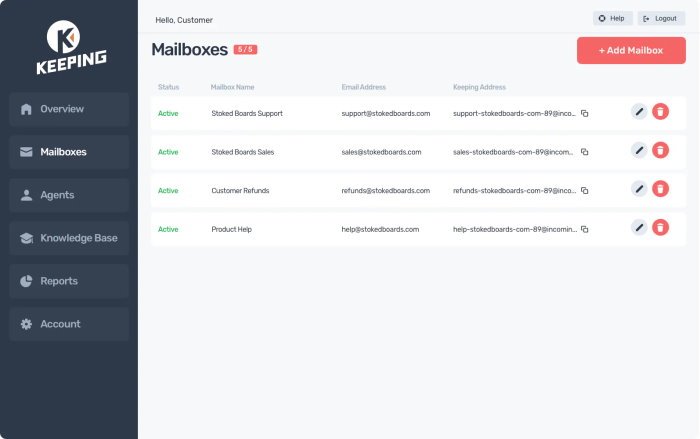
A lot of companies choose to have teams use Google Chrome as the default web browser of choice. If you are part of such a team, then chances are Keeping could be a great option for collaboration. It’s a Chrome extension, therefore, you can launch it at any time after installing it.
So, what is Keeping all about? Well, it is intended for businesses that offer email support. Not only that, but the tool comes packed with a ticketing system and a general help desk email box. It can create labels in Gmail, assign emails to users who were set up by you, change a message from open to closed, and more.
It’s a powerful tool, which is one of the reasons we believe many folks will give it a test drive to see if it resonates with them. Visit the official website.
3] Google Groups
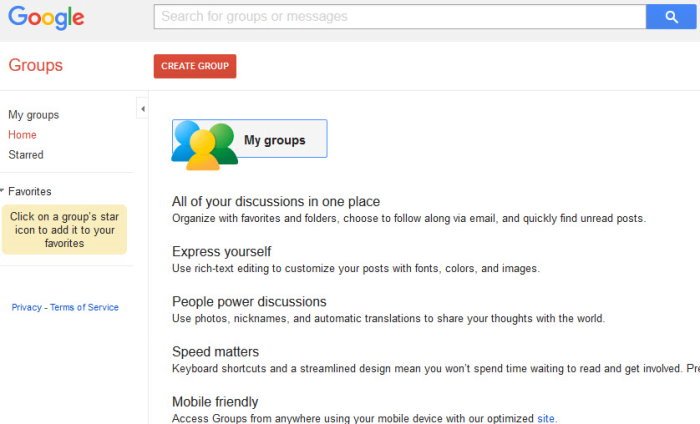
Finding a spot where a team can come together to collaborate for free is not hard, but it is if you seek Gmail compatibility. One of the best options out there is no other but Google Groups, a piece of kit that has been around for multiple years now.
To get it working for you, create a new group from scratch, then make changes to the basic permission settings. Finally, just invite your team and get things moving in the right direction.
Now, we should point out that it is super easy to assign and resolve topics. Furthermore, when the user wants to post messages and replies from within the group, the task doesn’t require much thinking in the grand scheme of things. Visit the official website.
4] Google Drive
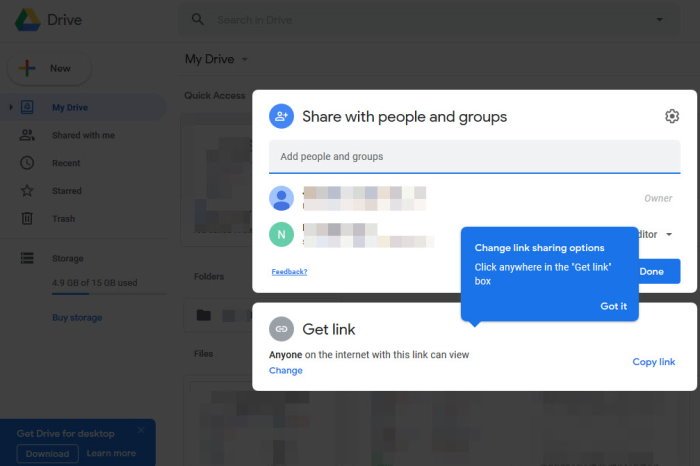
Because this Google Drive cloud storage is derived from Google, the folks behind Gmail, it would make a lot of sense for there to be some connection between the two services. You see, when you’re composing an email, you should see the Drive icon at the bottom.
From here, users use Drive to send links or attach an item from the service to send to another person via Gmail. Visit the official website.
5] Dropbox
If you’re not a fan of Google Drive and would prefer to use Dropbox instead, then the first thing you must do is download and install the official Dropbox extension for Google Chrome. After doing that, you should now see the Dropbox icon when composing an email from Gmail.
The features and limitations and very similar to how we explained Google Drive above, so don’t go in expecting the world. Visit the official website.
Read next: How to secure a Gmail account from hackers.
Leave a Reply