This post shows you how to translate Emails in Gmail. If your business involves communication in multiple languages, or a message written in a foreign language occasionally pops up in your email account; you can use Gmail’s language translation feature to translate that message to your native or preferred language.
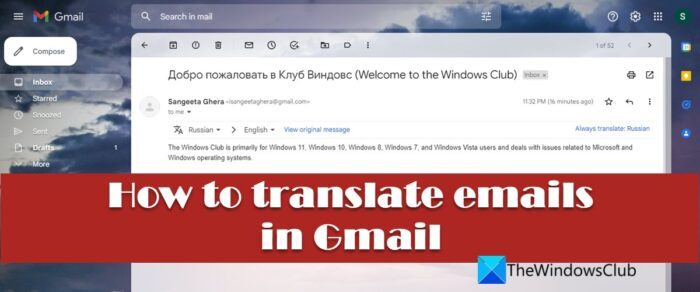
Gmail facilitates automatic language translation in emails. It does that by using the Google Translate service, which translates an email written in a particular language, to another language as specified by the user. So if you use Gmail as your email service provider, you don’t have to use a third-party translator tool to read foreign language emails. You get the convenience of reading such emails from within your Gmail account.
How to translate Emails in Gmail
In this post, we will show you how to translate emails in Gmail.
Translating an email in Gmail is pretty simple. The option to translate the email becomes visible when you open the email in your inbox. Follow the steps mentioned below to translate a message in Gmail:
- Log in to your Gmail account.
- Go to Inbox.
- Open the email that needs to be translated.
- Click on the More icon (three vertical dots). A menu will be displayed.
- Select the Translate message option. As soon as you do this, a translation bar will appear on top of the email message.
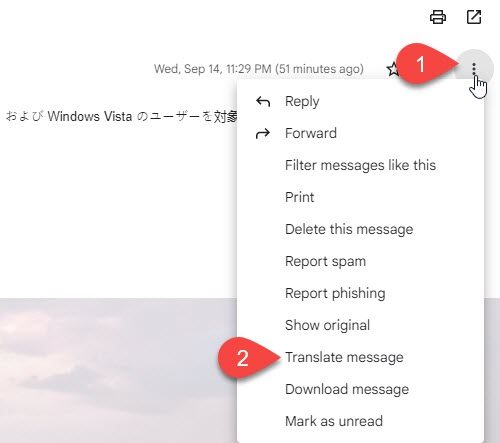
- Select the language in which the email is written. Gmail usually does this on its own. If it fails to identify the language, you can manually select it from the Detect language dropdown.
- Select a language to which you want to translate the original message. Gmail will take a moment to present the entire message in the selected language.
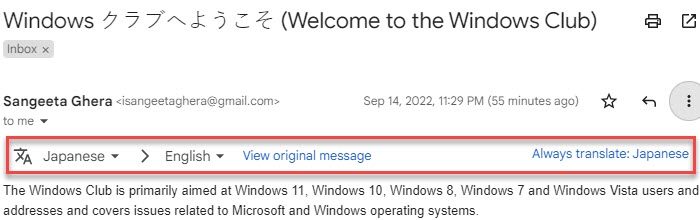
Also Read: How to Install and Uninstall Languages in Windows 11/10.
Note:
- You may use the View original message link to translate the message back to the original language. When you do this, the link will turn into a View translated message link. So this link acts as a toggle switch to move back and forth between the translations.
- You may see an ‘Always translate: <source language>‘ link on the extreme right of the translation bar. If you click on this link, all future emails in the specified language will automatically be converted to your default language.
Where is the translate button in Gmail?
To view the Translate option in Gmail, open the desired email and then click on the vertical three dots that appear in the top right corner of the email message. You will see the Translate message option in the menu that appears. This option adds a translation bar on top of the message. Using this bar, you can translate the email into another language of your choice.
How do I Translate Gmail from Spanish to English?
If you want a translate an email written in Spanish to English, open the email in your Gmail account and then click on the More icon. Then select Translate message. A translation bar will appear on top of the email, showing 2 language dropdowns. Select Spanish in the first dropdown and English in the second dropdown. Gmail will instantly show the translated message on the email screen.
Read Next: How to Translate a Web page in Chrome, Firefox, and Edge.
Leave a Reply