If you often get documents in a foreign language, and you want to convert them into your native language, Google Docs is a reliable solution you can opt for. It is possible to translate Google Docs documents within moments without installing an extension or add-on. There are mainly two methods – using the in-built language translator and using Google Translate.

At times, you might have to translate a document to another language to understand it correctly. In case you do not want to take help from a professional translator, you can check out these two methods to translate documents in Google Docs.
How to translate Google Docs documents
To translate Google Docs documents, follow these steps:
- Open the document in Google Docs.
- Go to Tools and select the Translate document option.
- Choose a language you want to translate into.
- Enter the name of your translated document.
- Click the Translate button.
To know more about these steps, continue reading.
At first, you have to open the document in Google Docs. In case you have already opened it, move on to the next step.
Go to Tools and select the Translate document option.
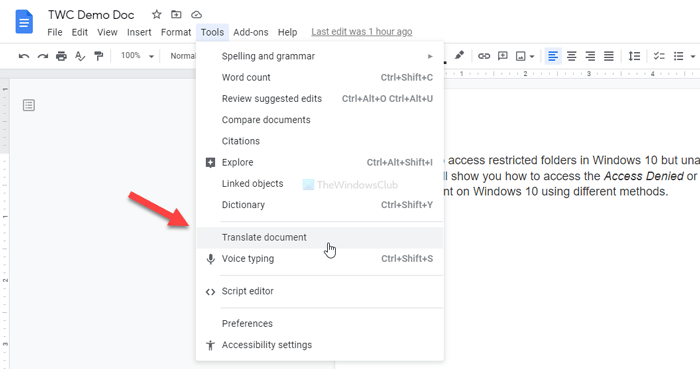
It will show you a popup window. First, you have to choose a language you want to translate into. Second, you can enter a custom name for your translated document. Although it is not mandatory, a custom file name helps you find the document quickly. Otherwise, it will bear a name like Translated copy of [original-file-name].
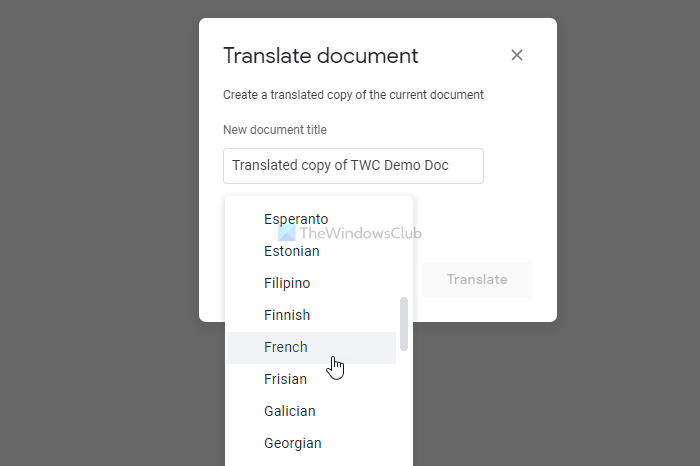
Once done, click the Translate button.
The newly translated document will be opened in a new browser tab.
Translate Google Docs documents using Google Translate
To translate Google Docs documents using Google Translate, follow these steps:
- Open the document in Google Docs.
- Go to File > Download > Microsoft Word.
- Open translate.google.com in your browser.
- Click on the Documents option.
- Choose the source and output languages.
- Click the Browse your computer button.
- Select the downloaded document.
- Click the Translate button.
- Copy the translated text and create a new document.
At first, you have to download the document from Google Drive/Google Docs. If it is already opened on your computer, you can go to File > Download > Microsoft Word to get the file in .docx format.
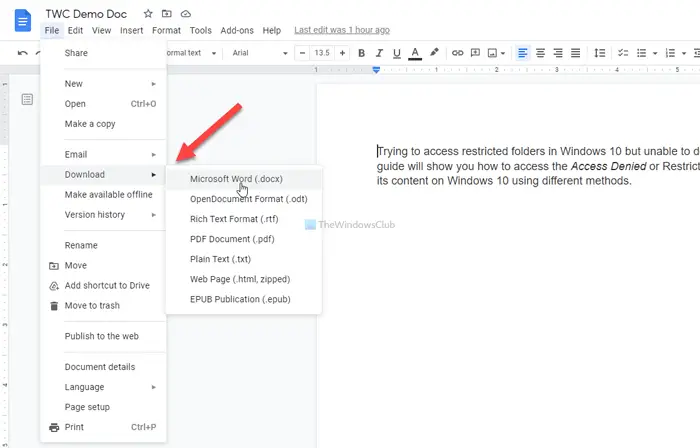
Next, enter translate.google.com or open the official Google Translate website in your browser and switch to the Documents tab.
Then, choose the source and output languages one after one and click the Browse your computer button.
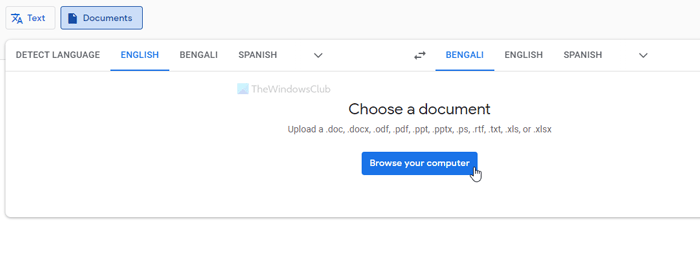
Choose the downloaded file and click the Translate button.
It will open a new window with translated text. You can copy the text from there and create a new document.
Whether you use the first or second method, you will get the same result since, either way, you are using Google Translate to get the job done.
That’s all! Hope this guide helped.