Outlook, other than Gmail, is a popular platform for emails that has various features for customizing or sending emails. In Outlook, people can make appointments that are scheduled on their Outlook calendar to serve as reminders. In this tutorial, we will explain how to convert an email into a Calendar appointment in Outlook.
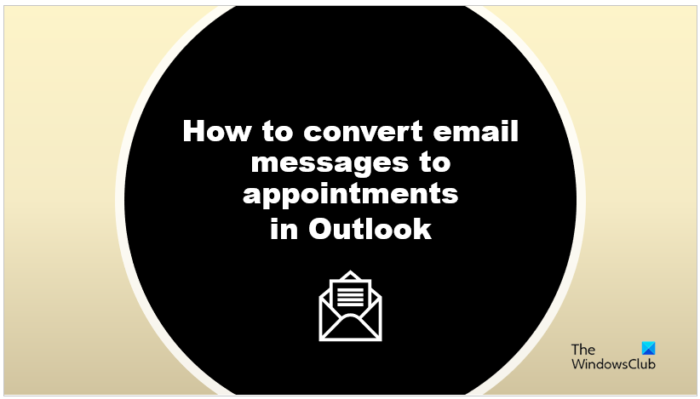
Emails, also known as electronic mail, exchange messages with individuals using electronic devices. Emails are useful for communication, whether personal or business-related. Emails are in letter format, and users can send messages by text, documents, videos, and photos.
How to turn an Email into a Calendar Appointment in Outlook
Follow the steps to convert email messages to appointments in Outlook.
- Launch Outlook.
- Select an email message, then drag it to the Calendar on the navigation pane.
- Adjust the Start Time and the End time.
- Click the Save and Close button.
- Open the calendar to see the appointment.
In Outlook, there are two methods to convert email messages to appointments.
Launch Outlook.
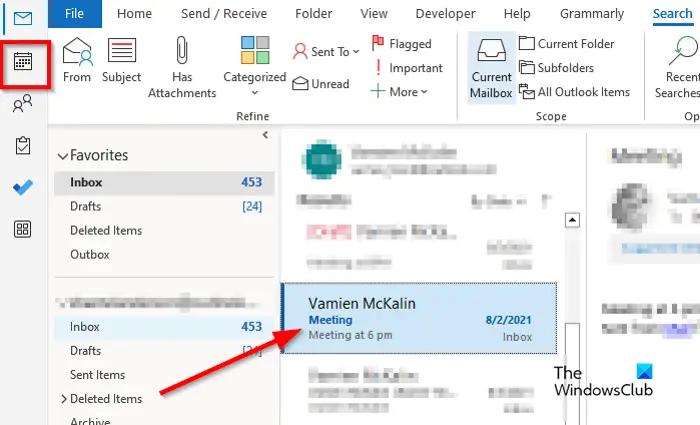
Select an email message, then drag it to the Calendar icon on the navigation pane.
The email will convert to an appointment.
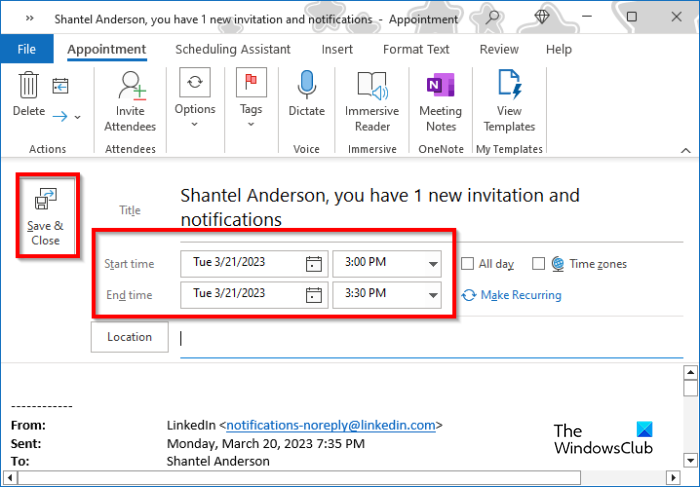
Now adjust the Start Time and the End time.
Click the Save and Close button.
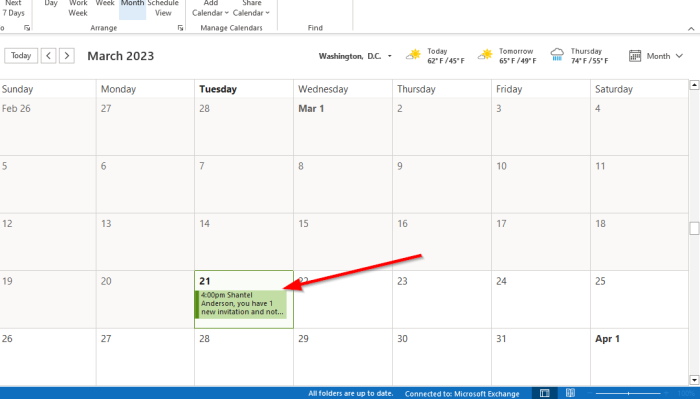
If you open the calendar, you will see the appointment.
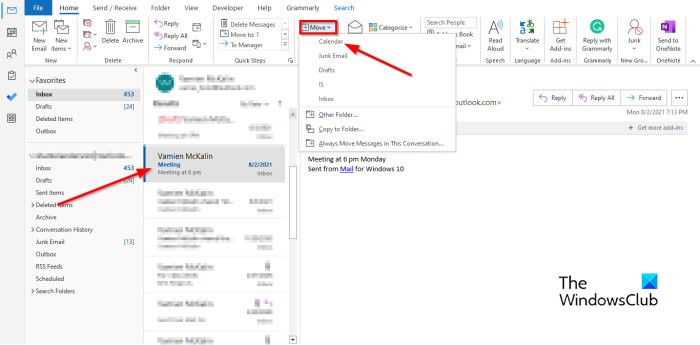
Alternate way to turn Email into Appointment in Outlook
- Select the email, click the Move button in the Move group, and select Calendar from the menu.
- It will convert to an appointment.
- Now adjust the Start Time and the End time.
- Click the Save and Close button.
- Open the calendar to see the appointment.
What is the difference between meeting and appointment in Outlook?
An appointment is an activity that is scheduled in your calendar that does not involve meeting people; they are personal. Appointments are useful and serve as a reminder. Users can set the time and date of the appointment; they can decide to set the Appointment reminder to All day. Meeting in Microsoft Outlook is to invite people. When sending a meeting request to the recipients that you want to invite by email, the invitees will receive an email in their inboxes where they can choose to accept or decline your invitation. Invitees can purpose a meeting time. You the organizer can track the invitees who accept or decline or purposes the time for another meeting by opening the request sent.
READ: How to merge two Outlook Calendars
Can I convert an Outlook email to a meeting?
Like an Appointment, you can convert an email address to a meeting. You have to ways to do it
- Click on the email message, click the three dots, and select Meeting. A Meeting request is open, containing a To field and the email message in the body. Now add your invitees in the To field, then click Save.
- Right-click, hold, and drag the message to the Calendar on the navigation pane. You will see several options; choose Copy here as meeting request. A Meeting request is open, containing a To field and the email message in the body. Add your invitees in the To field, then click Save.