If you are using a backlit or an LED keyboard, and have issues with its lighting turning on or off all of a sudden, then we will take a look at how to resolve this. Many laptops offer a backlit keyboard, and then there are many LED enabled keyboards. Both of these keyboards offer configuration which controls their light states, allows you to customize them, and so on.

Turn Keyboard lighting On or Off on a Laptop
Before we start, there is a significant difference between Backlit keyboards and LED keyboard. The former is dependent on ambient light while the latter offers manual control. I have an LED keyboard, and I keep it turned on all the time just for the fancy. We will cover the following topics in this post:
- Turn on or off a backlit keyboard
- Turn on or off an LED keyboard
- Software configuration
- Update BIOS
We have talked about this topic in general. If you have a document from the OEM on this topic, then that is your best guide.
1] How to turn on or off a backlit keyboard?
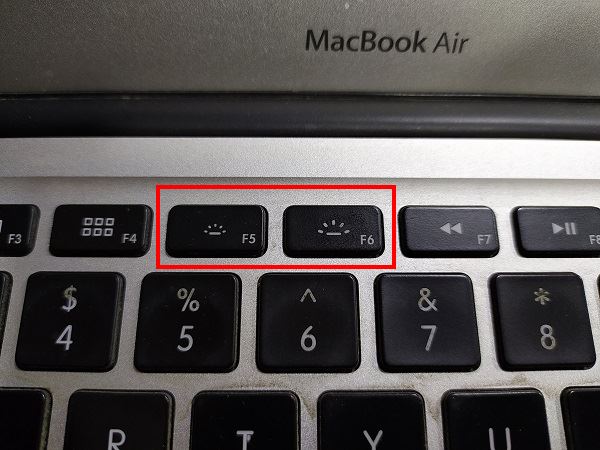
Most of the Backlit keyboards are in auto mode. If there is enough light, they will not turn on. You can check that by turning off the light, and if it automatically lights up, then it means it is working, and you have nothing to worry about.
However, if it doesn’t light up, then look for a unique key, aka illumination icon on the keyboard (it might be available as a combination with Function keys), which can increase the brightness. Apple offers two sets of keys, while companies like HP use the same keys (F5, F9, or F11 keypress, or a dual-action Fn + F5, F9, or F11 keypress), Dell uses F10, and Lenovo uses Fn + Spacebar.
There is one more way to do it. You can turn on the backlit of your keyboard without Fn (or Function) key on a Windows 11/10 computer. For this, first, open the Windows Mobility Center, and look for the Keyboard Backlighting option. Click on the Keyboard icon there. Now you will see On and Off options for Keyboard lighting. You can also adjust available settings for keyboard lighting, and keyboard brightness type (Bright or Dim), and press the OK button to save the changes.
In the case of Apple keyboard, even if set the maximum level of brightness, the keyboard doesn’t light up, but in the case of HP or Dell, you can force it to turn on. Remember, this will depend on OEMs, but everyone will offer a unique key that can manage this.
Here is one more thing which I have noticed on Apple MacBook Air. If the brightness of the display is too hight, it will dim or turn off the backlit keyboard.
Related: How to configure Keyboard Backlit Timeout settings for your Windows PC
2] How to turn on or off an LED keyboard?

LED keyboards have a different concept. If you fancy colorful lights that keep changing based on what you use, or you want to design your idea, then they fit well. I am using the Corsair LED keyboard, and I can choose a color for individual keys using their software.
Keyboards like these offer a dedicated button or illumination icon that can control brightness. So if I press mine three times, it turns off all the lights. When I touch it for the fourth time, it lights up the keyboard back to the maximum. If you are new to the keyboard, and you are not sure, then look for such keys or check the manual.
3] Software configuration

Sometimes the OEMs offer special software for their keyboard, especially those who allow you remap keys for gaming. This software can also turn off the lights, and even if you press the hardware, nothing will happen. So if there is any such software, and you had changed it, undo it.
It is typically the case with a gaming keyboard with LED lights. If you were in between designing a profile and left it in between, it may have turned off the lights. You can figure it if some of the keys that have lights while others don’t.
4] Update BIOS
I have gone through some of the OEMs manuals, and some also recommend to update BIOS. It is useful if the keys with the illumination icon do not work as expected or are disabled from the BIOS. It will have similar options-
- Disabled or Off: It will completely turn off the keyboard illumination.
- Dim: It will set illumination at half brightness.
- Bright – The keyboard will appear at full brightness.
Why can’t I turn on backlit keyboard?
I hope these tips were useful and helped you to turn Keyboard Lighting on and off.
Leave a Reply