You can easily turn off the AI Copilot responses in Bing Search results, if you do not like them. Unlike Google, Microsoft has made it easy for users to disable Copilot in Bing. Let us see how to do it.
How to Turn off AI Copilot Responses in Bing Search
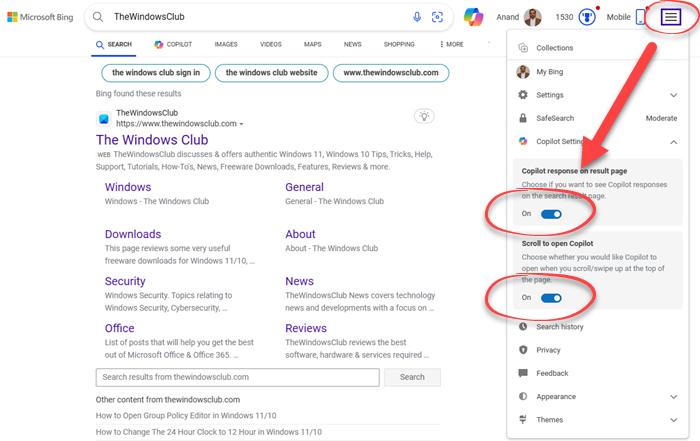
To disable or turn off AI Copilot Responses in Bing Search, take these steps:
- Open Bing.com in your browser
- Locate and click on the hamburger menu in the top right corner
- From the menu that pops up, you will see two settings
- Copilot response on result page: Choose if you want to see Copilot responses on the search result page.”
- Scroll to open Copilot: Choose whether you would like Copilot to open when you scroll/swipe up at the top of the page.
- Toggle off the switches as per your requirements.
That is all you need to do!
TIP: This post will show you how to turn off Google AI Search Results.
How do I get rid of Copilot on my search bar?
To remove Copilot from your search bar, open Settings > Personalization > Taskbar and turn off the Copilot option. This will disable Copilot from appearing in your search bar. To remove Copilot icon from Search on Windows 11, you need to edit the Registry.
How do I turn off Copilot on Edge browser?
You can hide or remove the Copilot with Bing Chat button in Edge using Settings, Command-line argument, or Registry. Open edge://settings/sidebar, locate App specific settings, click on the Copilot section and toggle the button against Show Copilot to Off position.
Leave a Reply