iCloud Music Library is a feature included within the Apple Music subscription service. This tutorial will show you how to turn off iCloud Music Library on your PC, Mac, and iPhone.

What happens if you turn off Sync Library in Apple Music?
When you disable the Sync Library feature in Apple Music, the music content will not be synchronized across different devices. Additionally, the songs you downloaded from Apple Music to listen offline won’t be available on other devices. You will also not be able to access your playlist across devices.
However, there are some drawbacks to iCloud Music Library. You might encounter incorrect matches, missing artwork, and other errors while uploading your music library to iCloud. Also, you won’t be able to manually sync your music library from iTunes to your iPhone or iPad. There are other syncing limitations with the Apple Music library.
How to turn off iCloud Music Library on PC?
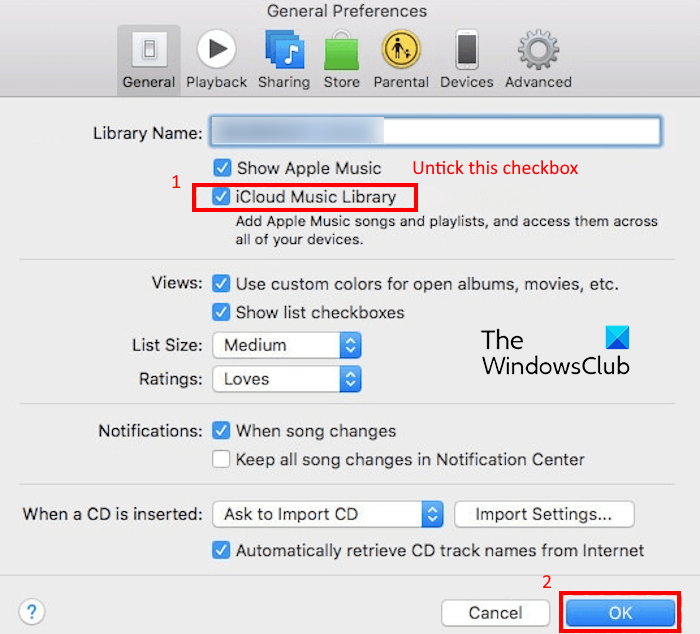
To turn off your iCloud Music Library on a Windows PC, here are the steps to follow:
- Open iTunes.
- Sign in to your Apple ID.
- Go to Edit.
- Select Preferences.
- Untick the iCloud Music Library box.
- Press the OK button.
Launch the iTunes app on your PC and log into the app using your Apple ID and password.
Go to the Edit menu and select the Preferences option. Or, press the Ctrl+, hotkey to open preferences.
In the General tab, you will see a checkbox named iCloud Music Library; simply untick it and then press the OK button to apply modifications.
iCloud Music Library will now be disabled on your Windows PC.
How to turn off iCloud Music Library on iPhone and iPad?
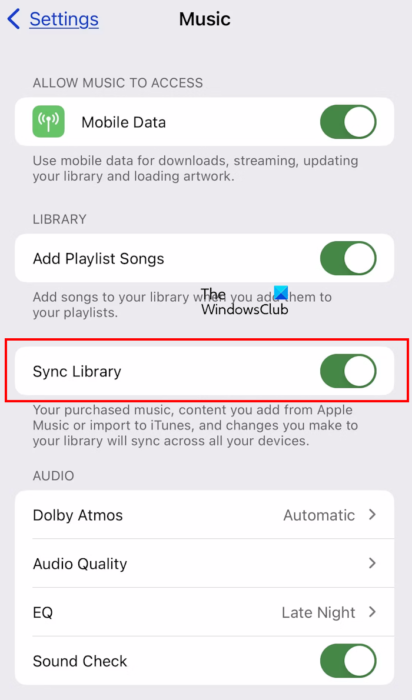
If you want to disable iCloud Music Library on an iPhone or iPad, here are the steps to follow:
- First, open the Settings app on your iPhone/iPad.
- Now, scroll down and select Music.
- Next, find the Sync Library option and switch off its toggle.
- You will asked to confirm your action; tap on the Turn Off button to proceed.
How to turn off iCloud Music Library on Mac?
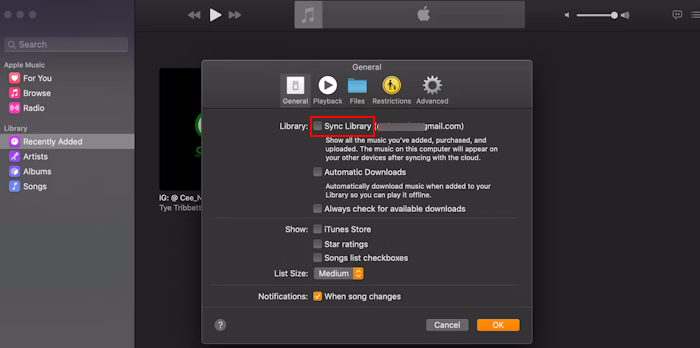
If you have a Mac computer and want to turn off your iCloud Music Library, you can follow the below simple steps:
- Firstly, open the Music app (i.e., Apple Music app).
- Now, click on Music from the top of the window.
- Next, choose the Settings/ Preferences option from the drop-down menu.
- After that, uncheck the Sync Library checkbox from the General tab.
- Lastly, press the OK button to apply new settings.
How do I Unsync my iPhone from my Mac music?
To unsync your iPhone from a MacBook Pro, you can follow these steps:
- First, connect your iPhone to your MacBook Pro with a USB cable.
- Now, open the iTunes app on Mac.
- Next, simply tap on the iPhone icon present at the top left corner of iTunes.
- After that, untick the Sync Music checkbox to unsync your iPhone from your Mac.