LinkedIn is one of the best platforms to find jobs and make professional connections. However, not everyone wants to get reminded of an available job every time they open their device. Although one can disable notifications completely, there are other alters including messages that you might want. That is why, in this post, we will learn how to turn off LinkedIn Job Alerts on Mobile and PC.
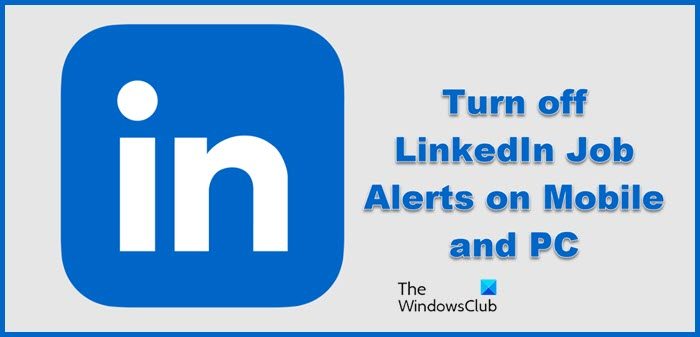
How to turn off LinkedIn Job Alerts on Mobile and PC?
We need to turn off LinkedIn Job Alerts on the following devices.
- Disable LinkedIn Job Alerts on Mobile
- Disable LinkedIn Job Alerts on PC
Let us talk about them in detail.
1] Disable LinkedIn Job Alerts on Mobile
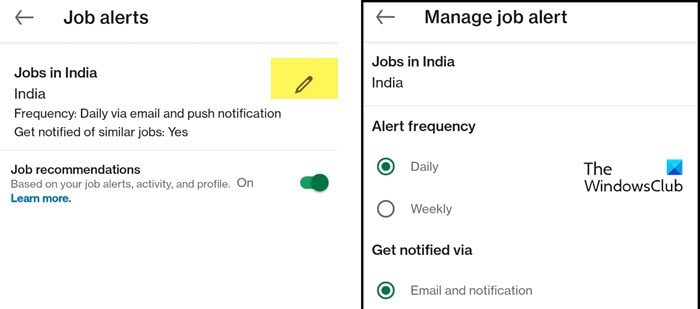
LinkedIn is used as a social media service and is used a lot on mobile devices. So, first of all, we need to disable the Job Alerts on your phone first. We have two methods to do the same, we have mentioned both of them, so, just follow the steps mentioned below to turn off the job alerts in LinkedIn on your phone.
Note: These methods will work on both Android and iOS devices as they are in-app settings and have nothing to do with the operating system.
From Job
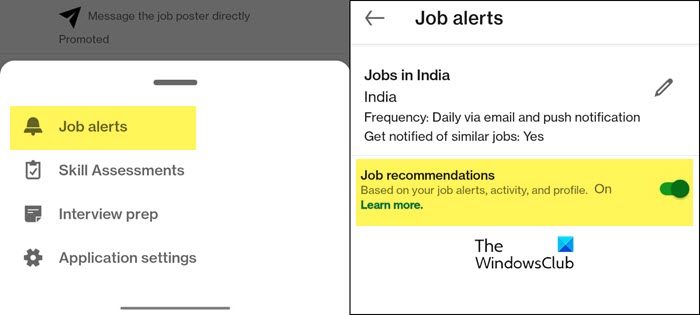
- Open the LinkedIn app on your phone.
- Click on the Jobs icon placed at the bottom of your screen.
- Now, click on the three dots placed at the top of the screen.
- Select Job Alerts once prompted.
- Disable the toggle of Job recommendations. This way you will not get job notifications or job alerts
- You can also edit the job, for that, make sure you are on the Job Alers page and click on the Pencil (Edit) icon placed right next to your job.
- To delete the job, select Delete job alert. And, to edit the job, click on Manage job alert.
- Now, you can make adjustments to the job.
From LinkedIn Notifications
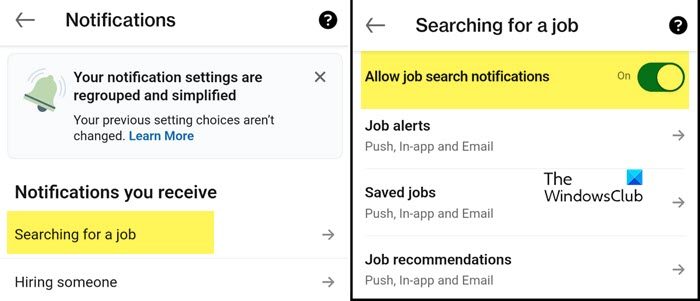
- Launch the LinkedIn app on your device.
- Click on your profile and select Settings.
- Now, go to Notifications and then click on Searching for a job.
- You then have to turn the toggle of Allow job search notifications. This will disable the notifications for both in-app and email job alerts.
- If you want to disable a particular job alert, click on the job category and then select the option you want.
Hopefully, you are able to disable job notifications using either of the two methods.
2] Disable LinkedIn Job Alerts on PC
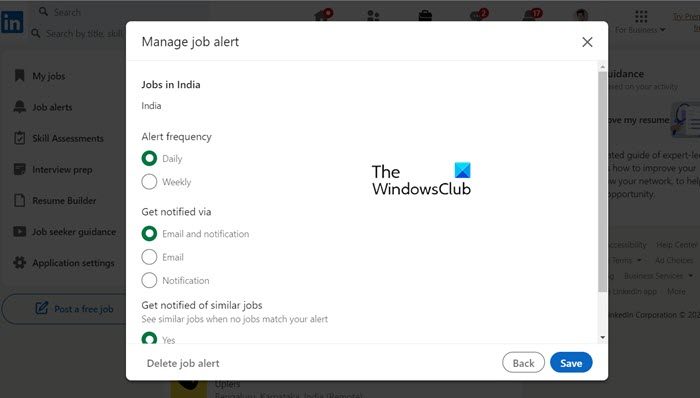
Next up, let us disable job alerts in the LinkedIn web application that is used on a computer. Just like in the LinkedIn application for mobile users, the web version supports two methods. We have mentioned both of them hereinafter, so, follow the steps mentioned below to stop seeing job alerts in the web version of LinkedIn.
From Jobs
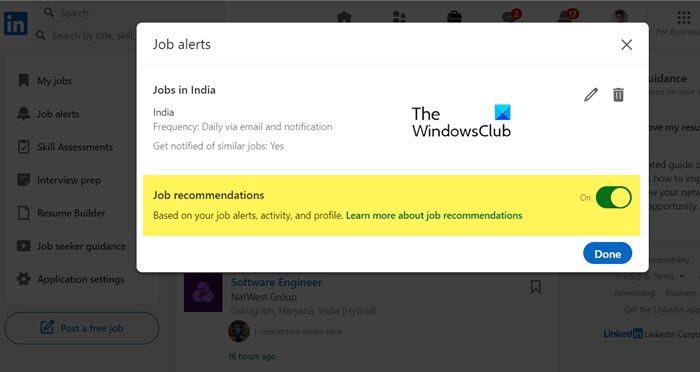
- Open the LinkedIn website and sign in using your credentials.
- Click on the Jobs icon from the top of the screen.
- Now, click on Job Alerts.
- Switch off the toggle of Job recommendations. In case, you want to edit the job, click on the pencil icon placed right next to your job and then make the adjustments.
From LinkedIn Notifications
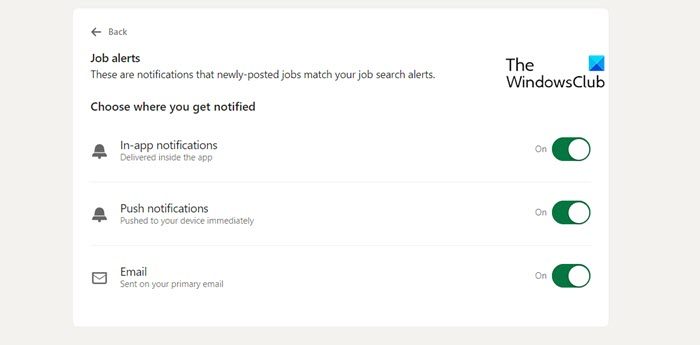
- Click on your profile and then select Settings and Privacy.
- Navigate to Notifications > Searching for a job.
- Turn off the toggle for Allow job search notifications if you don’t want any notifications on your Email and In-app.
- However, if you don’t want to disable notifications on both mediums, go to Job Alerts and then disable the right toggle.
This will do the trick for you.
Hopefully, now you can disable the job alert on LinkedIn on both PC and Mobile.
Read: How to Deactivate or Delete LinkedIn account?
How do I turn off LinkedIn job alerts on my phone?
You can disable LinkedIn job alerts on a phone from the notification settings or the job alerts. In fact, if you are bombarded with a lot of job alerts, you can make changes to reduce their frequency. We have mentioned both the methods and everything else you need to know in order to disable LinkedIn Job Alert on a phone in this article.
Read: How to change email address on Facebook, Twitter, and LinkedIn
How do I turn on desktop notifications?
Notifications on a Windows computer are enabled by default. However, if for some reason, yours is disabled, open Settings, and go to Privacy and Security > Notifications. From here, you can configure the notifications.
Read: How to enable Desktop Notifications for Gmail in Windows PC.
Leave a Reply