Money Insight is a feed in Windows 11 Widgets that shows finance-related highlights. Some of you might have seen it in Windows 11 Widgets. It appears occasionally at the top of the Widgets. It can be a useful feature for some Windows 11 users. If for any reason, you want to disable it, this article will show you how to turn on or off Money Insights in Windows 11.
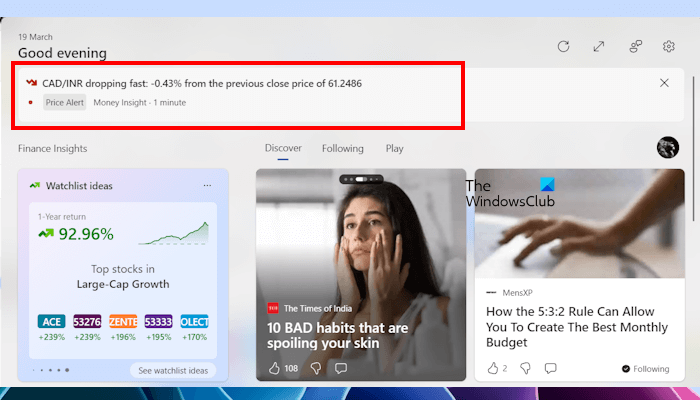
How to turn off Money Insights in Windows 11
You can remove Money Insights by clicking on the cross button available in the top right corner. However, this will not turn it off permanently. If you want to turn off Money Insights in Windows 11, you have to turn off this feature in Settings. The following instructions will show you how to do that:
- Open Windows 11 Widgets.
- Open the Manage Interests page in Microsoft Edge.
- Turn off the Finance information card.
Let’s see all these steps in detail.
Open Windows 11 Widgets by hovering your mouse cursor on the bottom left side of the Taskbar. In the Windows 11 Widgets, see if the Manage Interests link is available. If yes, click on it. If the Manage Interests link is not available there, click on Money Insights.
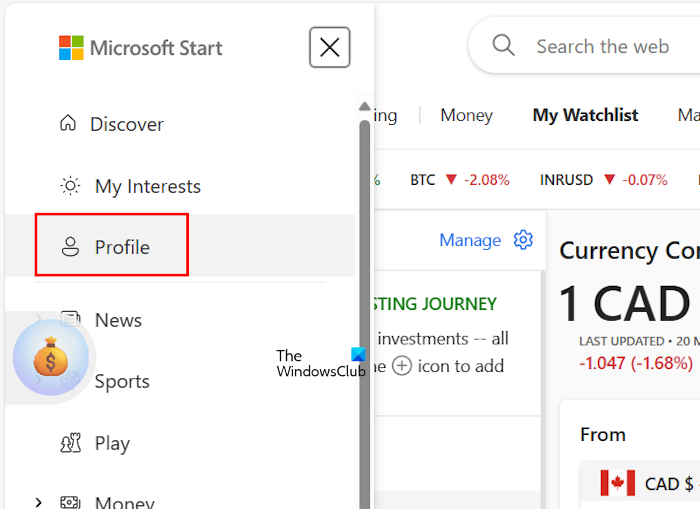
Click on the three horizontal lines or the Burger menu on the top left side and select Profile.
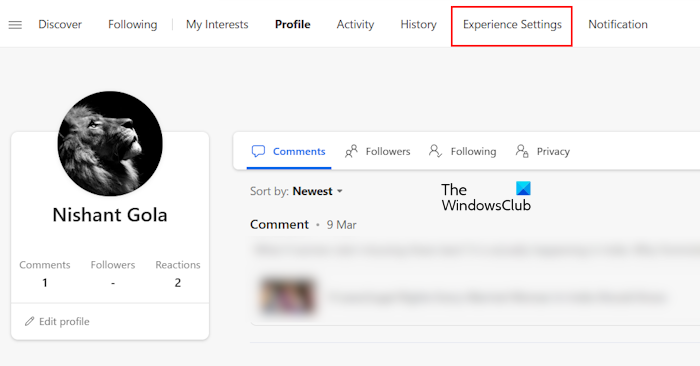
Your Profile will open. Now, click on the Experience Settings tab.
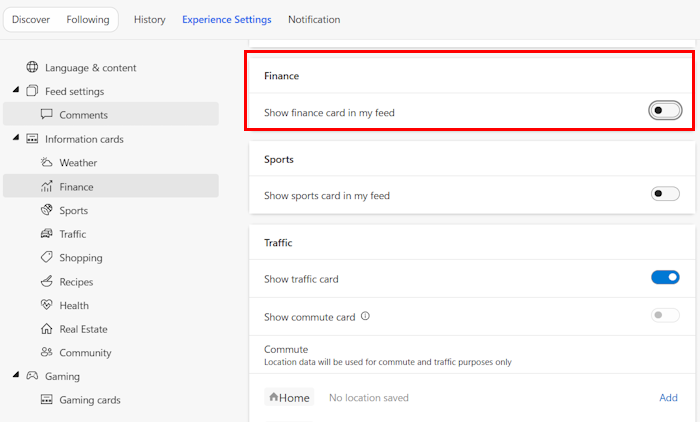
Now, scroll down to the Information cards section. There, you will see the Finance tab. Turn off the Show finance card in my feed option.
Above, we have seen that you can open the Manage Interests page in Edge by clicking on the Money Insights in Windows 11 Widgets. But the Money Insights does not appear every time you open Windows 11 Widgets. Therefore, one way to open the Manage Interests page in Microsoft Edge is via its New Tab page.

Open a New Tab page in Edge and click on the Microsoft Start link on the top left side. The Microsoft Start page will open in a new tab showing you different categories at the top, say News, Sports, Play, Money, etc. Select any of these categories. Now, click on the three horizontal dots on the top left side and select the Profile option. Once your Profile opens in Microsoft Edge, follow the same steps mentioned above to turn off Money Insights in Windows 11.
That’s it. I hope this helps.
How do I disable Widgets feed in Windows 11?
By default, the Widgets feed is enabled on Windows 11. It appears on the left side of the Taskbar. Whenever you hover your mouse cursor over its icon, Windows shows the Widgets feed. If you want to disable Widgets feed in Windows 11, open Settings and go to Personalization > Taskbar. Now, turn off the Widgets button.
How do I permanently disable task view?
You cannot disable the Task View permanently in Windows 11. To disable Task View, you can use Windows 11 Settings. Open Settings > Personalization> Taskbar. Now, turn off the button next to the Task view option. You can also disable it through Windows Registry but this option is also not permanent.
Read next: How to Add or Remove Widgets from Windows 11 Taskbar.
Leave a Reply