Have you ever discovered that after opening Notepad, everything you type is overwriting the existing text instead of inserting new characters? This is the overtype mode, and it may happen accidentally and disrupt your workflow. In this post, we’ll guide you on how to turn off Overtype in Notepadvertype in Notepad in Windows 11/10 and return to the regular insert mode.

What is Notepad Overtype mode?
Overtype is a text editing mode where typing replaces the characters directly in front of the cursor instead of inserting new characters between existing ones. Essentially, when you type, it overwrites the text that’s already there, rather than pushing it forward. While Notepad doesn’t have a direct option to enable or disable the overtype mode, it can be triggered at the system level in the app, typically with the Insert key on the keyboard.
Launch Notepad on your Windows 11 PC by searching for it in the Start menu or by pressing Win + R, typing ‘notepad’, and hitting Enter.
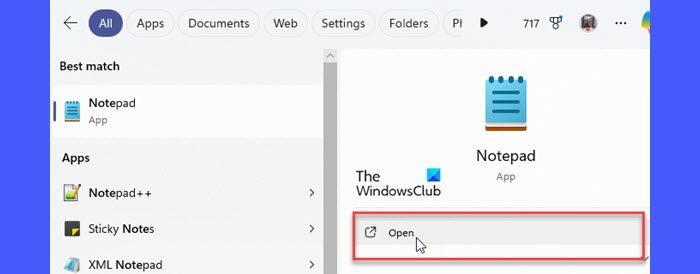
Notepad will load the content from your previous session, allowing you to continue working without having to manually reopen files.
With the recent version of Notepad on Windows 11, Microsoft introduced a new session-saving feature that makes it extremely convenient to pick up where you left off. Now whenever you close Notepad, even without saving your file, the app will automatically restore your unsaved content the next time you open it. While the feature is enabled by default, you may choose to disable it to stop Notepad from opening previously opened files during startup.
How to turn off Overtype in Notepad in Windows 11
Move your mouse or use the arrow keys to position the cursor at the spot where you want to start typing. This is where new characters will be inserted.
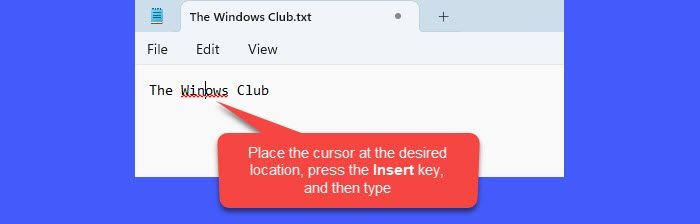
If your text is being overwritten, then to turn off the Overtype mode in Notepad, simply press the Insert key once. This will switch back to Insert mode, allowing you to type without replacing existing characters. You can now continue typing normally.
That’s all!
Why is my text overwriting in Notepad?
If your text is overwriting existing content in Notepad, it’s likely due to the overtype mode that gets activated when the Insert key is pressed. This key toggles between insert and overtype modes in many applications, including Notepad. Since the Insert key is often located near frequently used keys like Backspace, Delete, or Enter, it’s easy to hit it inadvertently while typing.
How do I stop typing over words in Notepad?
To stop typing over words in Notepad, simply press the Insert key, and you’ll switch back to Insert mode, where your text behaves normally. If you find yourself repeatedly triggering the overtype mode, try to be mindful of the Insert key’s location while typing.
Read Next: How to use Explain With Copilot in Notepad on Windows.
Leave a Reply