You’ll be glad to know there’s a simple setting in Microsoft Teams that lets you turn off read receipts for direct messages. That way, you can discover if the team members have read or seen your messages. But if you believe this behavior is just another form of snooping, you can disable the feature. See how to turn off Read Receipts in Microsoft Teams.
Turn Off Read Receipts in Microsoft Teams
Read receipts feature is supported for both, personal chat as well as group chat of 20 or fewer members but it does not work for Teams Channel conversations. You can turn off the Read Receipts or Disable Seen in Microsoft Teams if you are not interested in knowing if your messages are being read or not.
- Go to Microsoft Teams.
- Select your account.
- Tap your account name.
- Select Settings.
- Switch to Privacy Tab.
- Scroll down to the Read Receipts option on the right side.
- Toggle the switch for Reading Receipts to Off position.
Read receipts, as the name suggests is a visual indicator that allows you to be notified if the chat message sent by you was read by the recipient or not. By default, this feature is enabled to improve team communication and remove any uncertainly over a message being read or not.
Launch Microsoft Teams application on your PC or mobile.
Choose your account and click the name icon (visible in the upper-right corner of your device’s screen).
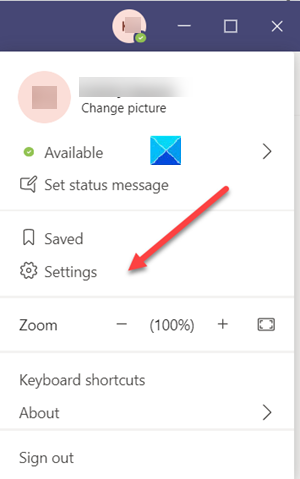
Next, from the list of options displayed, select Settings.
In the new Settings window that opens, switch to the Privacy tab.
Now, locate the Read Receipts option under the Privacy section.
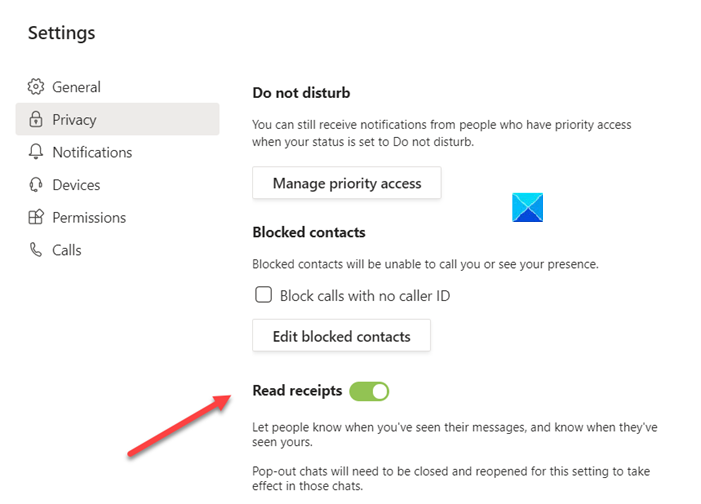
When found, simply toggle the switch for the option to Off position.
The Read Receipts feature for your Microsoft Chat Teams will be disabled.
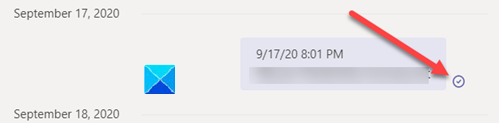
Once disabled you’ll just see a Delivered confirmation icon (tick mark) in place of the Seen icon.
To undo the changes made and enable the Read receipts feature again, simply toggle the switch to the On position again.
I hope it helps!
Now read: How to disable or enable Email Read Receipt in Outlook.
Leave a Reply