RGB lighting on a computer is excellent and enhances the overall aesthetic of your setup. However, you may want to disable RGB on your computer, which is not as straightforward as you might think. So, how do I turn off RGB on a Windows 11/10 PC? Well, here are a few ways to turn off RGB lighting across all the components on your PC.

How to turn off RGB on a Windows PC?
You can turn off the colorful lights on your PC motherboard, keyboard, or anywhere else using multiple methods.
- Configure BIOS or UEFI RGB settings
- Manufacturer utility software
- OpenRGB Software
The settings can be easily changed if you find it boring without the lights.
1] Configure BIOS or UEFI RGB settings
A direct method to disable RGB is the BIOS or UEFI since many motherboards typically include this feature. Nonetheless, the availability of the RGB disable option in the BIOS varies with different motherboard models.
- Access the BIOS or UEFI by pressing the Delete or F2 keys at startup.
- Once in the BIOS, look for settings related to RBG, customization, or lighting.
- Disable them from there.
2] Manufacturer utility software
Many motherboards do not allow you to turn off RGB via BIOS, but they come with utility software that allows you to play around with the motherboard settings. For instance, Asus motherboards have Aura Sync.
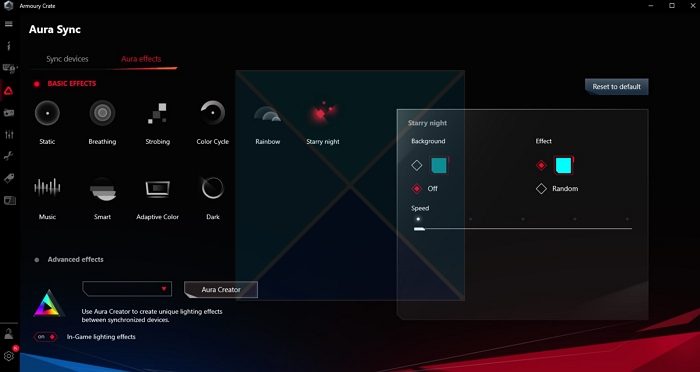
Depending on your motherboard, you must go to the manufacturer’s driver download website to see if you can spot any utility software. If you do, then download it and see if it has the option to disable RGB settings.
The same goes for other devices like keyboards, mice, or GPUs. Download their respective utility software, and you can disable them.
Read: How to enable and change RGB Control in Windows
3] OpenRGB Software
If your motherboard cannot disable RGB via BIOS or utility software, use OpenRGB. It is open-source software for customizing RGB settings for all PC components.
It also comes in handy for temporarily disabling RGB or customizing the RGB settings for all your components simultaneously.
- First, download OpenRGB from its website.
- Next, install the software by following all the screen steps.
- Launch OpenRGB, and it will list all the devices that it can customize.
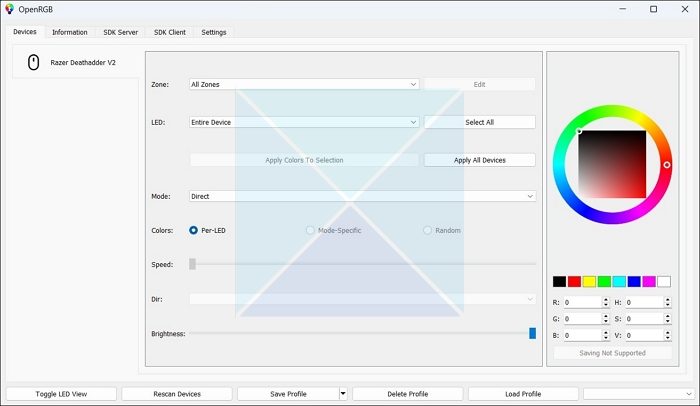
- So select your device and then click on a Black color from the right pane to disable RGB.
Overall, most devices supporting RGB have one way to disable it. However, sometimes, disabling RGB across all the installed components may not be possible. So, if you cannot disable it for all the components simultaneously, you might want to focus on disabling RGB for one device at a time.
Read: Gigabyte RGB Fusion not working or detecting anything
Should I have PC RGB on or off?
Whether you should have RGB enabled or not is your personal choice. RGB lighting can personalize the look of your setup and improve the overall ambiance. Some people might find it distractive and use more power.
What is better, ARGB or RGB?
ARGB is the only option worth considering if you’re looking for dynamic, flexible, and configurable lighting. With millions of color options and the latest technology, you can create complex lighting patterns that can sync with your music or respond to your gameplay. ARGB lighting is both aesthetically pleasing.
Leave a Reply