Users, who play heavy games and use graphic content on their PC might have come across VSync (Vertical Sync) on their Nvidia or AMD Radeon settings. Learn how to disable VSync or Vertical Sync in Windows 11/10 using NVIDIA Control Panel or AMD Radeon Settings.
What is VSync?
Whatever you see on your screen is rendered by the graphics processor on your PC. The games we play on our PCs have different frame rates. That’s why we see some blurry or shaky graphics. VSync or Vertical Sync is an in-built feature in the settings of graphic processors that matches the game’s frame rate with your monitor’s refresh rate. The screen tearing problems are fixed with the VSync feature on various GPUs.
How to Turn off VSync in Windows 11/10
You can turn off VSync through NVIDIA and AMD Radeon settings. Let’s see how we can do it.
Disable VSync in NVIDIA settings
To get started,
- Open NVIDIA Control Panel
- Click on Manage 3D Settings
- Then click on the dropdown button beside Vertical sync
- Select Off to turn it off
Let’s get into the details of the process.
Right-click on your desktop and then select Show more options. Then click on the NVIDIA Control Panel from the options. It will open NVIDIA Control Panel. Click on Manage 3D Settings on the left side panel. Then, scroll down in the 3D setting until you find Vertical sync. Click on the dropdown button and select Off from the options.
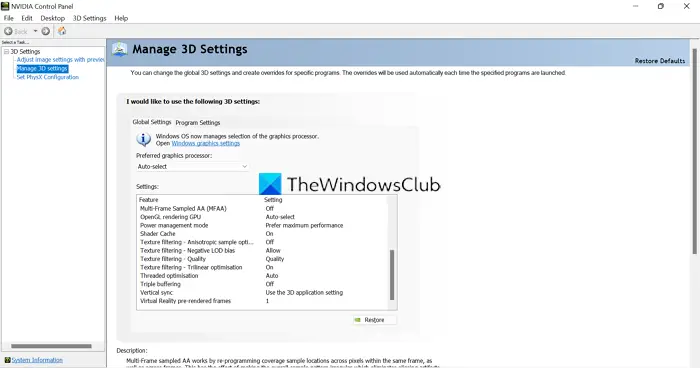
This is how you can turn off VSync on Windows 11 from NVIDIA Control Panel.
Turn off VSync in AMD settings
To begin with-
- Open AMD Radeon Software
- Click on Gaming
- Then click on the drop-down button beside Wait for Vertical Refresh
- Set it to Off, unless the application specifies
Right-click on your desktop and click on Show more options. Then, select AMD Radeon Software from the options. It will open AMD Radeon Settings. Click on the Gaming tab on the menu bar. Then, you will see Wait for Virtual Refresh among various settings. Click on the drop-down menu beside it and select Off, unless application specifies.
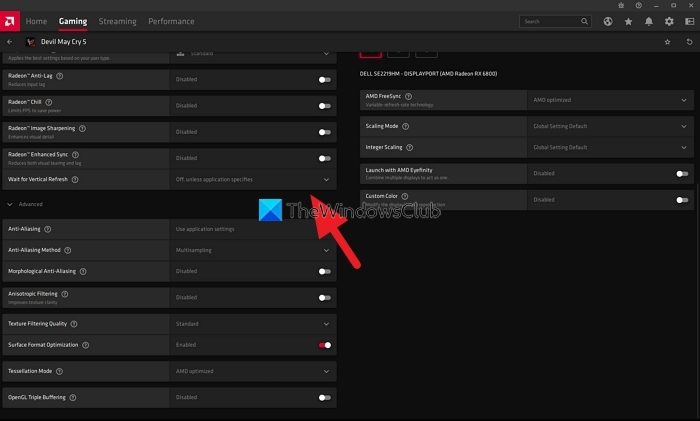
It will turn off Vsync on your AMD Radeon GPU.
Is VSync needed?
VSync is responsible for syncing the game’s frame rate with your monitor’s refresh rate. In other words, if your monitor is of 60Hz refresh rate then your game’s frames rate will be limited to 60 frames per second (fps).
With VSync the regular screen tearing or visual issues are avoided. Enabling or disabling VSync is purely the user’s choice. If you play graphic-rich games and experience screen tearing or lag, VSync might help. If your monitor can’t keep up with the game’s refresh rate, then VSync won’t make any difference.
Related read: AMD or NVIDIA Graphics Card not detected on Windows.