Task panes are interfaces that usually appear on the right side of the window within Microsoft Office programs (Word, PowerPoint, Outlook, and Excel). Task panes provide users access to interface controls that run code to alter documents, emails, or display data from a data source. Microsoft Office provides several Task panes, such as the Navigation pane, Selection Pane, Thesaurus pane, and the Reviewing pane.
What is the Reviewing Pane in Word?
The Reviewing pane shows all the changes in your document; it contains options to choose if you want the pane below or next to your document. The Reviewing pane helps users to confirm if their document is left with any track changes.
In this post, we will show you how to turn on or off Reviewing pane in Word documents.
How to Turn On or Off Reviewing Pane in Microsoft Word
Follow the steps below to open and close the reviewing pane in Microsoft Word.
- Open a Word Document.
- On the Review tab, click Track changes
- Click Reviewing pane in the Tracking group
- Select the position of vertical or horizontal.
- Click the Task pane options button and select any of the options – Move, Resize and Close.
Let us see this in detail.
Open a Microsoft Word Document.
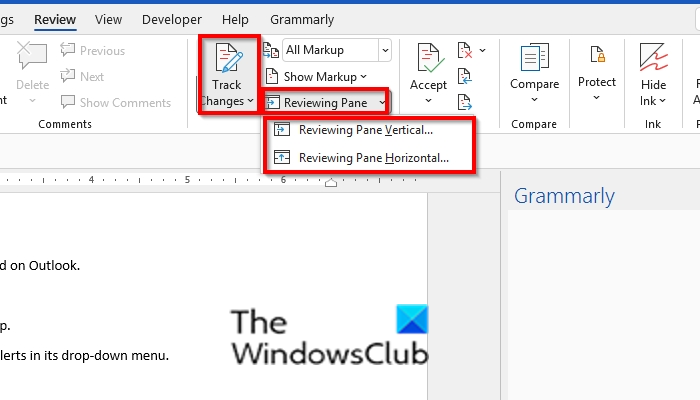
On the Review tab, click Track changes because the Reviewing pane works with the Track Changes.
Click the Reviewing pane in the Tracking group; You can choose if you want the Reviewing pane to be in the position of Vertical or Horizontal.
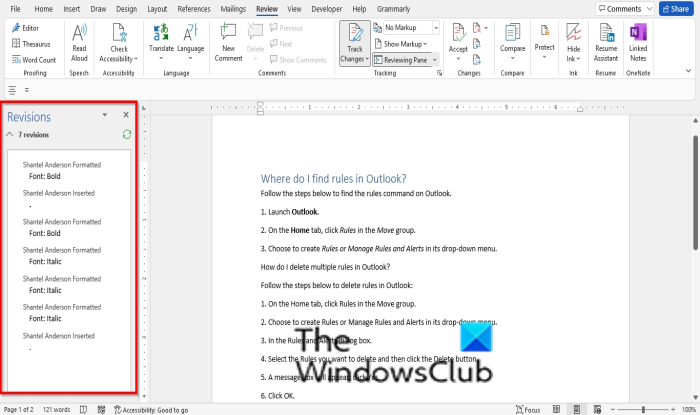
The changes you make in the document will appear on the Reviewing pane.
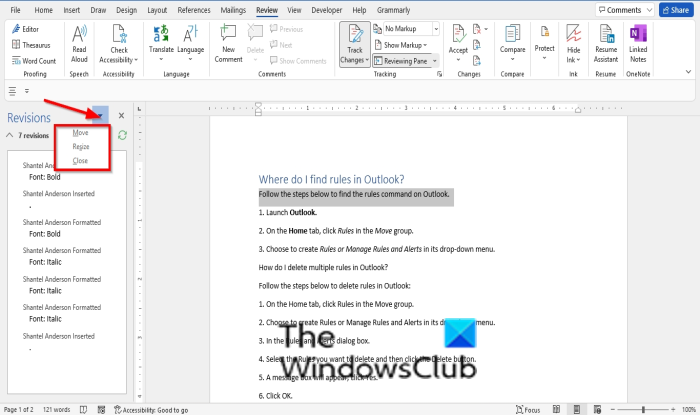
You can click the Task pane options button and select any of the options Move, Resize and Close.
- If you want to move the Reviewing pane, click the Move option. You will see a double-cross arrow cursor. Drag the Reviewing pane to any location on the document. To exit the double-cross error, click the Esc button on the keyboard.
- If you want to resize the Reviewing pane, click the Resize option.
- If you want to close the Reviewing pane, click the Close option are click the X button on the Reviewing pane.
Related: How to Use Review Feature to track changes in Word documents.
Where is the default Reviewing Pane in Word?
When users open a Reviewing pane, it is open vertically by default and is positioned on the left of the Word interface. Word offers an option for you to move your Reviewing pane to any position on the Word interface.
We hope this tutorial helps you understand how to open and close the Reviewing pane in Microsoft Word; if you have questions about the tutorial, let us know in the comments.
Leave a Reply