The Random Hardware Addresses feature is a great way to ensure that your computer is secure and that no one can track your movement. In this post, we will learn how to turn on Random Hardware Addresses in Windows 11/10 and more about this feature in detail.
What is random hardware addresses Windows 11?
Even when you are not connected to Wi-Fi, your computer sends signals to find available Wi-Fi networks. This signal contains information about your computer, that is, your Physical Hardware Address also known as MAC address. This MAC address is unique to your computer and can be used to track your movement.
When you turn on Random Hardware Addresses, your computer will generate a plethora of random MAC addresses and not send the correct one. This is especially useful when you are in a public place amidst multiple free Wi-Fi.
Turn on Random Hardware Addresses in Windows 11/10
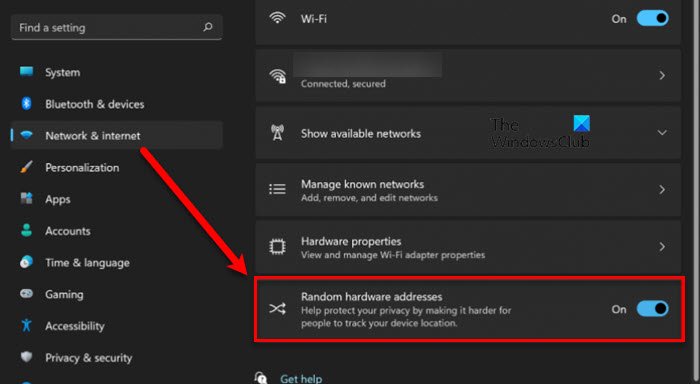
To turn on Random Hardware Addresses in Windows 11, follow the given steps.
- Open Settings by Win + I.
- Go to Network & internet > W-Fi.
- Use the toggle to enable Random hardware addresses.
Randomize MAC Address of the Wi-Fi Adapter
To enable Random Hardware Addresses for a specific network in Windows 10, follow the prescribed steps.
- Open Settings by Win + I.
- Go to Network & internet > W-Fi > Manage known networks.
- Enable Random hardware addresses for your network.
As simple as that!
Random Hardware Addresses missing?

Random Hardware Addresses feature is not supported on all the Wi-Fi cards, so, if it’s missing on your system, then yours is not supported as well. There is no official list of Wi-Fi cards that can support Random Hardware Addresses yet, but if you want to probe further, you can check which Wi-Fi card you are using from Device Manager. To do that, open Device Manager, expand Network Adapter, and check the WiFi adapter from the list available.
Read: How to set a Static IP Address in Windows.
What do Random Hardware Addresses mean?
Random Hardware Addresses protect your computer from being tracked by hackers. It creates random MAC addresses, making it difficult for the person tracking your MAC to find which one is yours. Because of this, you can rest assured that no one is keeping a tab of your MAC even if you are accessing Public Wi-Fi.
Should I use Random Hardware Addresses?
As mentioned earlier, Random Hardware Addresses is a great way to forbid hackers from tracking your device. Since it doesn’t negatively affect the performance of your device or the Wi-Fi, there is no reason not to use this feature.
However, if you are in an office environment that relies on MAC to IP address, this can be a disaster, so you should consult your IT admin if you are working for an enterprise. Other than that, you should turn on Random Hardware Addresses, especially if you go to a lot of cafes and use public Wi-Fi.
Read Next: What is 169 IP address? How to fix 169 IP address error?
Leave a Reply