Sometimes, we need to enter scientific notations or mathematical expressions in a document. If you do not know how to type such characters in Microsoft Word, this article will help you. In this article, we will show you how to type exponents in Microsoft Word.
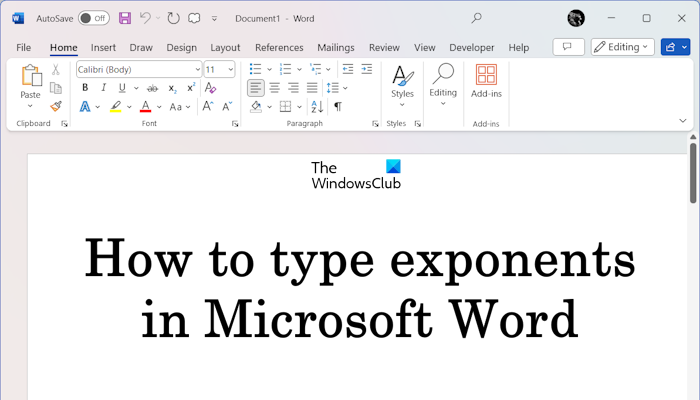
How to type exponents in Microsoft Word
We will show you the following methods to type exponents in Microsoft Word.
- By inserting an equation
- By inserting a symbol
- By using the keyboard shortcut
Let’s see all these methods in detail.
1] Type exponents in Microsoft Word by inserting an equation
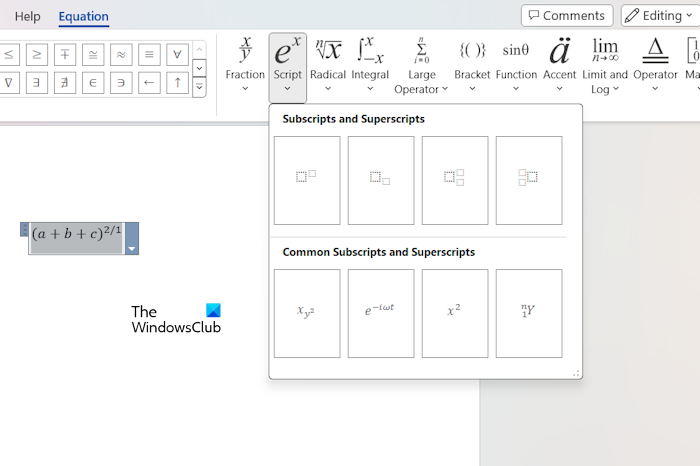
The following instructions will help you type exponents by inserting an equation in Word.
- Open Microsoft Word.
- Click on the Insert tab.
- Now, click on the Equation option under the Symbols group.
- As you click on the Equation option, a box will appear in your Word document to enter an equation. Now, click on the Script option on the Ribbon. You will see different options.
- Select the first option. You will see two boxes. One of these boxes is the base of the exponent and the other is the exponent. Click on the respective box to type values.
2] Type exponents by inserting a symbol
You can also write exponents by inserting a symbol in your Word document. The following instructions will guide you on this:
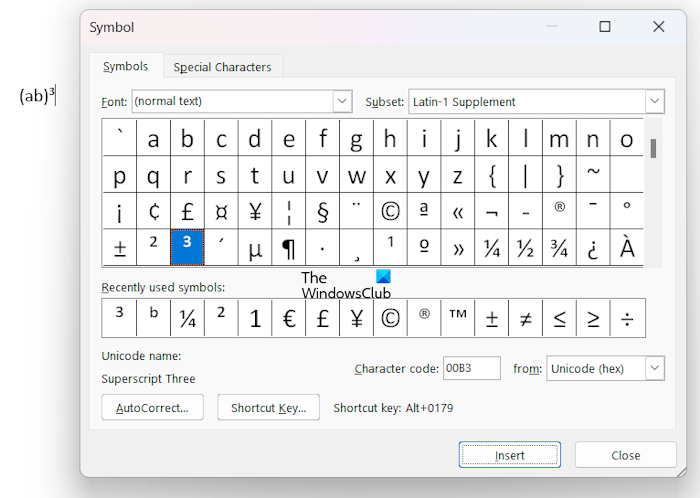
- Open your Word document.
- Go to the Insert tab.
- Click on the Symbol option under the Symbols group.
- Now, click More Symbols. The Symbol window will appear on your screen containing all the symbols.
- Now, scroll the symbols chart to find the exponent value you want to type in your document.
- Once you find the exponent value, select it, and click Insert.
To find the exponents quickly, you can select different subsets. For example, the Latin-1 Supplement subset contains only three values as exponents, 1, 2, and 3. Values from 4 to 9 are available as exponents in the Superscripts and Subscripts subset.
Once you are done, close the Symbol window.
3] Use the keyboard shortcut to type exponents
This is the easiest method to type exponents in your Word document. You can use a keyboard shortcut to make any value as an exponent. Simply select that value and press the keyboard shortcut.
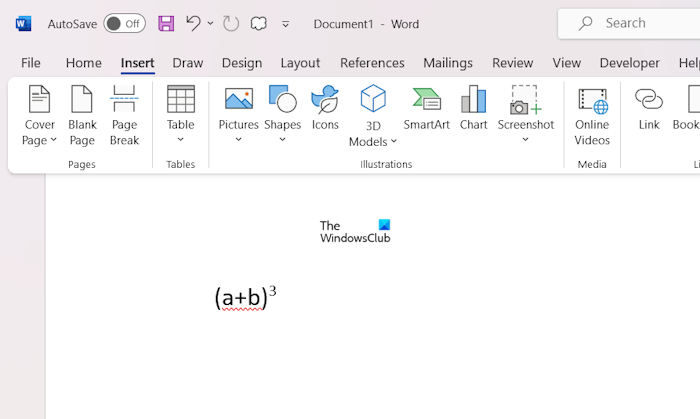
Suppose you want to type the exponent value, say cube of (a+b). Type (a+b)3, then select 3 in this equation and then press the Ctrl Shift = keys. You will get the required result. In this way, you can type any exponent equation in Microsoft Word by using the keyboard shortcut.
That’s it. I hope this helps.
How do you type exponents on a keyboard?
It depends on the application you are using to type exponents with the keyboard. Different applications may have different keyboard shortcuts assigned to type exponents. For example, in Microsoft Word, the keyboard shortcut to type exponents is Ctrl Shift =. In Google Docs, the keyboard shortcut to type exponents is Ctrl + . (Period).
How do you type a 4 exponent?
Different applications may have a different way of typing or inserting an exponent. If you use Microsoft Word, you can type 4 as the exponent by using the Symbol chart or keyboard shortcut. The keyboard shortcut is the easiest way to type exponents.
Read next: How to change Period size in Word.