Many users prefer typing in their own language on Windows 11/10, for example Chinese, but they wonder how to do it. In this tutorial, we will show you how to type in Chinese on Windows 11/10 computer. To do this, you must download and install the Chinese (Traditional or Simplified) language for basic typing and other language features and then change the keyboard layout to Chinese.
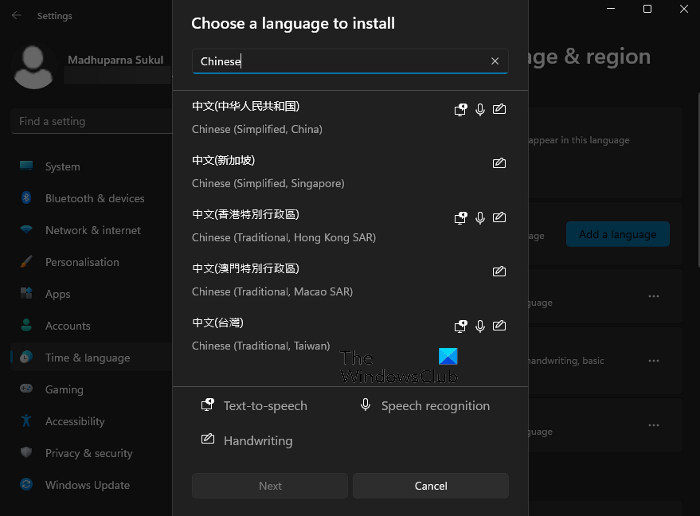
Does Windows 11 support the Chinese language?
Yes, Windows 11 supports different languages across the world, and that includes Chinese. There are five different Chinese versions available in the pack that you can install and use a keyboard input method:
- Chinese (Simplified, China)
- Chinese (Simplified, Singapore)
- Chinese (Traditional, Hong Kong SAR)
- Chinese (Traditional, Macao SAR)
- Chinese (Traditional, Taiwan).
How to type in Chinese on Windows 11/10?
When installing Windows 11/10 for the first time, or on the first startup after installation, the OS offers a few Setup options. This includes different settings and of them is adding a language, for example, Chinese and its keyboard input method. If you skip this step, it will set English as the default language for both the system and the keyboard. This will remain until you change the keyboard language to another language.
想在 Windows 11 上输入中文?
Fortunately, Windows 11/10 allows you to change the language anytime later via Settings as follows:
- Press the Win + I keys to launch Windows Settings.
- Select Time & language on the left, and then select Typing on the right.
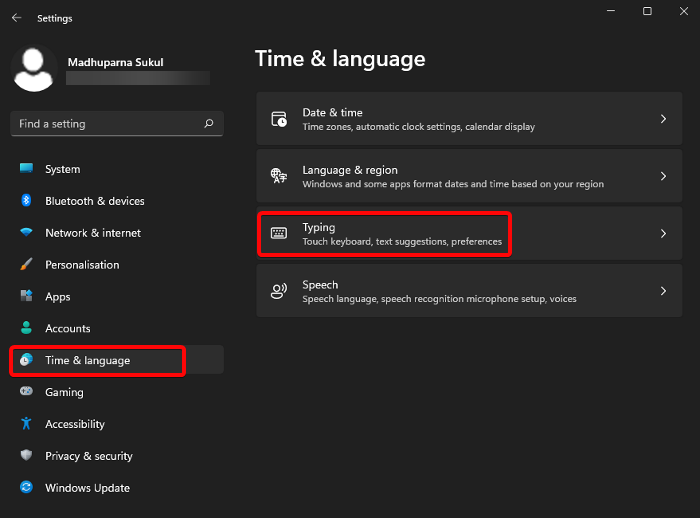
- Next, go to Related Settings and click on Language & Region.
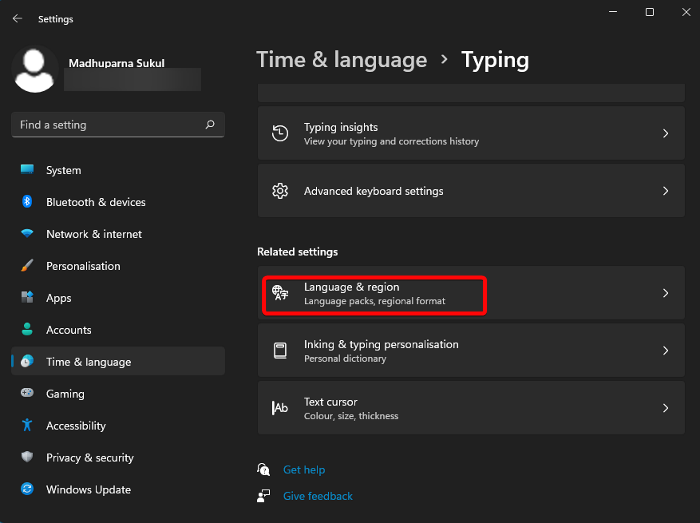
- On the next screen, go to Preferred Languages and click on Add a Language.
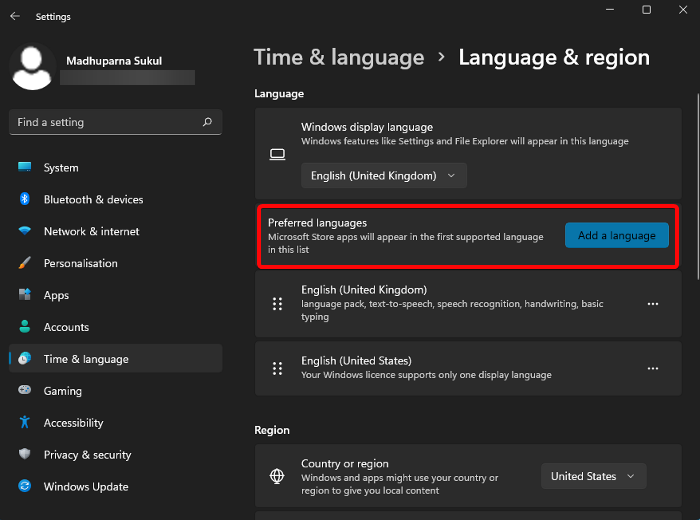
- Now, in the Choose a language to install window, search for Chinese, select the language version – for example, Chinese (Simplified, China), Chinese (Simplified, Singapore), etc. – and select Next.
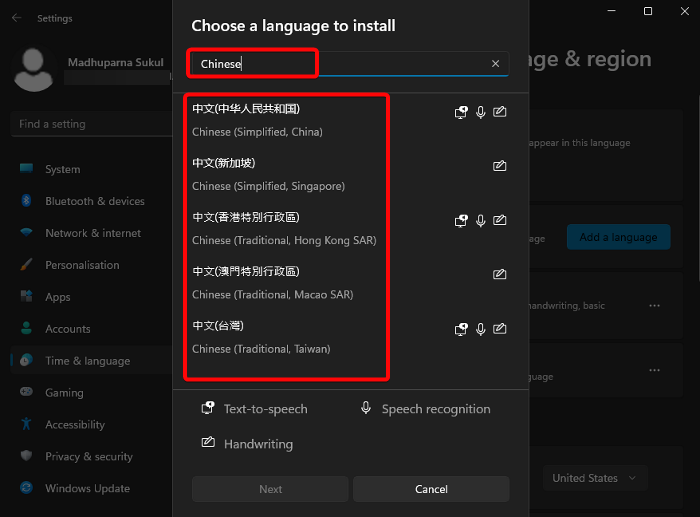
- The language will be installed with features like Text-to-speech, Handwriting, and Speech recognition.
- Once Chinese is installed, click on the three dots and select Language options.
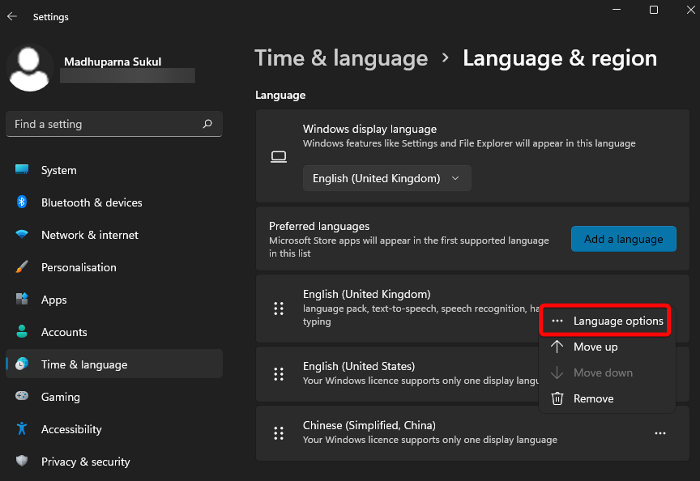
- Next, go to Keyboards and click on Add a Keyboard to add a different keyboard layout. Microsoft PinYin keyboard is added by default for Chinese (Simplified, China).
- Also, you can configure the installed keyboard. Click on the three dots next to the current keyboard and select Keyboard options.
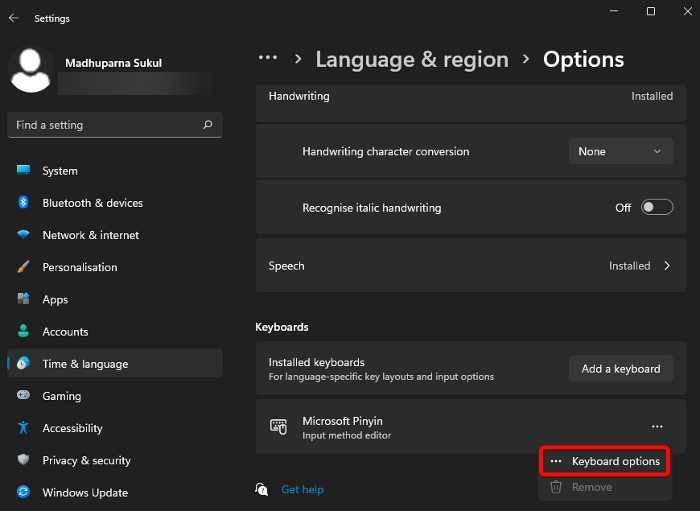
- On the next screen, you can modify the General settings, Keys (Hotkeys, etc.), Appearance, and more.
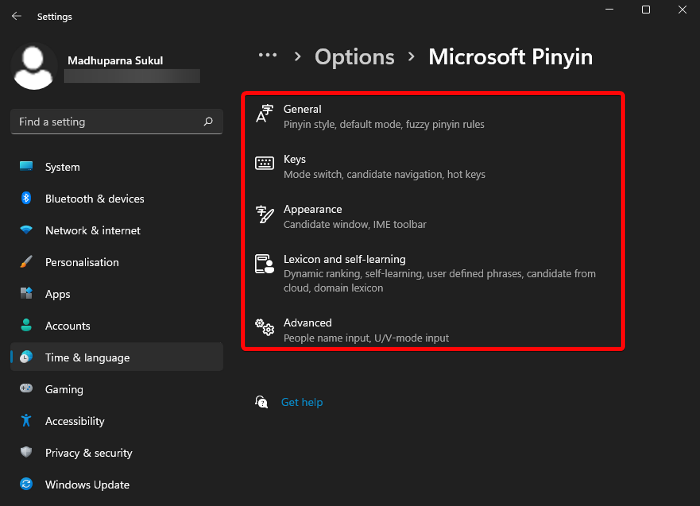
Read: Fix Windows keyboard language changes on its own
How do I type in a different Language in Windows 11?
After you are done installing a new keyboard input language, for example, Chinese, you can type in that language on Windows 11/10. However, if you want to type in a different language, first, ensure that the language is installed in the same manner as above. You can switch the keyboard language using hotkeys like Win + Spacebar, or Alt + Shift.
You can also go to the Taskbar, left-click on the language icon on the right, and select the desired input language. Alternatively, you can follow the process in this post that explains how to change the key sequence to change the input language.
TIP: This post shows how to change the Windows language back to English.
Why can’t I type Chinese on my computer?
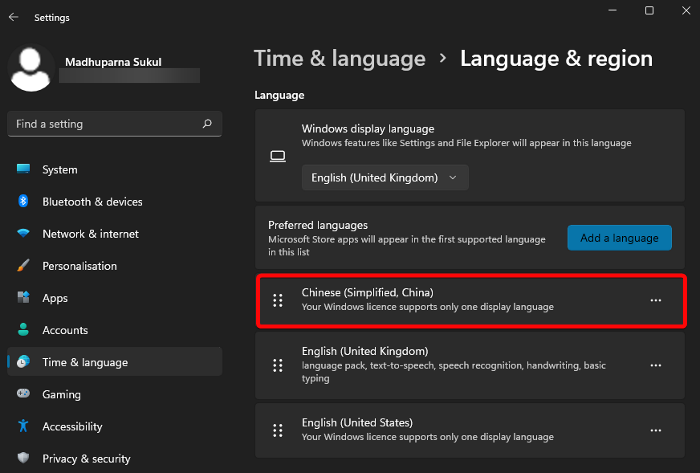
If after installing the language on my computer you still can’t type in Chinese, it could be possible that it’s not set as my preferred language. Hence, to check if Chinese is set as the preferred language, open Windows Settings (Win + I) > Time & Language > Language & region > Preferred languages, and make sure that Chinese is set as the first language in the list. If not, click on the three dots > and click on Move up to set it as your preferred language.
Also, you can select Language options and make sure that the keyboard is also set to your preferred language. Or, you can follow the above method to add the preferred keyboard or the input method editor.
Leave a Reply